Calls, Quick start: calls, Make, answer & end calls – Motorola Droid Turbo User Manual
Page 28
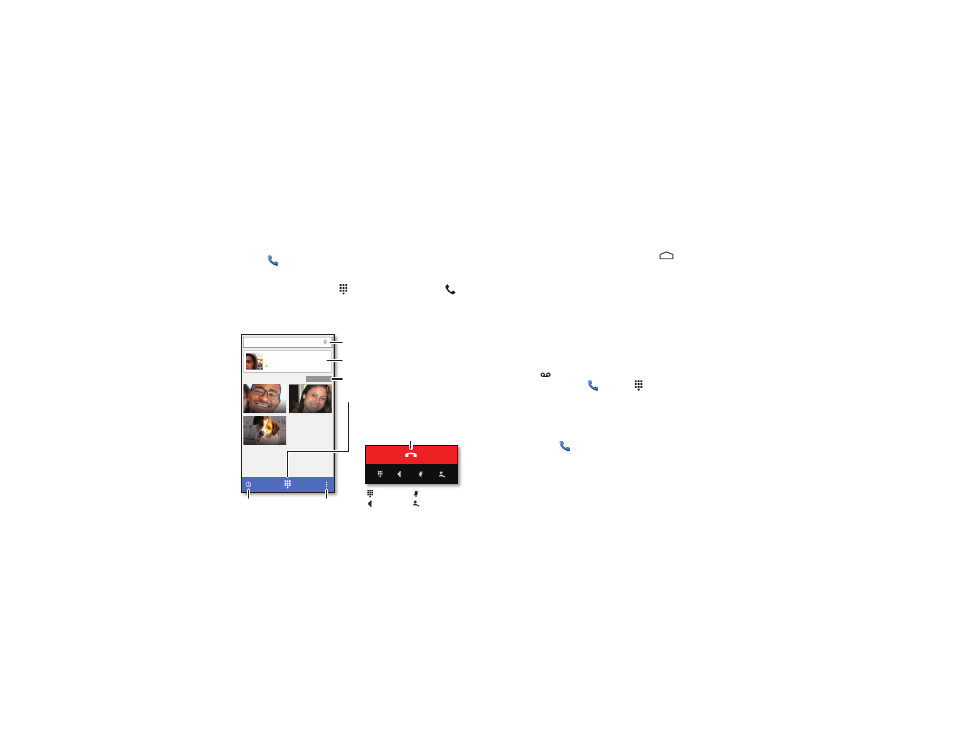
26
Calls
Calls
Quick start: Calls
Dial contacts, recent calls, or numbers, all from one app.
Find it:
Phone
• To call a contact or recent call, tap it.
• To open the dialpad, tap
. Enter a number, then tap
to
call it.
Gracie Jo
Home
Jim Somers
Mobile
Lauren
Mobile
Type a name or phone number
Speed Dial
ALL CONTACTS
Abe Baudo
Mobile
5 mins ago
Search your contacts.
During a call:
Hang up.
Tap to call the last call.
See all your contacts.
Open dialpad to dial a number.
Call History
Options
Dialpad
Speaker
Add caller
Mute
Tips & tricks
• During a call: Your touchscreen goes dark to avoid
accidental touches. To wake it up, move it away from your
face or press the Power key.
• Multi-task: While you’re on a call, tap Home
to hide the
call screen and look up a phone number, address, or open
other apps. To reopen the call screen, swipe the status bar
down and tap
Ongoing call.
• People: To search your contacts, tap
ALL CONTACTS.
• Favorite contact: Have someone you call all the time?
Touch and hold an empty spot on the home screen,
tap
WIDGETS, then touch and hold the Direct dial widget.
Drag it to your home screen, then select the contact. Tap the
widget to dial the person.
• Voicemail:
appears in the status bar when you have new
voicemail. To hear it, tap
Phone >
, then touch and
hold
1.
Make, answer & end calls
When you make or answer a call, you have options:
• Make a call: Tap
Phone, to see your recent calls,
favorites, and frequently-called contacts. Select a contact or
number to call it.
