On, off, lock & unlock – Motorola Droid Turbo User Manual
Page 20
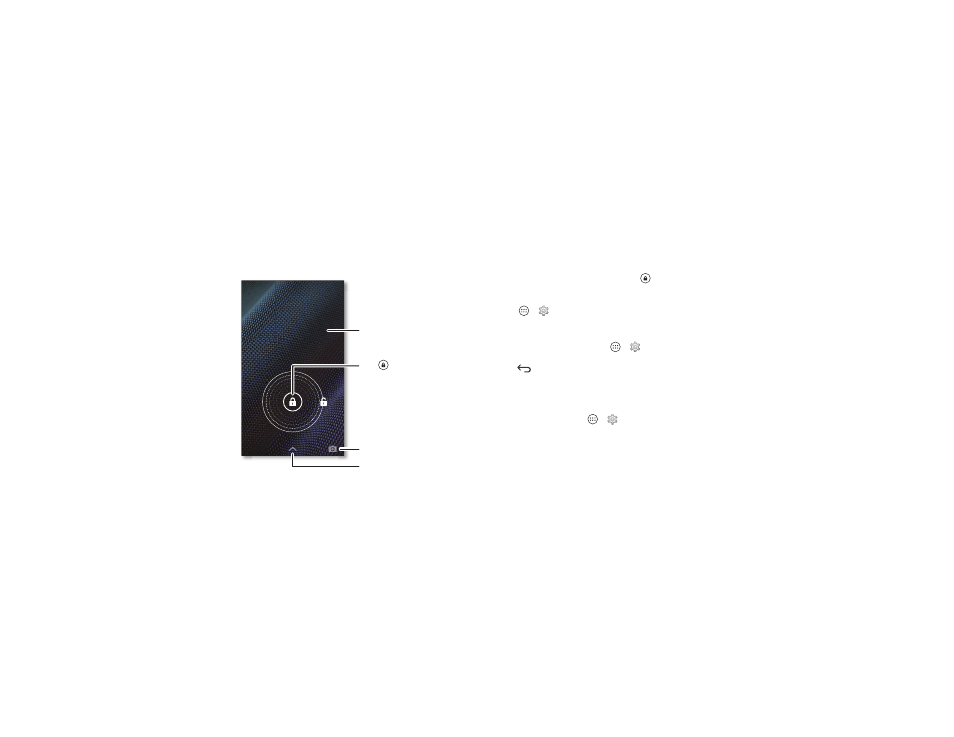
18
Control & customize
• Home screen: For more about changing your home screen,
see “Redecorate your home screen” on page 9.
On, off, lock & unlock
Your touchscreen is on when you need it and off when
you don’t. To turn the screen on, press the Power key.
Thanks for finding my phone!
11:35
SUN, OCTOBER 12
Add your owner info or
a message for anyone
who finds your phone.
Swipe left to open the camera.
Flick up to open Google Now.
Drag to the
outer circle to unlock
your screen.
• Screen off & on: Press the Power key to turn the screen off
& on.
Note: During a call, your touchscreen might stay dark if the
proximity sensor just above the top of the screen is covered.
Don't use covers or screen protectors (even clear ones) that
cover this sensor.
• Screen lock: To unlock the screen, tap
and drag to the
outer circle that appears. To use a password, pattern, PIN, or
facial recognition security to unlock your screen, tap
Apps
>
Settings > Security & Screen Lock > Screen
lock (see “Screen lock” on page 58).
• Owner info: To add a message to your lock screen in case
you lose your phone, tap Apps
>
Settings > Security
& Screen Lock > Owner info. (To set your message, just tap
Back
.)
Tip: Don’t put your mobile number as your contact info
unless you can access your voicemail from another device.
• Screen timeout: To change your timeout (screen locks
automatically), tap Apps
>
Settings > Display
>
Sleep.
