Searching the web with your voice, Setting search options, Browsing the web – HTC One E8 User Manual
Page 95: Maximizing your browsing space
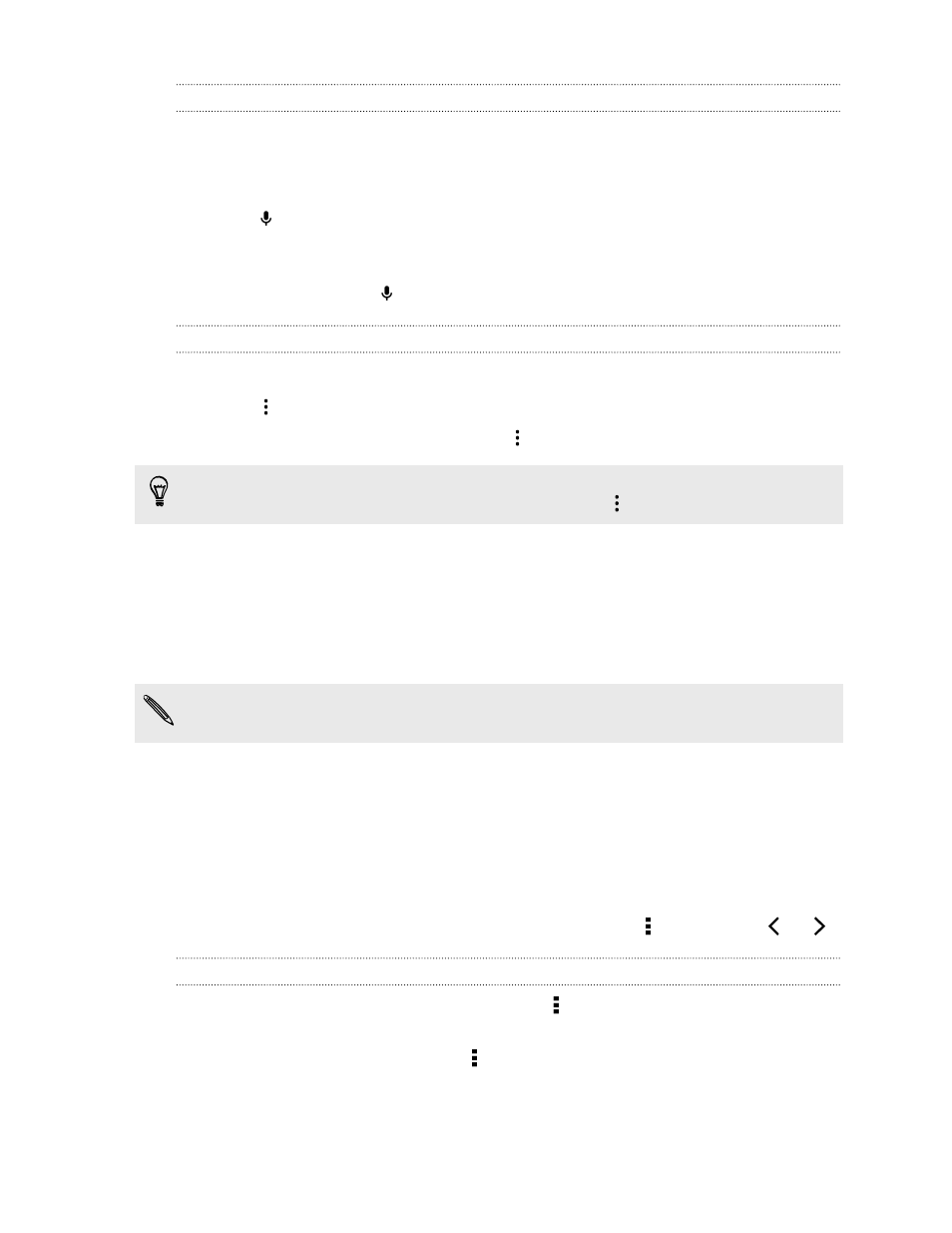
Searching the Web with your voice
Use Google Voice Search to find information on the Web by speaking to
HTC One (E8).
1. Open the Google Search app.
2. Tap
, and then say what you want to search for. After speaking, matching
items from Google web search are shown.
3. If what you’re searching for is in the list, tap the item to open it in its compatible
app. Otherwise, tap
to search again.
Setting search options
1. Open the Google Search app.
2. Tap
> Settings, and then tap an option you want to set.
3. To get help or provide feedback, tap
> Help & feedback.
You can also access the settings when viewing the search results. Pull down the
screen to show the hidden menu button, and then tap
> Settings.
Browsing the Web
1. Open the Internet app.
2. Tap the URL box on top of the screen.
If the webpage is in fullscreen mode, flick the screen down to show the URL box
and other options.
3. Enter the webpage address or your search keywords.
4. On the webpage, you can:
§
Tap a link to open it, or press and hold a link to see more options.
§
Tap an email address to send a message to the email address, save it to
People, and more.
§
Press and hold an image to save, copy, or set it as your wallpaper.
5. To return to the previous webpage you've viewed, tap , and then tap
or
.
Maximizing your browsing space
§
To hide the status bar when browsing, tap > Settings > General, and then
select Fullscreen.
§
While browsing a webpage, tap > Desktop View to display the full desktop
version of the webpage.
95
Search and web browser
