Deleting email messages, Searching email messages, Searching for emails from a contact – HTC One E8 User Manual
Page 139: Working with exchange activesync email, Flagging an email, Setting your out of the office status
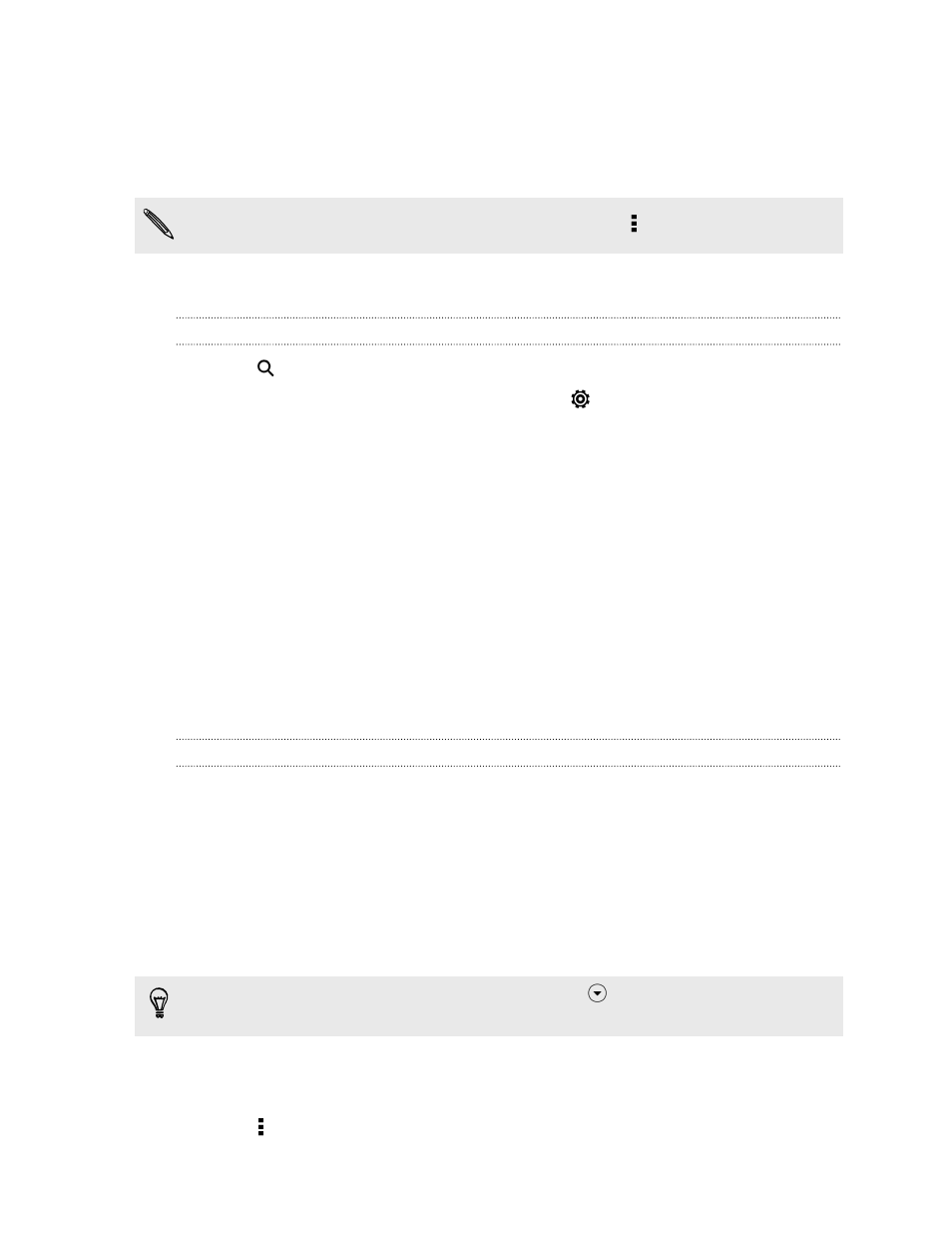
Deleting email messages
1. Switch to the email account you want to use.
2. Select the email messages you want to delete.
To select all, select one email message first, and then tap > Select all.
3. Tap Delete.
Searching email messages
1. Tap
.
2. If you want to refine or filter your search, tap
, check the search options, and
then tap OK. For example, you can focus the search on a part of an email or
filter email messages that have attachments or tagged as high priority.
3. In the search box, enter the words you want to search for.
4. Tap a result to open the email message.
Searching for emails from a contact
Do you remember the sender, but can't find a particular email from him or her?
1. Switch to the email account you want to use.
2. Press and hold an email message from a contact.
3. Tap Show all mail from sender. A list of email messages from that contact
appears.
Working with Exchange ActiveSync email
Enjoy the powerful email features of Microsoft Exchange ActiveSync right on
HTC One (E8). Flag important email messages, set your out of the office reply, or send
invites to your next team meeting while you're on the go.
Flagging an email
1. Switch to your Exchange ActiveSync account.
2. While viewing the inbox, tap the flag icon that appears beside an email message
or conversation.
To flag an email message inside a conversation, tap
to expand the conversation,
and then tap the flag icon of the email message.
Setting your Out of the office status
1. Switch to your Exchange ActiveSync account.
2. Tap > Out of the office.
139
