Moving messages to the secure box, Blocking unwanted messages – HTC One E8 User Manual
Page 90
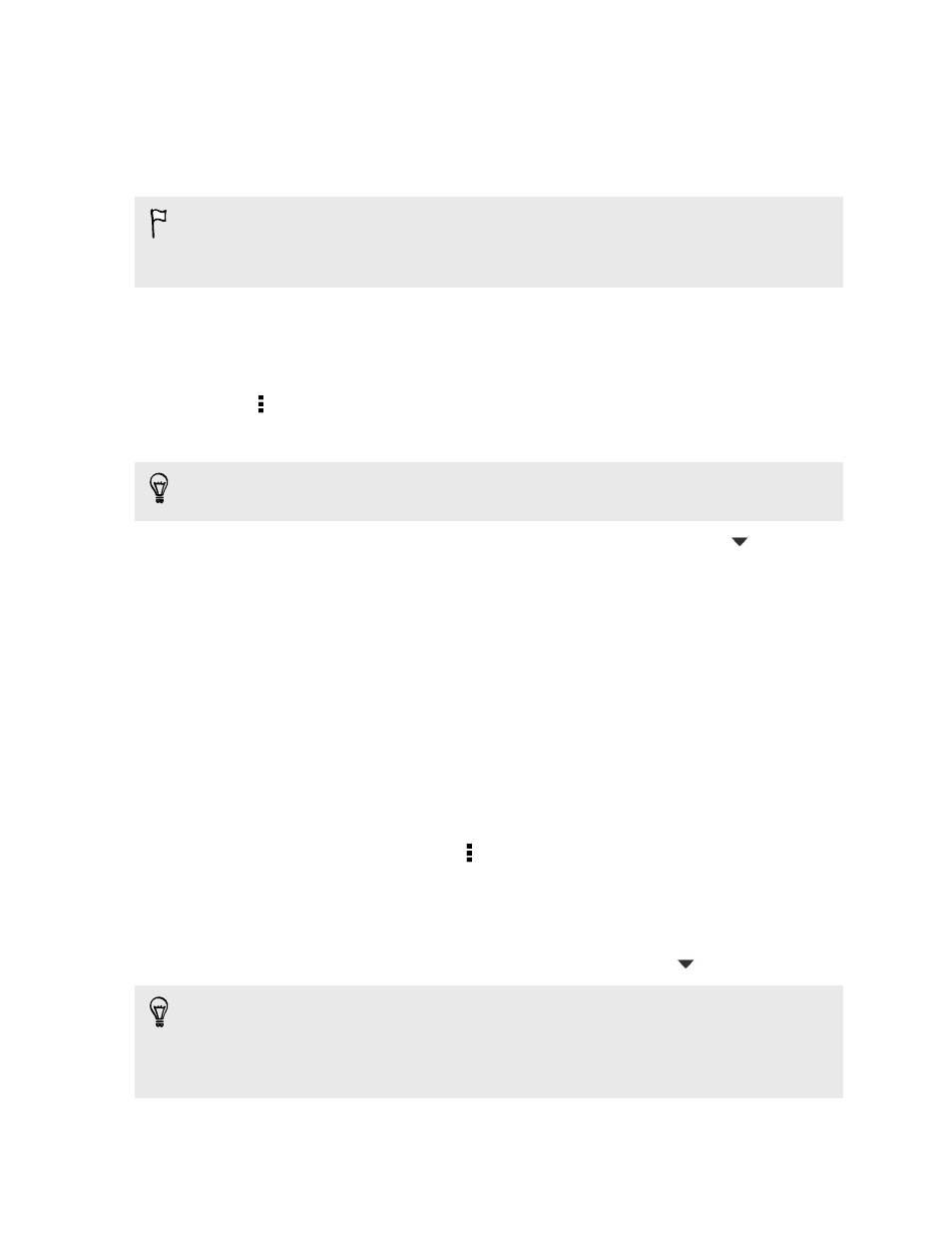
Moving messages to the secure box
You can move private messages to the secure box. You will need to enter a password
to read these messages.
§
The secure box does not encrypt messages.
§
Messages stored on the nano UIM or nano SIM card cannot be moved to the
secure box.
1. Open the Messages app.
2. Tap a contact (or phone number) to display the exchange of messages with
that contact.
3. Tap > Move to secure box.
4. Select the messages, and then tap Move.
To move all the messages from a contact, on the Messages screen, press and hold
the contact and tap Move to secure box.
§
To read messages in the secure box, on the Messages screen, tap
> Secure.
If it is your first time to use the secure box, set a password.
§
To remove messages or contacts from the secure box, press and hold the
contact (or phone number) and tap Move to general box.
Blocking unwanted messages
Declutter your Messages screen by moving spam messages from contacts to the
block box. If you have blocked a contact, that contact's text or picture messages will
also be in the block box.
§
Open the Messages app, press and hold a contact (or phone number) and tap
Block contact.
§
To block multiple contacts, tap > Block contacts, select the contacts, and tap
Block.
When the contact sends you messages, you will not see them in the Messages screen
or receive notifications and calls.
To read messages in the block box, on the Messages screen, tap
> Block.
§
To remove messages or contacts from the block box, press and hold the contact
(or phone number) and tap Unblock.
§
To completely discard future messages from blocked contacts, clear the Save
block message option in the Messages settings.
90
Messages
