Giving people access through the drive app – HTC One E8 User Manual
Page 113
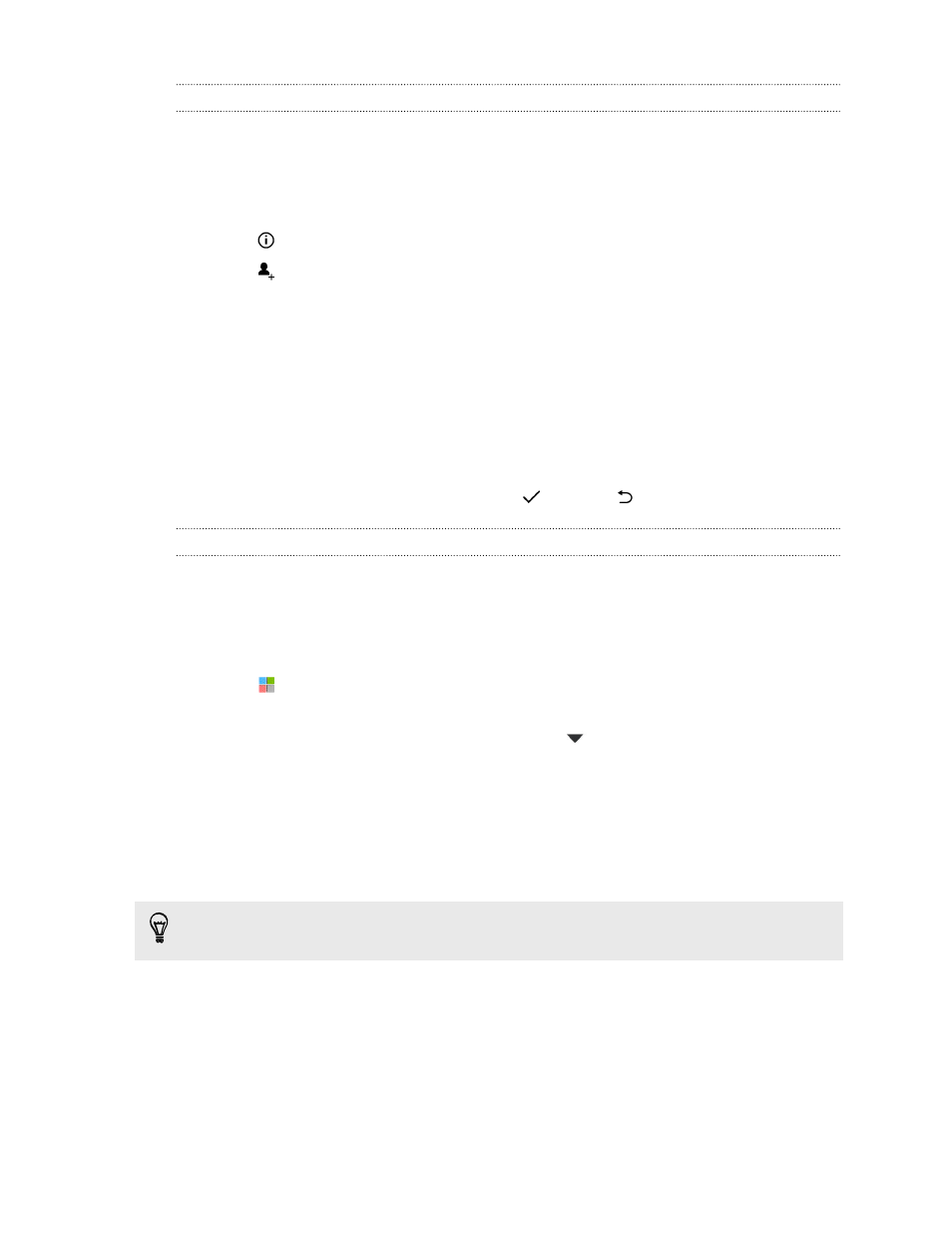
Giving people access through the Drive app
Using the Drive app, add the people you want to share your Google Drive link with.
You can also set permissions, such as to let the recipients view, edit, or comment on
your shared content.
1. Open the Drive app.
2. Tap
next to a file or a folder, depending on which one you will share.
3. Tap
.
4. Enter the first few characters of the name or email address. Matching results
from your Google contacts will then be listed.
5. Select a contact name or email address, and then select the permissions. You
can set permissions to allow recipients to:
§
View or edit a folder.
§
View, edit, or comment on a file.
6. Tap Add.
7. Add more people, and when done, tap
or press
.
Working with documents that are stored in Google Drive
With Polaris
™
Office 5, view PDFs and edit Office documents that are stored in your
Google Drive. You can also create Office documents in this app, save them to
Google Drive, and even export them as PDFs to Google Drive.
1. Open the Polaris Office app.
2. Tap
to see your documents by file type.
Documents listed under your Google Account are the files that are stored in
your Google Drive storage. If necessary, tap
next to your account to see the
file list.
3. Tap a PDF document to view it, or tap an Office document to edit it.
4. After making changes to an Office document, tap the icon on the top left to
open a selection menu.
5. Tap Save or Save as.
If you want to export this document as a PDF, tap the icon on the top left, and then
tap PDF Export.
113
Storage
