Bypassing the screen lock for quick call, Turning motion launch on or off, Htc blinkfeed – HTC One E8 User Manual
Page 39: Your dynamic home screen, Your dynamic home, Screen
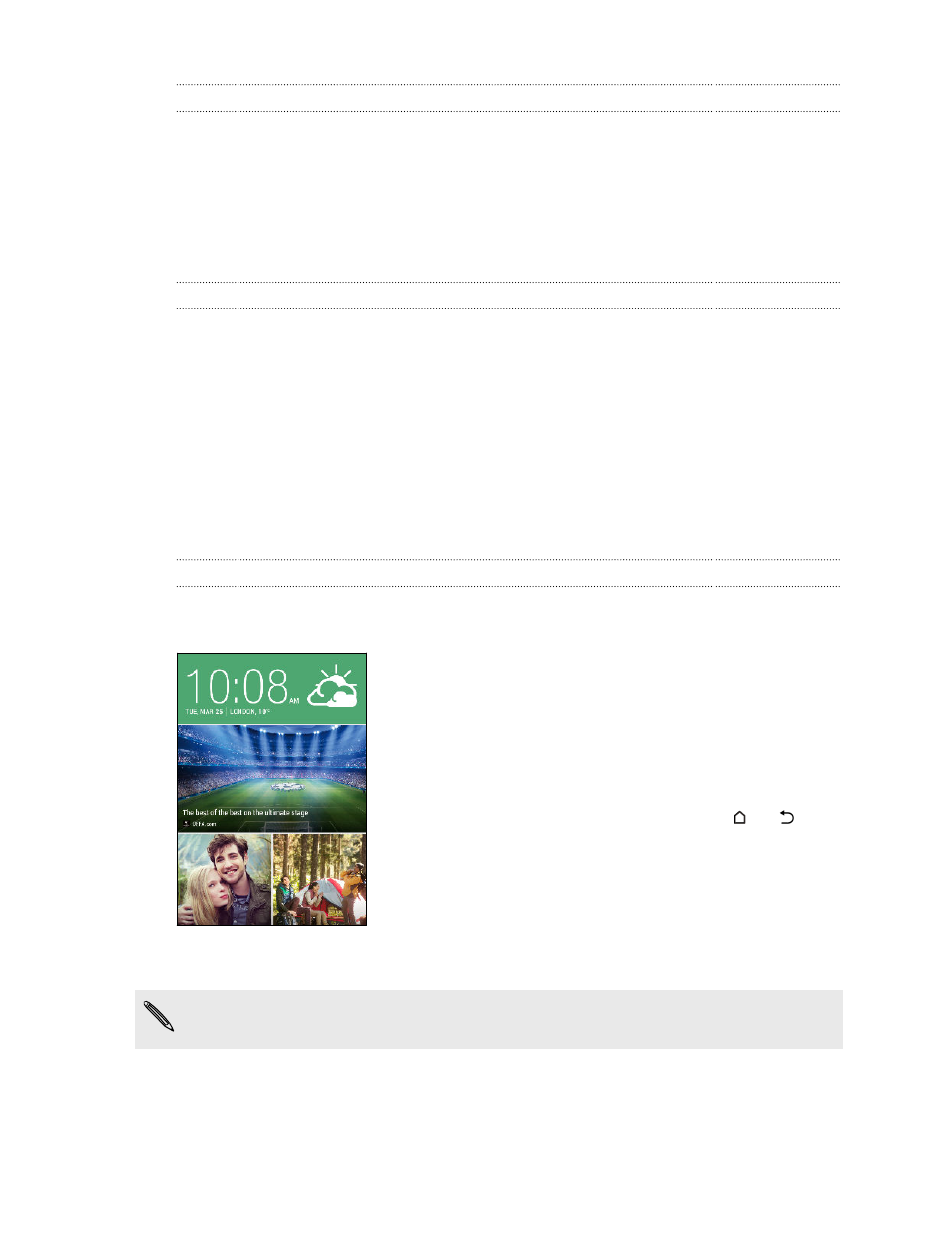
Bypassing the screen lock for Quick call
If you've set a screen lock with credentials, you can set HTC One (E8) to skip the
security screen so you can immediately place calls with Quick call.
1. Go to Settings, and then tap Display & gestures or Display, gestures & buttons.
2. Tap Motion Launch gestures.
3. Select the Bypass Security screen option.
Turning Motion Launch on or off
Motion Launch is on by default. You can turn it off in Settings.
1. Go to Settings, and then tap Display & gestures or Display, gestures & buttons.
2. Tap Motion Launch gestures.
3. Clear the Motion Launch gestures option to turn it off, or select it to turn it back
on.
HTC BlinkFeed
Your dynamic Home screen
Get the latest about your interests or stay in touch with friends right on
HTC BlinkFeed. Set up which social networks, news sources, and more will appear.
§
Swipe up or down to browse stories on
HTC BlinkFeed.
§
Tap a tile to view the content or to comment on a
post or status update.
§
While viewing a news article, swipe left or right to
see more stories.
§
While in HTC BlinkFeed, you can press
or
or
tap the status bar to scroll to the top.
§
Scroll to the top and pull down on the screen to
manually refresh the stream.
§
Swipe right on HTC BlinkFeed to open the slideout
menu where you can choose the type of feeds or
add your custom topics to display.
You'll see the clock widget on HTC BlinkFeed if you've set HTC BlinkFeed as the
main Home screen.
39
Your first week with your new phone
