Settings and security, Airplane mode, Do not disturb mode – HTC One E8 User Manual
Page 167
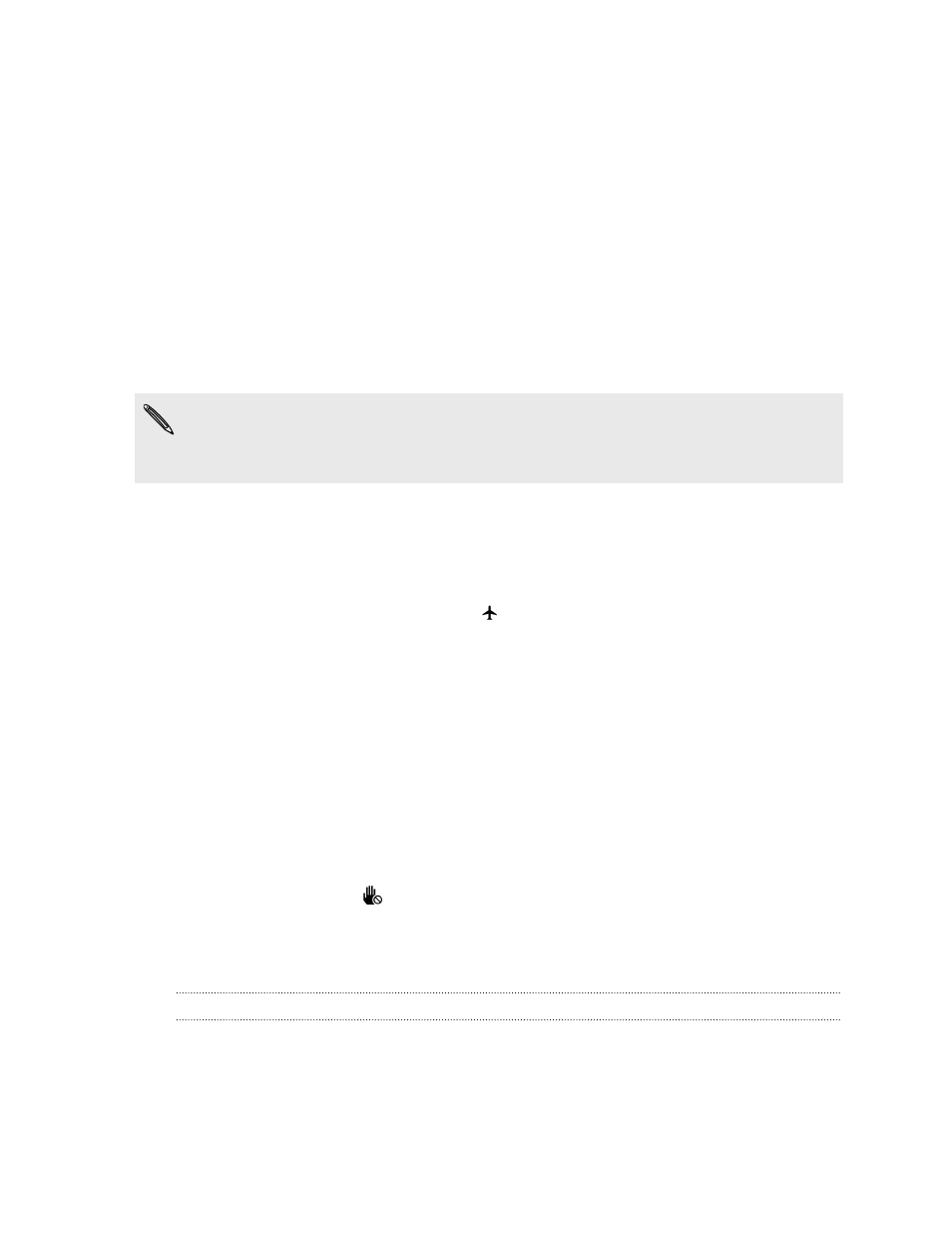
Settings and security
Airplane mode
When you enable Airplane (Flight) mode, all wireless radios on HTC One (E8) are
turned off, including the call function, data services, Bluetooth, and Wi-Fi.
When you disable Airplane mode, the call function is turned back on and the previous
state of Bluetooth and Wi-Fi is restored.
§
You can manually turn Bluetooth and Wi-Fi back on after enabling Airplane mode.
§
If USB tethering is turned on, enabling Airplane mode turns it off. You need to
manually turn USB tethering on after you disable Airplane mode.
Do any of the following to turn Airplane mode on or off:
§
Press and hold POWER, and then tap Airplane mode.
§
With two fingers, swipe down from the status bar to open the Quick Settings
panel. Tap the Airplane mode tile to turn airplane mode on or off.
When enabled, the Airplane mode icon
is displayed in the status bar.
Do not disturb mode
Use Do not disturb mode to reject calls, and silence audible alerts and notifications,
but still want to have a data connection available.
1. Go to Settings, and then tap Sound.
2. Tap the Do not disturb On/Off switch to turn it on and off.
3. Tap Do not disturb to set when you want Do not disturb to turn off, or to allow
the Clock app alarm and timer sounds to play when Do not disturb is on.
The Do not disturb icon
will appear in the notifications area of the status bar. Even
when Do not disturb mode is on, you'll still see notification icons in the status bar to
alert you of missed calls, new messages, calendar events, alarms, and other
notifications.
Allowing incoming calls to bypass Do not disturb mode
Add important contacts to an exceptions list so that you can still receive their calls
even when Do not disturb mode is on.
1. Go to Settings, and then tap Sound.
2. Tap Do not disturb.
167
Settings and security
