Saving a photo from a video, Changing the video playback speed, Down particular scenes. see – HTC One E8 User Manual
Page 79
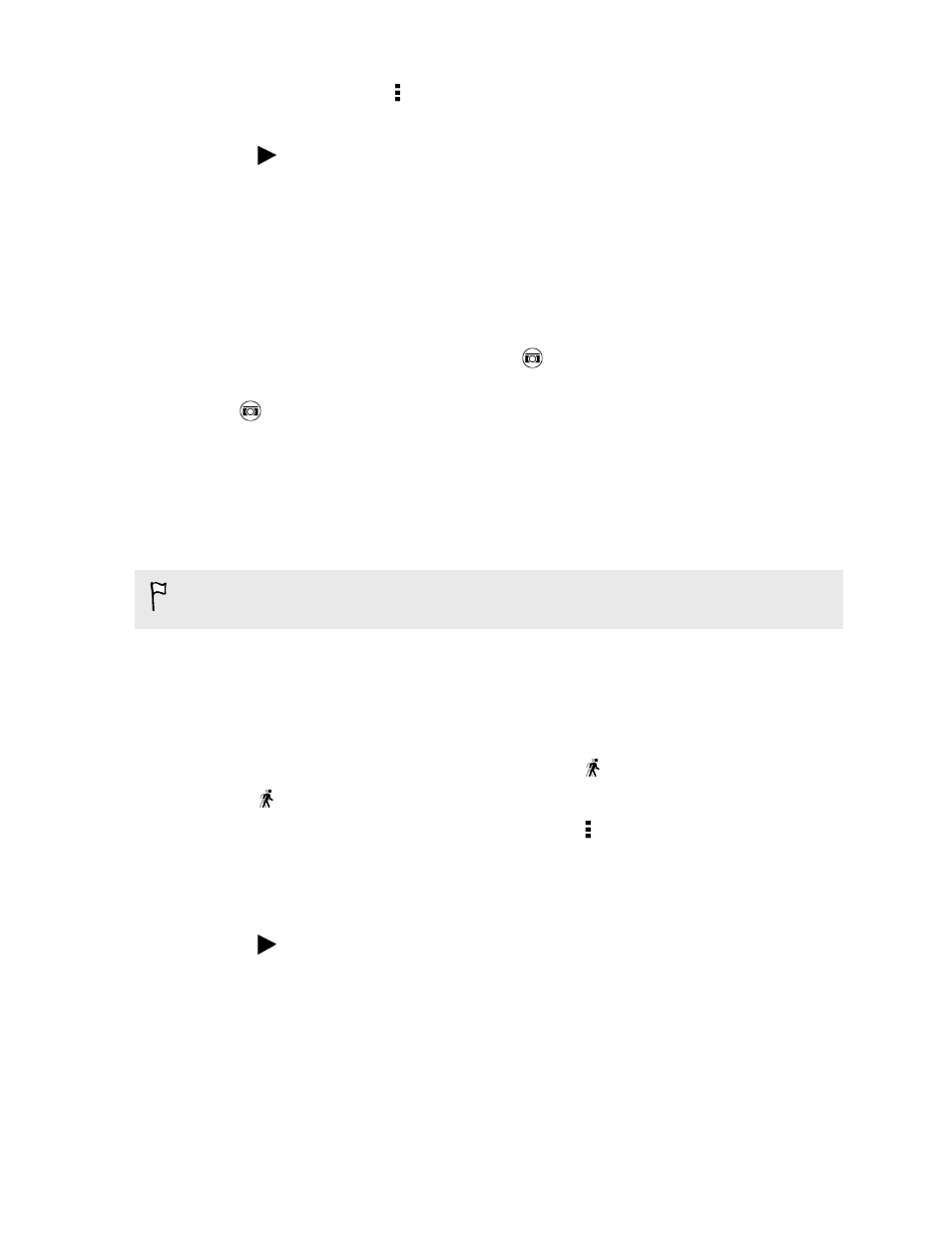
5. To trim the video, tap > Edit.
6. Drag the trim sliders to the part where you want the video to begin and end.
7. Tap
to preview your trimmed video.
8. Tap Save.
The trimmed video is saved as a copy. The original video remains unedited.
Saving a photo from a video
It's easy to save a still shot from a video.
While you're watching a video in Gallery, tap
to capture a still shot.
You can also pause the playback and drag the slider to the image you want before
tapping
.
Changing the video playback speed
Want to add a cinematic flair to your video by slowing down a particular scene? You
can vary the playback speed of a selected section of a slow motion video.
You can only change the video playback speed of videos captured using the slow
motion scene in the Camera app.
1. On the Gallery app’s main screen, swipe to the Timeline, Albums, or Locations
tab.
2. Tap a tile to open the thumbnail view.
3. When you see the slow motion video you want, tap it to play in full screen. You
can quickly identify slow motion videos by the
icon on the thumbnail.
4. Tap
to switch between normal and slow motion playback.
5. To adjust the playback speed of the video, tap > Edit > Adjust playback
speed.
6. Frame the sequence you want to slow down by moving the left and right sliders.
7. Drag the slider up or down to choose how fast you want the sequence to play.
8. Tap
to watch the result.
9. Tap Save.
The edited video is saved as a copy. The original video remains unedited.
79
Gallery
