Using hdr, Recording videos in slow motion, Manually adjusting camera settings – HTC One E8 User Manual
Page 69
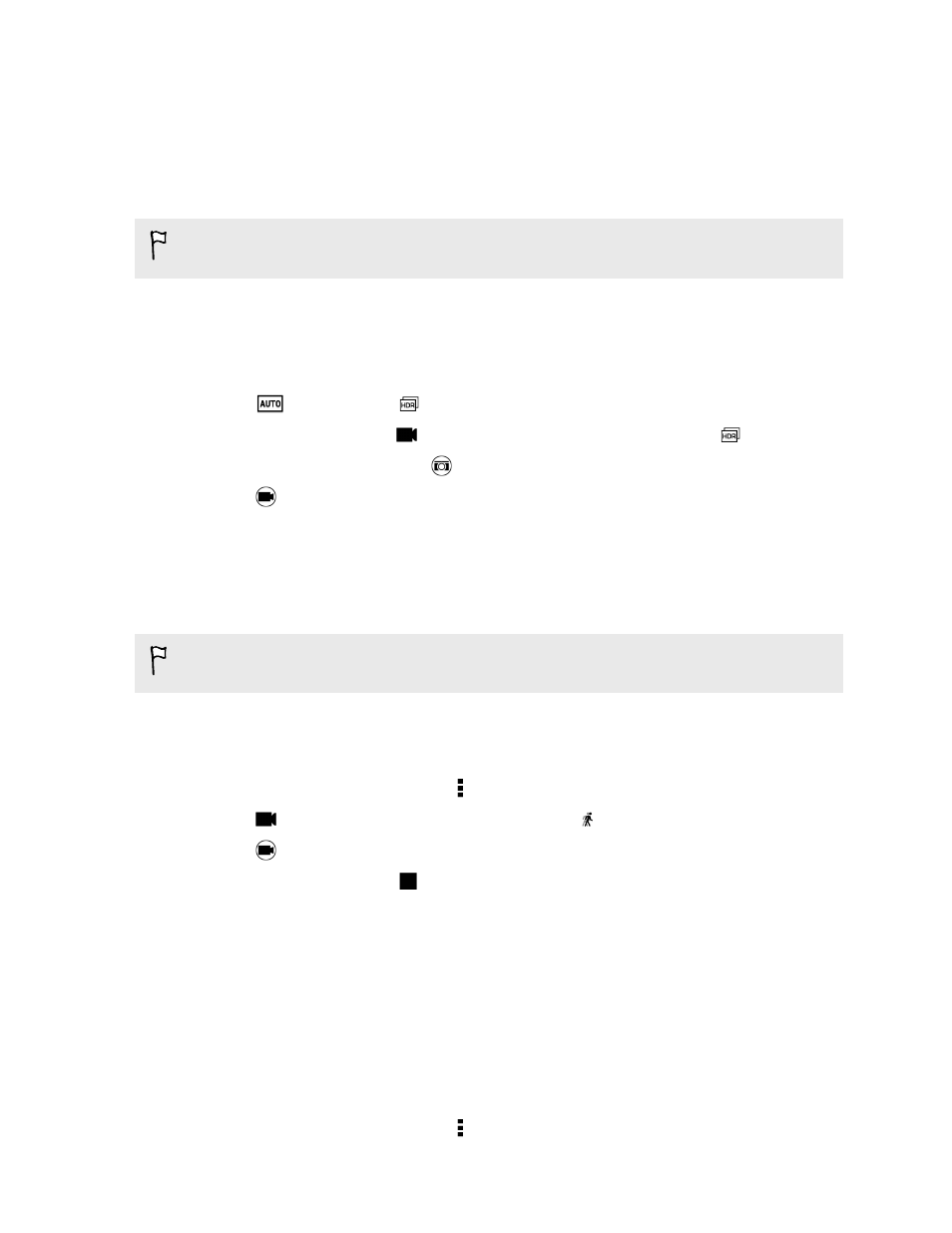
Using HDR
When shooting portraits against a bright background, use HDR, short for High
Dynamic Range, to capture your subjects clearly. HDR brings out the details of both
the highlights and shadows, even in high contrast lighting.
HDR works best when your subject is steady. The camera takes multiple shots at
different exposure levels and combines them into one enhanced photo.
1. Open the Camera app.
2. Switch to Camera mode.
To capture an HDR video, switch to Video mode.
3. Tap
, and then tap
.
For an HDR video, tap
beside the menu button, and then tap
.
4. To take an HDR photo, tap
.
Tap
to start recording.
Recording videos in slow motion
Relive high speed action bit by bit and add a touch of suspense to your videos.
Audio is recorded when you're in this scene, but will only be available when video is
played back in normal speed.
1. Open the Camera app.
2. Switch to Video mode.
3. On the Viewfinder screen, tap to show the camera options.
4. Tap
beside the menu button, and then tap
.
5. Tap
to start recording.
6. To stop recording, tap
.
Manually adjusting camera settings
Want to take expert command of your camera settings for different environments or
lighting conditions. You can manually increase or decrease the values for settings like
white balance, exposure, ISO, and more.
1. Open the Camera app.
2. Switch to Camera mode.
3. On the Viewfinder screen, tap to show the camera options.
69
Camera
