Finding people, Setting up your profile, Adding a new contact – HTC One E8 User Manual
Page 127
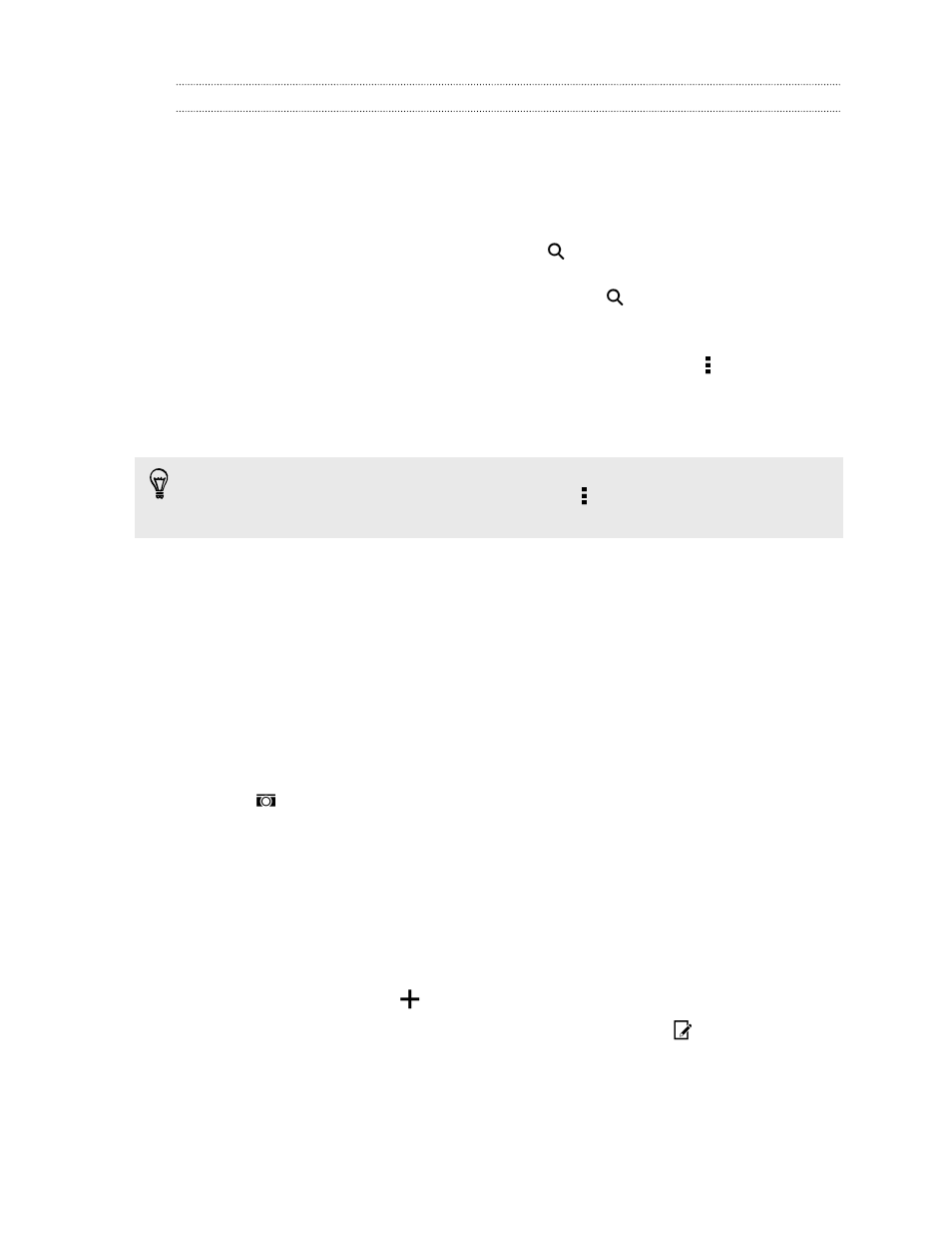
Finding people
Search for contacts stored on HTC One (E8), your company directory if you have an
Exchange ActiveSync account, or social networks you've signed into.
1. Open the People app.
2. On the People tab, you can:
§
Find people in your contacts list. Tap
, and then enter the first few letters
of the contact name in the Search people box.
§
Find people on your company directory. Tap
, enter the first few letters
of the contact name in the Search people box, and then tap Search
contacts in your Company Directory.
§
Search for people you know on your social networks. Tap > Settings >
Find people you know on, and then select the social networks you're
signed in to. The People app then uploads your contacts to the selected
social networks to help you find friends.
Aside from searching for a contact by name, you can search using a contact's email
address or company name. On the People tab, tap > Settings > Search contacts
by, and then choose a search criteria.
Setting up your profile
Store your personal contact information to easily send it to other people.
1. Open the People app.
2. Tap My profile.
3. Tap Edit my contact card.
4. Enter or edit your name and contact details.
5. Tap
or the current photo to change your contact photo.
6. Tap Save.
Aside from your contact details, your profile also shows updates you've posted on
your social networks and your online photo albums.
Adding a new contact
1. On the People tab, tap
.
2. Tap the Name field, and then enter the contact name. Tap
to separately
enter the contact's given, middle, or family name and name suffix, such as Jr.
3. Select the Contact type. This determines which account the contact will sync
with.
127
People
