Switching between recently opened apps, Refreshing content, Capturing your phone's screen – HTC One E8 User Manual
Page 35
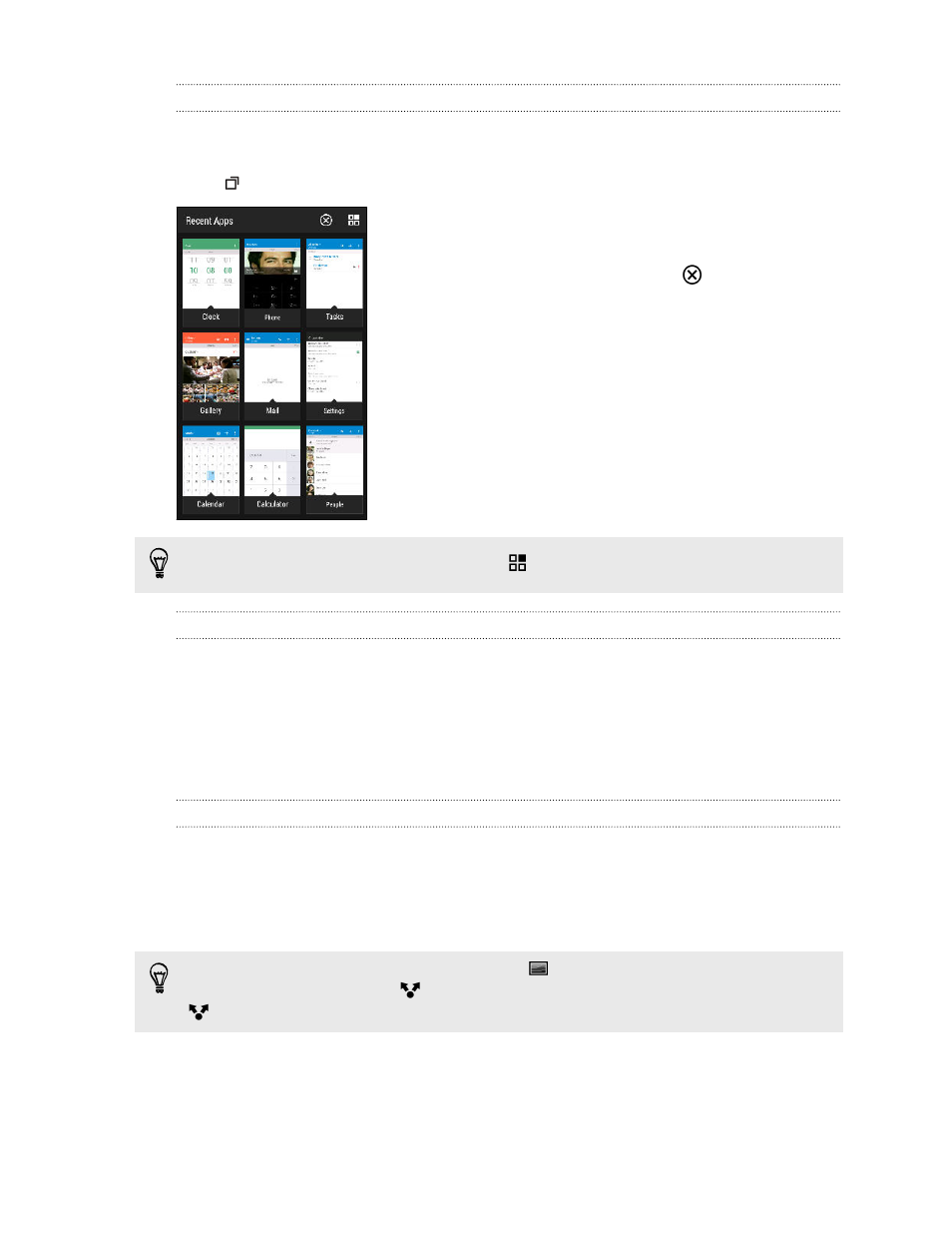
Switching between recently opened apps
When you're multitasking and using different apps on HTC One (E8), you can easily
switch between the apps you've recently opened.
Press
to see recently-opened apps.
§
To switch back to an app, just tap it.
§
To remove an app from the list, drag it up.
§
To clear the recent apps list, tap
.
To see a list of apps that are running, tap
.
Refreshing content
In some apps, you can easily refresh content that's synced or downloaded from the
Web with a simple finger gesture.
1. While viewing content such as weather or Mail inbox, scroll to the top of the
screen.
2. Pull down with your finger, and then release to refresh.
Capturing your phone's screen
Want to show off your high game score or write a blog post about HTC One (E8)
features? It's easy to take a picture of the screen and share it from Gallery.
Press and hold POWER and VOLUME DOWN at the same time.
The image is saved in the Screenshots album in Gallery.
You can also share the image when you see
in the status bar. Open the
Notifications panel and tap
under the screenshot notification. If you don't see
, slide two fingers apart on the screenshot notification.
35
Your first week with your new phone
