HTC One E8 User Manual
Page 118
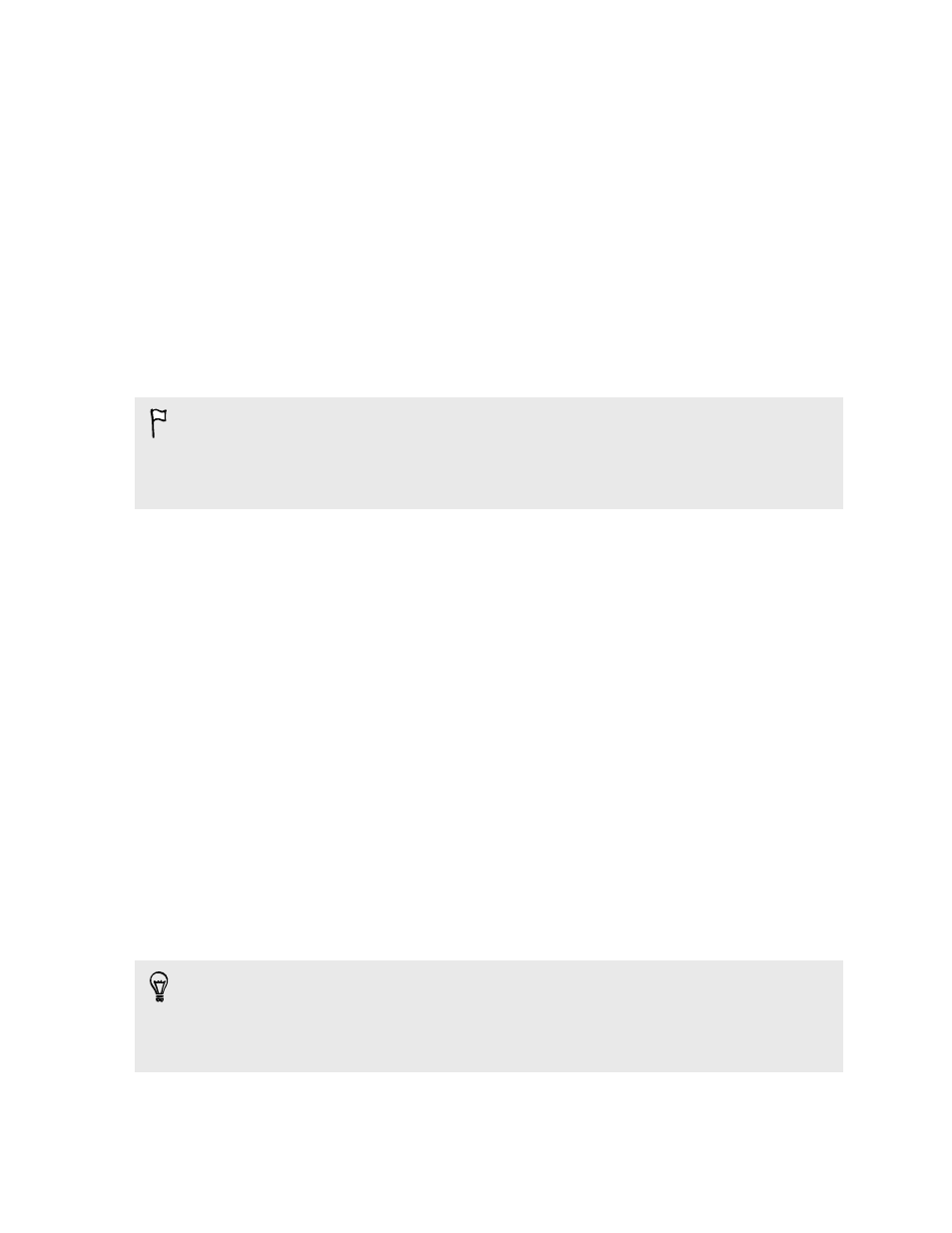
3. Make sure Back up phone daily is selected, and then tap Next.
4. Sign in with your Google Account, HTC Account, or Facebook account.
5. On the Cloud storage screen, tap the Google Drive option, and then tap OK.
6. If prompted, sign in to your Google Account to access your Google Drive.
7. To do a daily backup, make sure the Automatic backup switch is on. You can
also tap Back up now to manually back up your phone anytime.
You'll see the most recent backup date and time under Backup history.
Restoring your backup to HTC One (E8) from Google Drive
If you backed up your phone to your online storage before, you can restore your
backup to HTC One (E8), or to a new HTC phone.
§
Depending on the amount of content, restoring your backup to your phone
through your data connection may incur additional data costs and take a long
time. Using a Wi-Fi connection is recommended.
§
To restore paid apps, you need to download and install them from Google Play.
1. When you turn on a new HTC phone for the first time or after a factory reset,
select Restore from HTC Backup on the Get content from old phone screen.
2. Make sure to sign in using the same account that you used to back up your
phone before. Your backup history will then be displayed.
3. Select a backup, and then tap Next.
4. If you used your HTC Account or Facebook account to backup your phone, sign
in to your Google Account to access your Google Drive.
5. Follow the onscreen instructions to restore your backup and to continue setting
up your phone.
6. Slide open the Notifications panel to check if there's any notification to finish
setting up your phone.
Free apps from Google Play will be restored in the background, and you can track the
progress via a notification in the status bar.
The Apps and Home screen shortcuts will be reorganized as in your backup after all of
your apps have been installed. You may continue using your phone while apps are
being restored.
You can also open the HTC Backup app, and then tap Restore from backup. Just
make sure that you've already signed in to the same account that you used to back
up your phone before.
Restoring a backup will overwrite the current data and settings on HTC One (E8).
118
Sync, backup, and reset
