Transferring content from an android phone, Transferring content from an iphone – HTC One E8 User Manual
Page 18
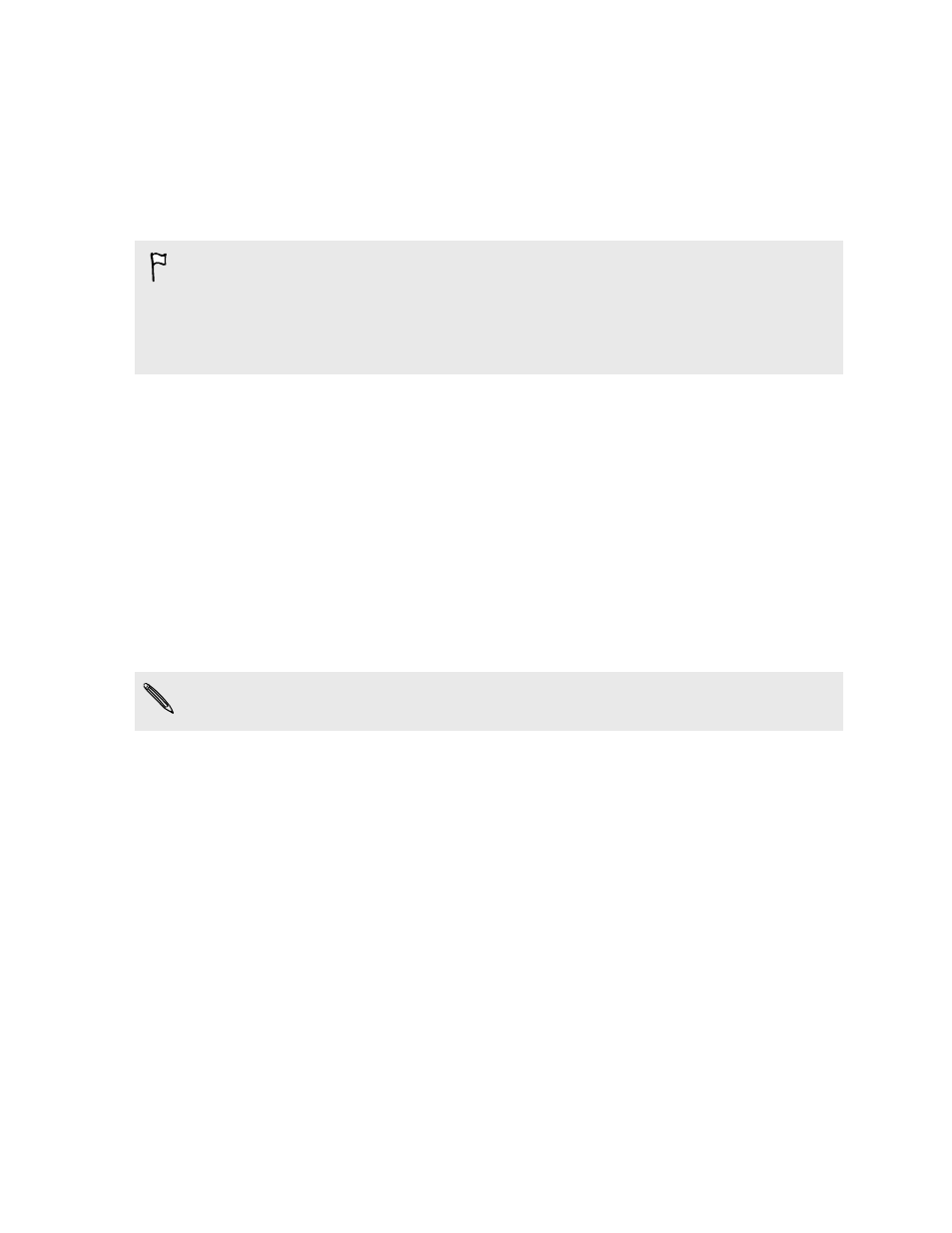
Transferring content from an Android phone
On your old Android phone, download the HTC Transfer Tool and use it to transfer
your content to your new HTC phone. The types of locally stored content on your old
phone that the tool can transfer include contacts, messages, calendar events, web
bookmarks, music, photos, and videos. Some settings can also be transferred.
§
You need Android version 2.2 or later to use the HTC Transfer Tool on your old
phone.
§
If your old phone has Android version 2.1 or an earlier version, you need to use
Bluetooth
®
Transferring contacts from your old phone
1. If you're setting up your new HTC phone for the first time, select Get content
from old phone.
Or go to Settings, and then tap Get content from another phone.
2. Choose whether to transfer from an old HTC Android phone or other Android
phone.
3. Tap Full transfer, and then tap Next.
4. Follow the steps shown on your new phone to download the HTC Transfer Tool
from Google Play to your old phone, install it, and open the tool.
5. When you see a PIN on your old phone, make sure the same PIN also appears
on your new phone before you continue.
If the PIN code doesn't appear, this may mean that your old phone is unable to
connect to your new phone. If this happens, try another transfer method.
6. On your old phone, choose the types of content you want to transfer, and then
tap Start or Transfer.
7. Wait for the transfer to finish.
8. Tap Done on both phones.
Transferring content from an iPhone
If you have an iPhone, it's fast and easy to transfer your contacts, messages, and other
content when you use HTC Sync Manager.
To find out how, see
Transferring iPhone content and apps to your HTC phone
If you only need to migrate your contacts, you can also use Bluetooth transfer. For
details, see
Transferring contacts from your old phone through Bluetooth
18
Phone setup and transfer
