Carrier OMNIZONE 50XJ064-104 User Manual
Page 12
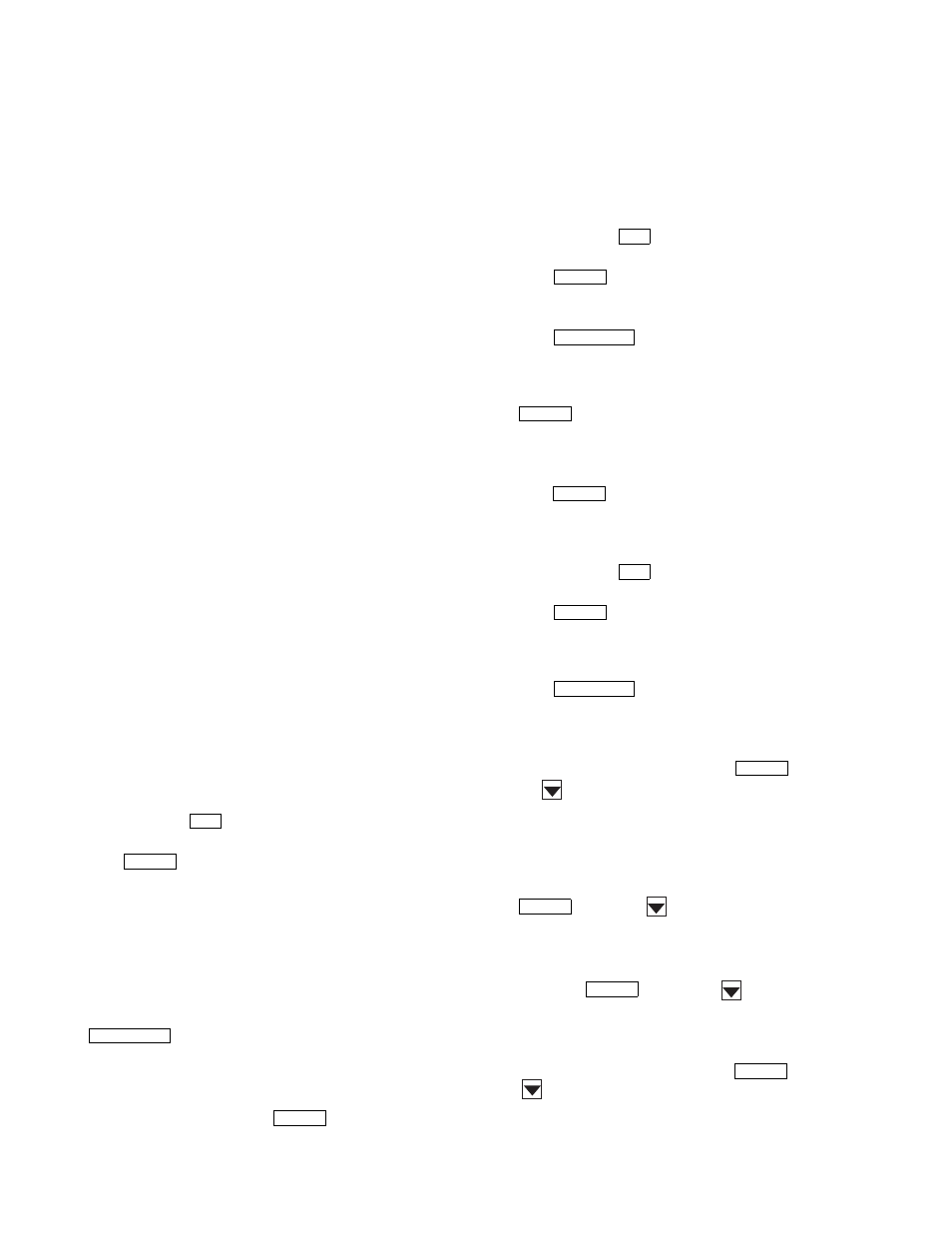
12
22. The control forces CMP4 (compressor 4) on, if config-
ured, then waits 5 seconds.
The LID display shows:
Factory/Field Test
Stop
The yellow LED will go off, and the red LED will go
off.
23. The control forces CMP4 off.
24. The run test is complete.
Power Up the LID Display —
After completing the
automatic run test, perform the following procedures to change
the controller password, set the controller clock, configure
schedules, set parameters, view settings, and view alarm
history.
1. Set the Remote/Local/Off switch on the front of the unit to
the OFF position. This prevents operation of the fan and
compressors while still providing power to the unit controls.
NOTE: When the switch is in the OFF position, the red
alarm LED will be lit; this is normal. The bypass point
will also indicate OK.
2. If the unit access panel (for power and controls) is still on
the unit, remove it in order to view the control modules
during start-up.
3. Switch the main unit power disconnect to ON.
When power is applied to the OMNIZONE™ System
Control panel, the red LED on the top front of the processor
module will flash at a rapid pace (about twice a second) for the
first 30 to 60 seconds. This rapid flash will then be replaced by
a slower paced flash (about once per second).
The green LED below the red LED will start flashing. This
LED indicates input/output communications for accessory
input output modules and the LID display.
The yellow LED will flash when the controller is broadcast-
ing CCN messages to a laptop or other computer.
The third LED from the bottom of the controller (PCB1)
will light.
The LID display will show the controller identification,
time and date as shown below.
OMNIZONE VPAC
hh:mm mm-dd-yy
Log On to the LID Display —
To Log On to the LID
display, perform the following procedure:
1. Press 3 and then
. The LID display will show:
Controller Password
2. Press
. The LID display will show:
Log in to Controller
Enter Password
NOTE: The LID display has two modes: Edit mode and
Status/Maintenance mode. Edit mode allows the user to
change settings on the configurations screens. Status/
Maintenance mode only allows the user to look at the
settings.
If the LID display is in Edit mode, then the display will
only
show
the
word
“password.”
Press
the
key to toggle to the Status mode. Make
sure the LID display shows:
Log in to Controller
Enter Password
3. Key in the password and press
.
NOTE: The default password is 1111.
4. The LID display will show:
Log in to Controller
Logged In
NOTE: The user will be automatically logged off after
15 min. of non-use.
Change the Default Password —
To change the
default password, perform the following procedure:
NOTE: The password must have already been entered to
perform this procedure.
1. Press 3 and then
. The LID display will show:
Controller Password
2. Press
. The LID display will show:
Log in to Controller
Logged in
3. Press
. The LID display will show:
Password
1111 (default password, or previous password entered)
4. Enter the new password (up to 6 digits) and press
. The LID display will show:
Password
(password just entered)
NOTE: Remember this password; write it down.
5. Press
twice to leave the password screen and re-
turn to the default display screen.
Set the Clock —
The user must be logged in to set the
clock. To set the clock, perform the following procedure:
1. Press 1 and then
. The LID display will show:
Set Clock
2. Press
. The LID display will show:
No Maintenance
NOTE: There is no maintenance information regarding
setting the clock.
3. Press
. The LID display will show:
Time
00:00
4. Enter the time. The time is entered in military time (for
example 14.59 for 2.59 pm). Press
then press
the
button. The LID display will show:
Day of Week
1
5. Enter the day of week. The numbers 1 through 7 corre-
spond to the days of the week (1 = MON, 2 = TUE,
3 = WED, 4 = THUR, 5 = FRI, 6 = SAT, 7 = SUN). Press
then press
. The LID display will show:
Month
1
6. Enter the number of the corresponding month (1 through
12). Press
then press
. The LID display
will show:
Day
1
7. Enter the day of the month. Press
then press
. The LID display will show:
Year
95
SET
ENTER
EXPN/EDIT
ENTER
SET
ENTER
EXPN/EDIT
ENTER
CLEAR
SET
ENTER
EXPN/EDIT
ENTER
ENTER
ENTER
ENTER
