Programming data – Interlogix NX-590NE User Manual
Page 13
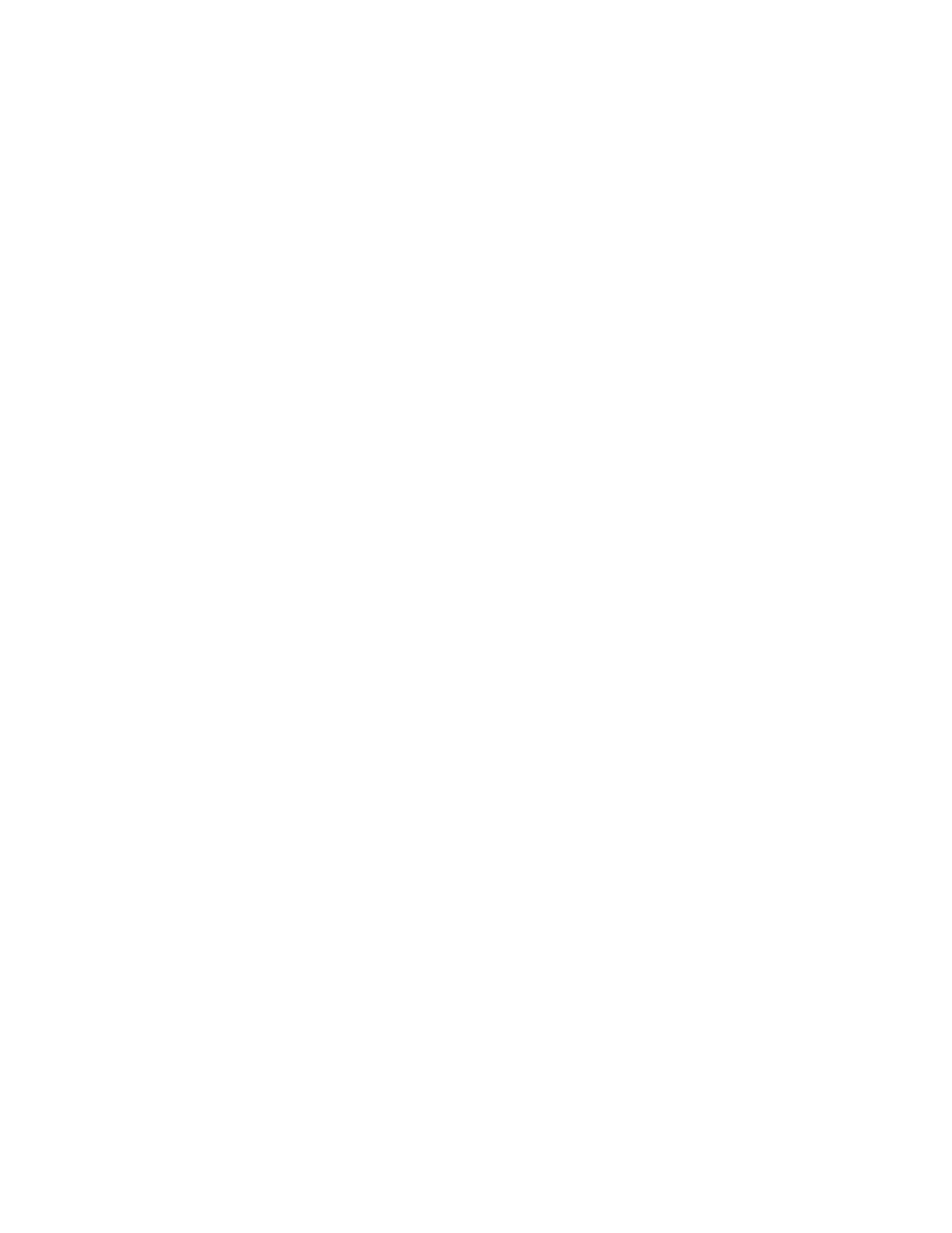
NX-590NE Internet Interface Installation Manual
11
Programming data
When you program the NX-590NE, you use numerical data, feature selection
data, or character data.
Numerical data
Use the numeric keys of the system keypad with a number from 0 to 255. The
system uses a binary process, so to view the data, look at the LEDs for zones 1
through 8 and see which ones are illuminated. When you add the illuminated
LEDs together, you get the programming location. The numeric equivalents of
these LEDs include the following:
Zone 1 LED = 1
Zone 2 LED = 2
Zone 3 LED = 4
Zone 4 LED = 8
Zone 5 LED = 16
Zone 6 LED = 32
Zone 7 LED = 64
Zone 8 LED = 128
For example, if you want to program
66
in a location, press 6, 6 on the keypad.
The LEDs for Zone 2 and Zone 7 will illuminate, which indicates 66 is in that
location (2 + 64 = 66). Once you program the data, press the * key to enter the
data and advance to the next segment for that location. After the last segment of
a location is programmed, you can press the * key to exit that location and turn
the Ready LED off and the Armed LED on. You can now enter another
programming location. If you attempt to program a number that is too large, the
keypad sounder will emit a triple-beep and will await a valid entry.
To enter an IP address (for example, 255.255.255.0), enter the number, pressing
* between the segment entries (255 * 255 * 255 * 0 *).
Feature selection data
Feature selection data will display the current condition (on or off) related to the
eight features associated with the programming location and segment you
selected. Press a button on the touchpad (1 to 8) that corresponds to the feature
number within a segment you require. That feature number will illuminate (feature
on). Press the number again, and the LED will extinguish (feature off). You can
select numerous features from within one segment. For example, if you require
all eight segments, press 1, 2, 3, 4, 5, 6, 7, 8. LEDs 1 through 8 will illuminate as
you press the keys, to indicate that those features are enabled.
Character data
You will use character data to enter LCD text. For example, in Locations 13 to
16, the data takes the form of
. This information is
programmed using the bottom line of the display as a text editor (refer to the
keypad documentation). Once a character location is entered, the current data
