GTCO Cordless Roll-Up - Users Guide User Manual
Page 32
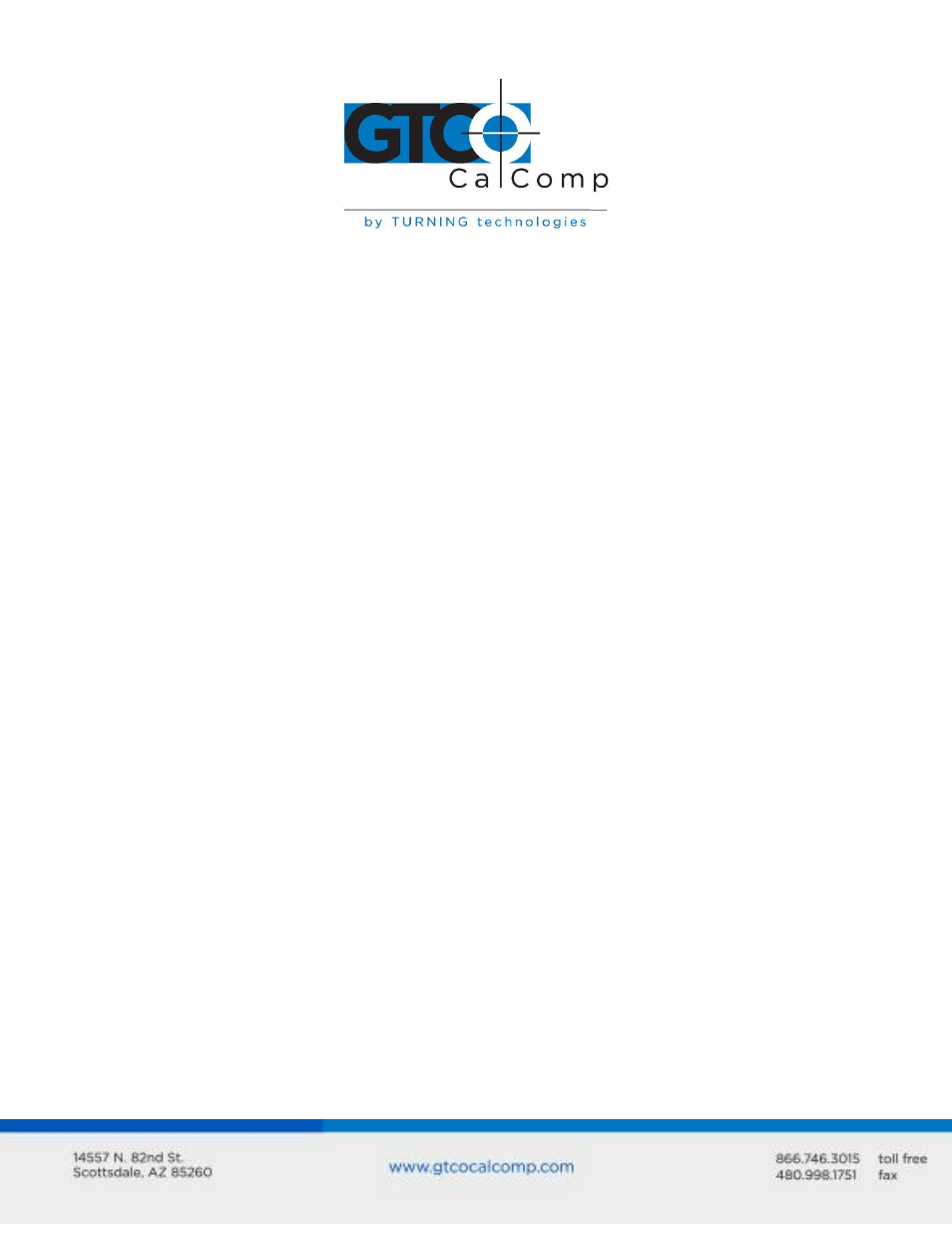
Cordless Roll-Up 32
Using GTCOTEST
GTCOTEST is a program that runs on the PC. It can be used to perform communication and
diagnostic tests on an installed Cordless Roll-Up. GTCOTEST is provided on the
TabletWorks CD with your system.
1. Select SuperSet Code 01 on Cordless Roll-Up (9600, N, 8, 1, GTCO Binary, 1000 lpi,
Cont, 100).
2. To run GTCOTEST, insert the TabletWorks CD in the CD-ROM drive. GTCOTEST will
work only if no Wintab drivers are installed. From the directory listing of the CD,
switch to the folder that contains the gtcotest.exe files. Type gtcotest and follow
the on-screen instructions.
3. Once GTCOTEST’s third screen has been reached, the pull-down menu headings will
read: Communications, Diagnostics, Setup and Check Output. Select Read
Switches in the diagnostics window. Communication has been established if 0’s
and 1’s appear in the display box.
If GTCOTEST displays the Serial input timeout error message, try selecting
another COM port in the Communications window.
If GTCOTEST displays the Cannot open COM port error message, try selecting
another COM port in the Communications window. (Each PC serial port has
a physical address that corresponds to a specific COM port. If there is only
one serial port installed in the computer, it will be assigned as COM
1regardless of its physical address. GTCOTEST examines only the physical
address.)
4. Once communication is established, select the Read Tablet Size and Read Version
options, making a note of the responses. This can easily be done with your print
screen key if a printer is connected to your computer.
5. Select Check Output and then choose High Res Binary.
6. Place the transducer in the active area on the tablet.
7.
If everything is working properly, you should see data displayed on the computer
screen in the following format:
p
XXXXXX
YYYYYY
P
= pushbutton code
XXXXXX
= X coordinate data
YYYYYY
= Y coordinate data
8. When you move the transducer around the active area, the X and Y coordinate data
should change. When you press different cursor buttons, the pushbutton code
should change.
