Chapter 4, Attendance sheet, Viewing data – FingerTec DiGiTime (OEM) User Manual
Page 53
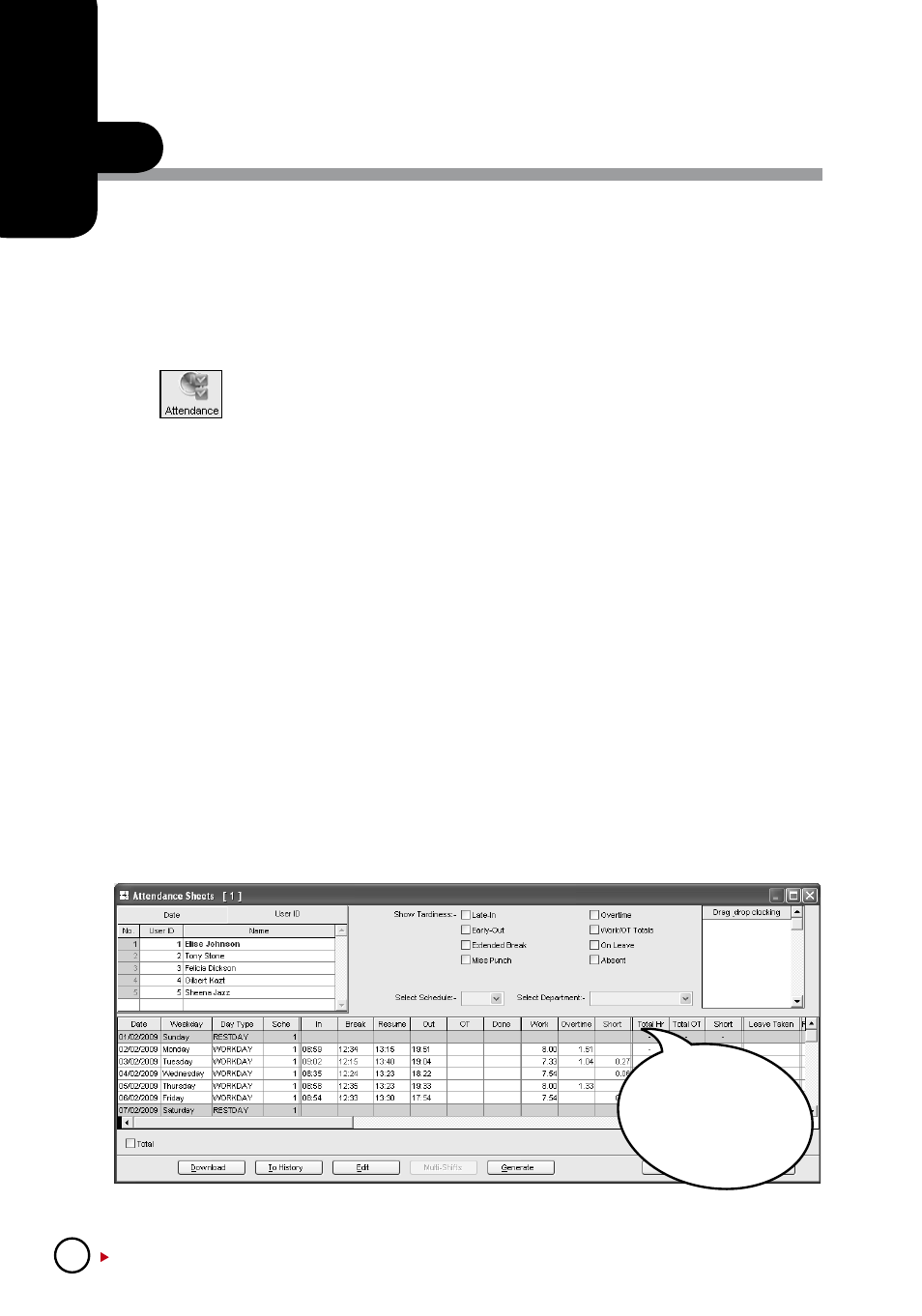
52
Total Hr.: Total working
hours in a week or a month.
Total OT: Total overtime
claim in a week or a month.
Short: Total short time in a
week or a month.
ATTENDANCE SHEET
Ignore this chapter if you are not using the software for time attendance function.
Attendance Sheet displays all attendance data as In time, Out time, Work time, Overtime,
Leave taken, and etc, in a same page. You can check attendance data by date or by user
ID. Given acceptable circumstances, their attendance data can be edited. However, all the
changes are recorded for future reference.
Viewing Data
Click
to open attendance sheet. There are a total of 15 columns in Attendance Sheet.
The function of each column is given below:
User ID:
Refers to ID of each user. The length of user ID varying from 1 ~ 9 digits, as enrolled
in terminal.
Name:
The full name of each user.
Day Type:
Day type of the particular day.
Schedule:
Schedule to apply to a user for the particular day.
In:
Refers to the time an user starts working.
Break:
Refers to break such as lunch, tea-time etc.
Resume:
Refers to the time a user returns from a break.
Out:
Refers to the time an user finished working.
OT:
Refers to the time overtime starts.
Done:
Refers to the time work finishes.
Work:
Total work time for a day.
Overtime:
Total overtime claimed by a user in a day.
Short:
Total short time of a user in a day.
Leave Taken:
Leave applied by a user in a day.
Remark:
To notify unusual scenario (or reason) to a user’s attendance in a day.
If “Overtime per week (or month)” is applied to a group duty roster, there will be 3 extra col-
umns appearing on the Attendance Sheet.
You can choose to view Attendance Sheet in various formats such as:
• By Date • By User ID • By Tardiness• By schedule of department
4
C H A P T E R
