Assigning users into group duty roster – FingerTec DiGiTime (OEM) User Manual
Page 50
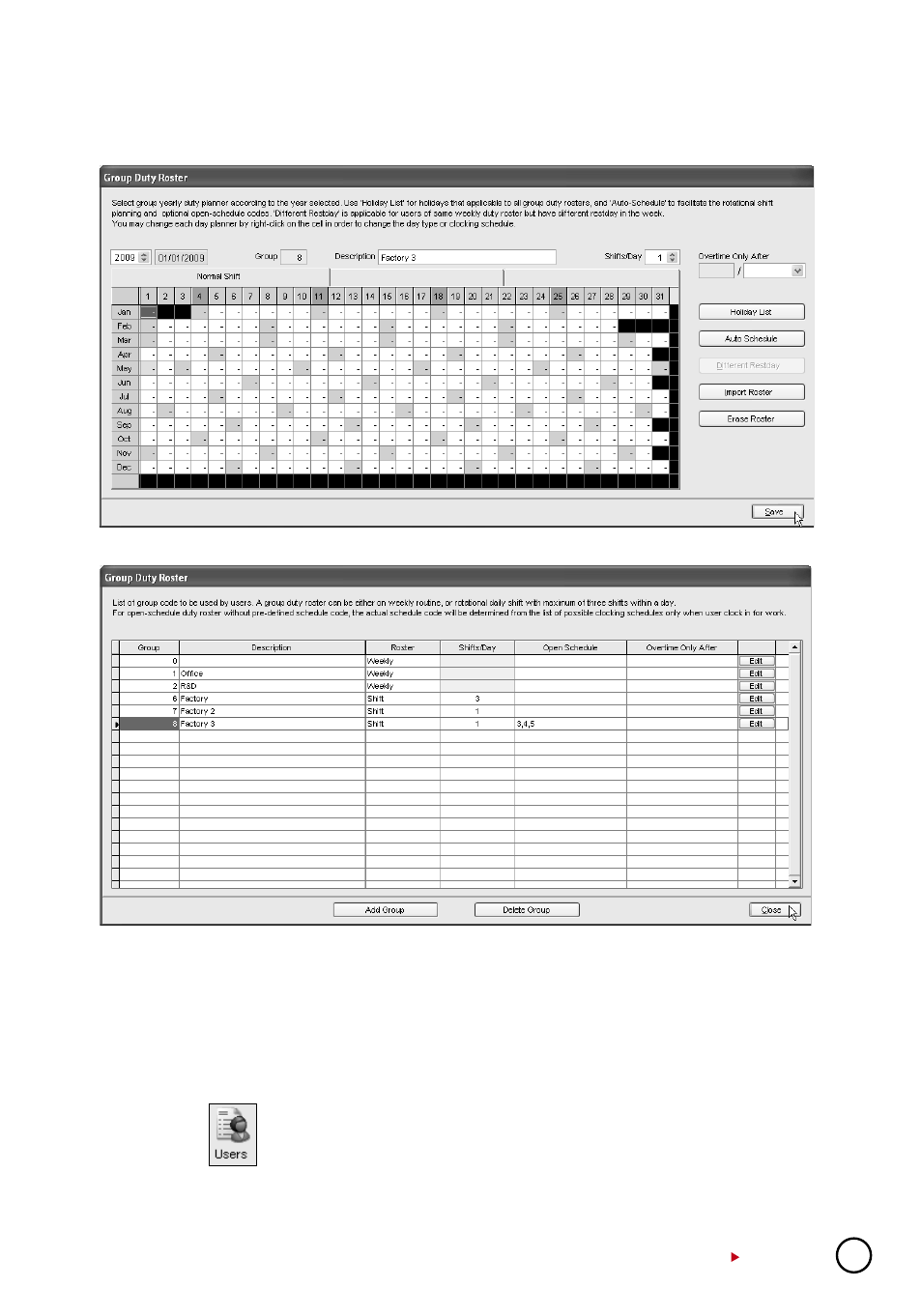
49
Step 4:
Roster is ready as displayed above. Due to open working schedule, clocking sched-
ules are not displayed on the screen. The software will allocate users into the shift by checking
their clocking time. Click “Save” to save settings.
Step 5:
A new roster is created. Click “Close” to save settings.
Assigning Users Into Group Duty Roster
You must assign users into the corresponding group duty roster before you can view their at-
tendance. Once you have assigned a user into a group duty roster, the software will maintain
the user in the same roster in the future. If you wish to switch users into another group, you
can follow the steps below.
Step 1:
Click
to open the User Record page.
Step 2:
In the Group column, click to select the assigned users into the corresponding group
duty roster. Repeat the step to all users.
- FMM-100 (38 pages)
- M2 (38 pages)
- AC900 Installation Guide (3 pages)
- R2 Installation Guide (3 pages)
- Q2 (49 pages)
- R2i Manual (1 page)
- R2c Manual (2 pages)
- R2c Installation Guide (3 pages)
- H2i Manual (24 pages)
- H2i Installation Guide (3 pages)
- AC800 (63 pages)
- TA100 (36 pages)
- R3 Manual (28 pages)
- R3 Installation Guide (3 pages)
- i-Kiosk 100 Plus Manual (97 pages)
- i-Kiosk 100 Plus Installation Guide (3 pages)
- i-Kiosk 100 Manual (30 pages)
- AC100C Manual (29 pages)
- i-Kiosk 100 Installation Guide (3 pages)
- Q2i Manual (29 pages)
- Q2i Installation Guide (3 pages)
- AC100C Installation Guide (2 pages)
- TA100C Installation Guide (2 pages)
- TA200 Plus Installation Guide (2 pages)
- TimeLine 100 Manual (24 pages)
- AC100 Plus (37 pages)
- TA300 (14 pages)
- TA300 (2 pages)
- TA100 DIY (56 pages)
- TA500 Manual (26 pages)
- TA500 Installation Guide (2 pages)
- H3i Manual (2 pages)
- H3i Installation Guide (2 pages)
- s-Kadex Manual (2 pages)
- s-Kadex Installation Guide (2 pages)
- Keylock 8800 Manual (16 pages)
- Keylock 7700 (18 pages)
- Keylock 6600 (1 page)
- Face ID 2 (FEM 600) Manual (32 pages)
- Face ID 2 (FEM 800) Manual (32 pages)
- Face ID 2 (FEM 600) Quick Start (3 pages)
- Face ID 2 Installation Guide (3 pages)
- Face ID 3 Manual (35 pages)
- Face ID 3 Installation Guide (3 pages)
- Face ID 4 Manual (28 pages)
