FingerTec DiGiTime (OEM) User Manual
Page 18
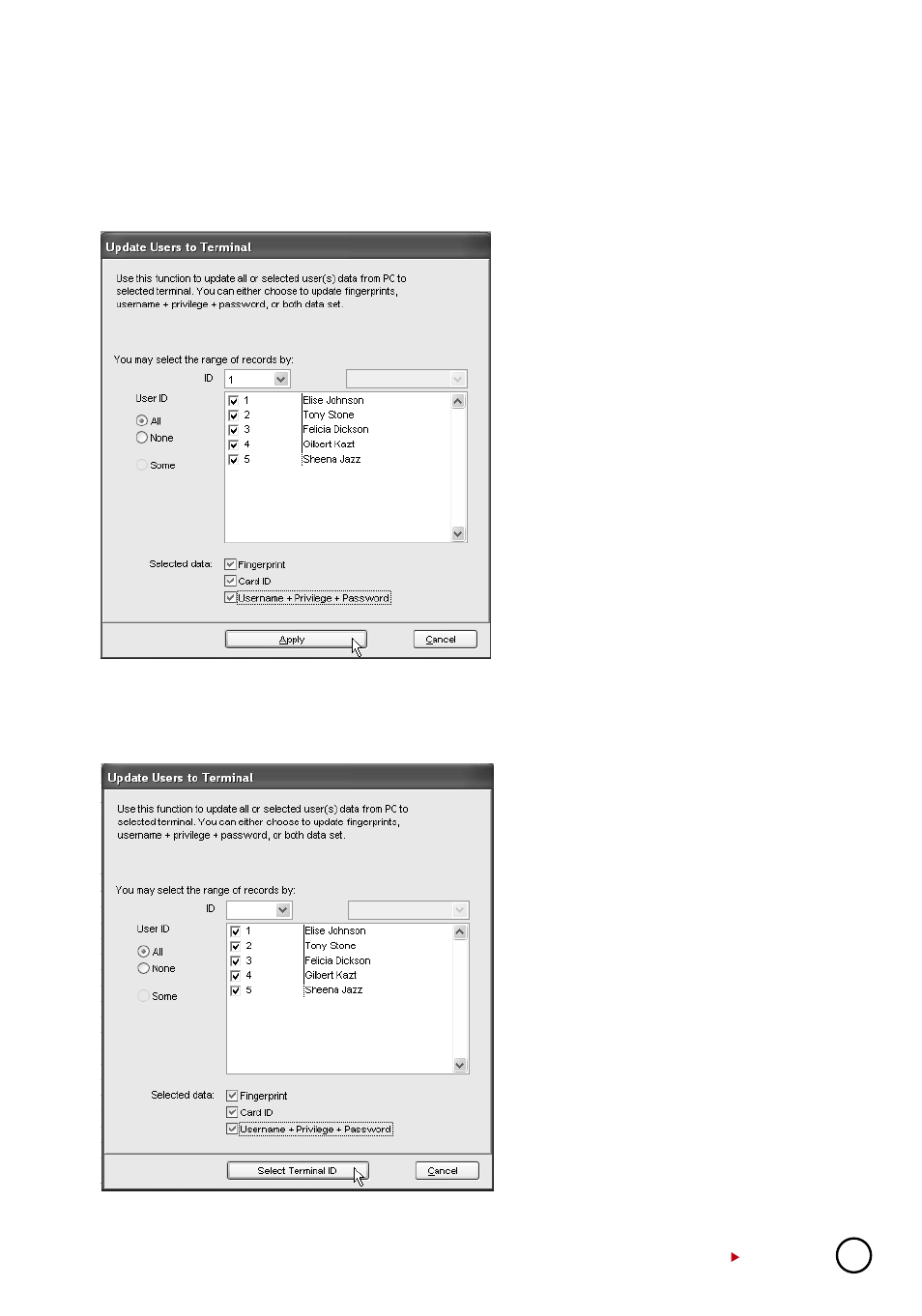
17
UPLOADING USERS TO TERMINALS
All users stored in the software can be uploaded to other terminals without re-enrollment. You
can upload any changes of the users to the terminals too.
On User Fingerprint Management page, follow the steps below to upload users into terminal.
[1] Click “Upload User”.
[2] In the “Upload Users to Terminal” win-
dow, select terminal ID.
[3] Click “All” to select all users in the ter-
minal for upload or you can choose to
upload a particular user by clicking his
user ID.
[4] In “Selected Data” section, please
select all (Fingerprint, Card ID, User
Name + Privilege + Password) to up-
load.
[5] Click “Apply” to upload.
You can upload users to multiple terminals without repeating the above steps. Follow the steps
below to upload users to multiple terminals.
[1] Click “Upload User”.
[2] In the “Upload Users to Terminal” win-
dow, ignore the ID column.
[3] Click “All” to select all users to upload
or you can choose to upload a particu-
lar user by clicking his user ID.
[4] In “Selected Data”, please select all
(Fingerprint, Card ID, User Name +
Privilege + Password) to upload.
[5] Click “Select Terminal ID”.
[6] A new window with all terminal IDs will
be displayed. Uncheck irrelevant ter-
minals.
[7] Click “OK” to proceed.
