Printing envelopes from tray 1 – HP LaserJet 4610n User Manual
Page 88
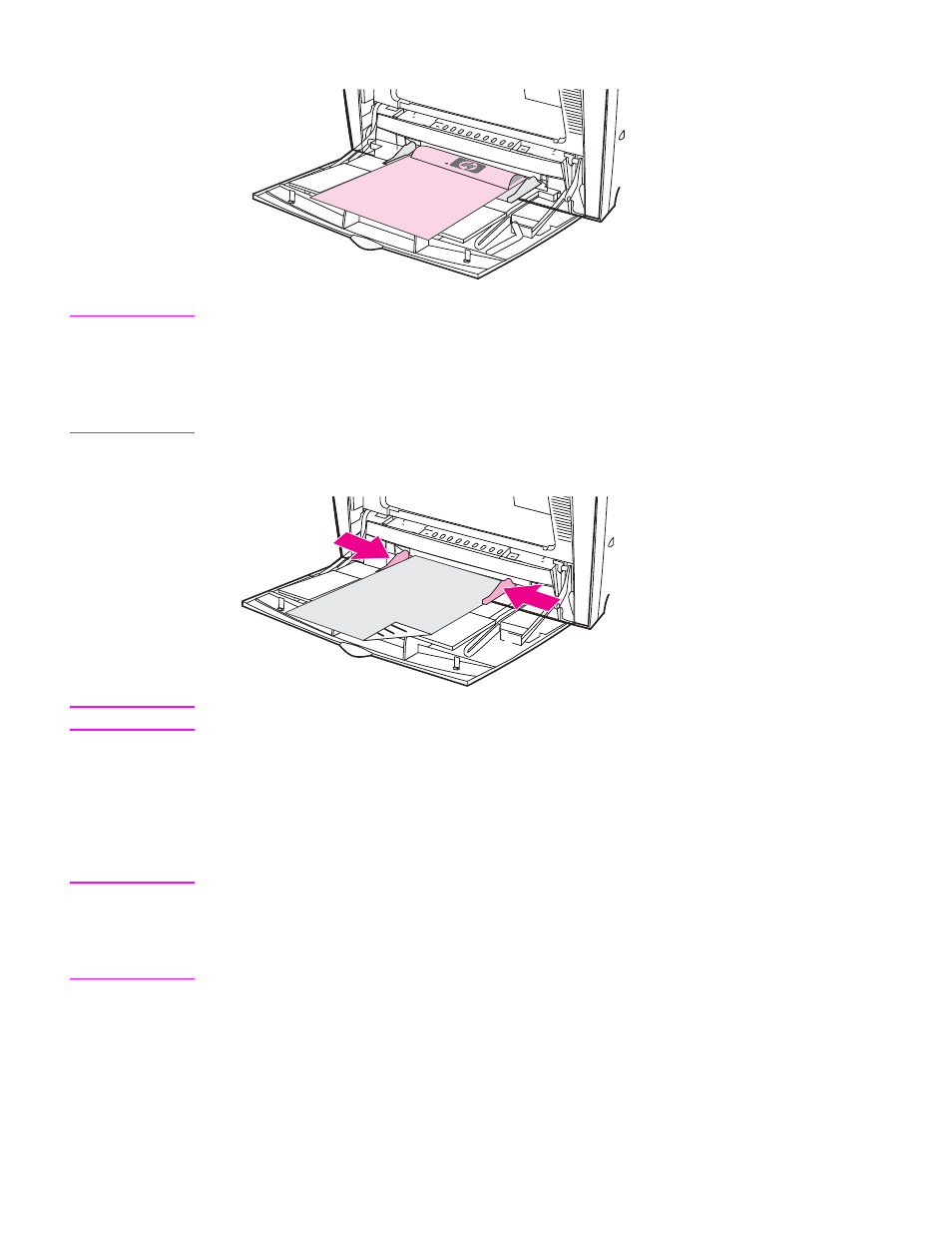
3. Load paper in the tray with the side to be printed on facing down.
NOTE
For best performance, load the tray completely full without splitting the ream of paper.
Splitting the ream might cause a multi-feed problem, which could result in a paper jam. The
capacity of the paper tray can vary. For example, if you are using 75 g/m
2
(20 lb) paper, the
tray holds a full ream of 500 sheets. If the media is heavier than 75 g/m
2
(20 lb), the tray will
not hold a full ream, and you must reduce the number of sheets accordingly. Do not overfill
the tray because the printer might not pick up the paper.
4. Adjust the side guides so that they lightly touch the paper stack but do not bend the
paper.
NOTE
Make sure the paper fits under the tabs on the guides and not above the load level indicators.
Printing envelopes from Tray 1
Many types of envelopes can be printed from Tray 1. Up to 20 envelopes can be stacked in
the tray. Printing performance depends on the construction of the envelope.
In the software, set margins at least 15 mm (0.6 inches) from the edge of the envelope.
CAUTION
Envelopes with clasps, snaps, windows, coated linings, exposed self-stick adhesives, or
other synthetic materials can severely damage the printer. To avoid jams and possible
printer damage, never try to print on both sides of an envelope. Before you load envelopes,
make sure they are flat, undamaged, and not stuck together. Do not use envelopes with
pressure-sensitive adhesive.
76
Chapter 4 Printing tasks
ENWW
