Jam in tray 2, Jams in the top cover, Jam in tray 2 jams in the top cover – HP LaserJet 4610n User Manual
Page 175
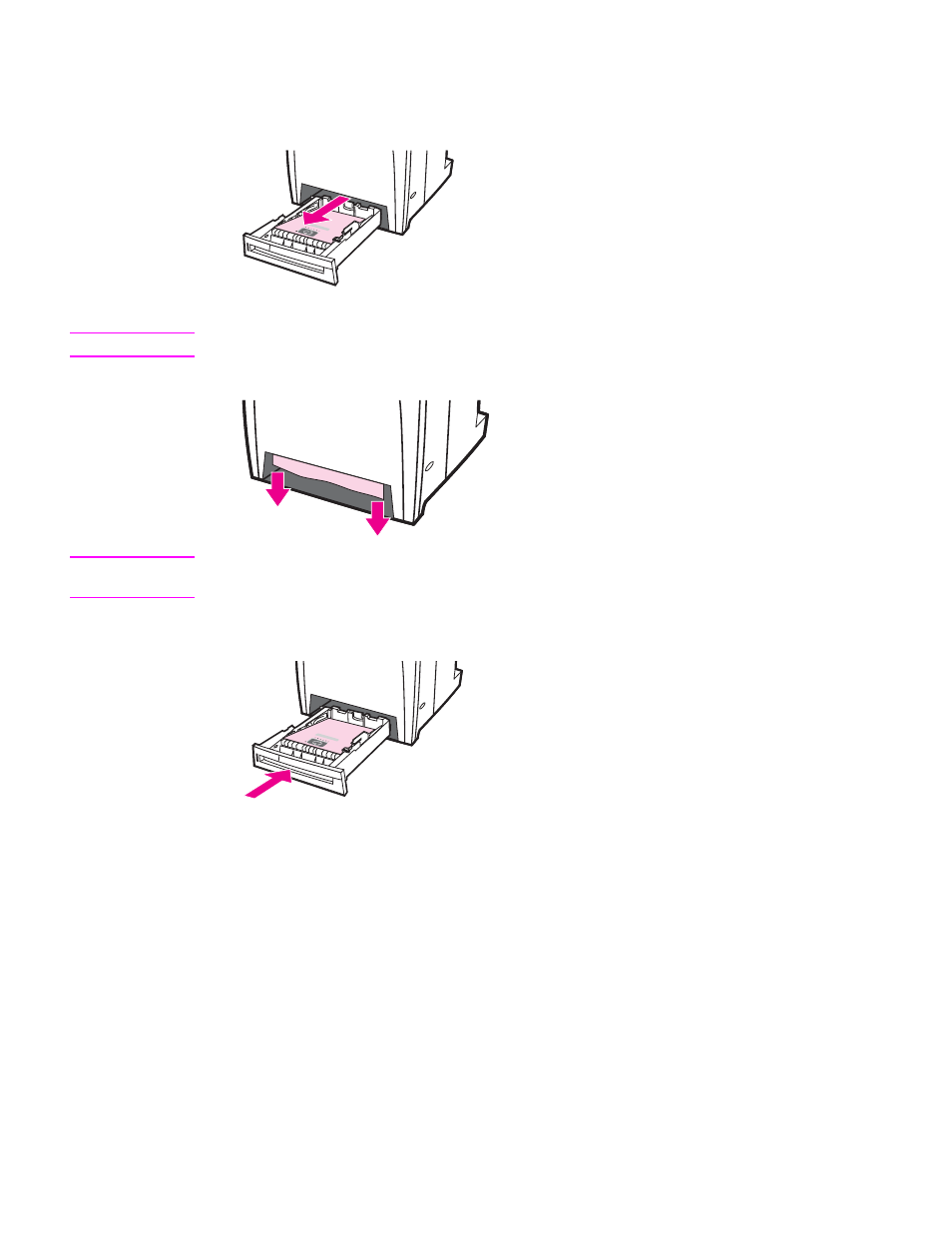
Jam in Tray 2
1. Pull out the tray indicated and place it on a flat surface. Make sure that the paper guides
are in the correct position.
2. Remove any partially fed media. Grasp the media by both corners and pull down.
NOTE
Use Tray 1 to avoid jams with heavier paper.
3. Inspect the media path to ensure that it is clear.
NOTE
If the media tears, make sure that all media fragments are removed from the paper path
before resuming printing.
4. Check to make sure the media is located correctly and underneath the front corner tabs.
Insert the tray into the printer. Make sure all trays are completely closed.
Jams in the top cover
Jams in the top cover occur in of the areas indicated in the figures below. Use the
procedures in this section to clear a jam in this area.
ENWW
Clearing jams
163
- Laserjet p1606dn (152 pages)
- LaserJet 1320 (4 pages)
- LaserJet 1320 (2 pages)
- LaserJet 1320 (9 pages)
- LaserJet 1320 (184 pages)
- Deskjet 6940 (150 pages)
- LaserJet P2035n (148 pages)
- LaserJet 4250 (304 pages)
- LaserJet P2055dn (176 pages)
- Deskjet 5650 (165 pages)
- LASERJET PRO P1102w (158 pages)
- LaserJet P2015 (158 pages)
- DesignJet 500 (16 pages)
- DesignJet 500 (268 pages)
- Officejet Pro 8000 - A809 (140 pages)
- Officejet 6100 (138 pages)
- Officejet 6000 (168 pages)
- LASERJET PRO P1102w (2 pages)
- 2500c Pro Printer series (66 pages)
- 4100 mfp (164 pages)
- 3600 Series (6 pages)
- 3392 (10 pages)
- LASERJET 3800 (18 pages)
- 3500 Series (4 pages)
- Photosmart 7515 e-All-in-One Printer - C311a (62 pages)
- PSC-500 (40 pages)
- 2500C/CM (65 pages)
- QMS 4060 (232 pages)
- 2280 (2 pages)
- 2430dtn (4 pages)
- 1500 (13 pages)
- 1000 Series (1 page)
- TOWERFEED 8000 (36 pages)
- Deskjet 3848 Color Inkjet Printer (95 pages)
- 2100 TN (184 pages)
- B209 (24 pages)
- Designjet 100 Printer series (1 page)
- QM2-111 (35 pages)
- 2100 (5 pages)
- 2000CP series (2 pages)
- 2300L (4 pages)
- 35000 (2 pages)
- 3015 (2 pages)
- Color LaserJet CM3530 Multifunction Printer series (302 pages)
- StudioJet (71 pages)
