Show address, Color/black mix, Show address color/black mix – HP LaserJet 4610n User Manual
Page 62
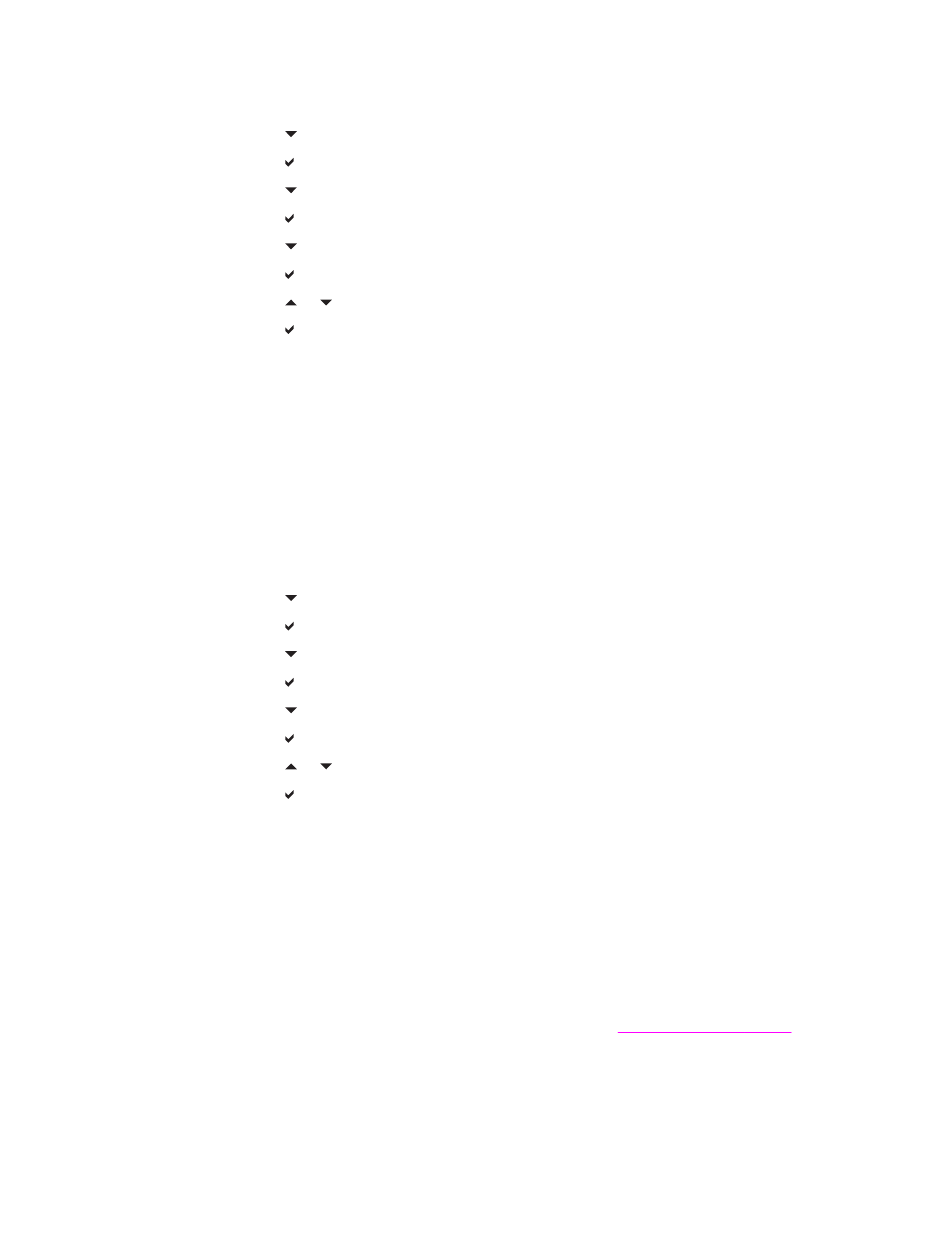
To set the job held timeout
1. Press
M
ENU
to enter the MENUS.
2. Press to highlight CONFIGURE DEVICE.
3. Press to select CONFIGURE DEVICE.
4. Press to highlight SYSTEM SETUP.
5. Press to select SYSTEM SETUP.
6. Press to highlight JOB HELD TIMEOUT.
7. Press to select JOB HELD TIMEOUT.
8. Press or to select the appropriate time period.
9. Press to set the time period.
10. Press
M
ENU
.
Show address
This item determines whether the printer’s IP address is shown on the display with the
Ready message. If more than one EIO card is installed, the IP address of the card installed
in the first slot appears.
To show the IP address
1. Press
M
ENU
to enter the MENUS.
2. Press to highlight CONFIGURE DEVICE.
3. Press to select CONFIGURE DEVICE.
4. Press to highlight SYSTEM SETUP.
5. Press to select SYSTEM SETUP.
6. Press to highlight SHOW ADDRESS.
7. Press to select SHOW ADDRESS.
8. Press or to select the desired option.
9. Press to select the option.
10. Press
M
ENU
.
Color/black mix
This item allows you to configure printer settings to optimize printer and cartridge
performance for the printing environment. If the printer is primarily used for black printing
(over two-thirds of the pages are black only), change the printer settings to MOSTLY
BLACK PAGES. If the printer is primarily used for color printing, change the printer settings
to MOSTLY COLOR PAGES. If the printer is used for a mix of black-only and color print
jobs, it is recommended that you use the printer default of AUTO. To determine the
percentage of color pages, print a configuration page. See
to learn
how to print a configuration page. The configuration page shows the total number of pages
printed and the number of color pages printed. To determine the percentage of color pages
printed, divide the color page count by the total page count.
50
Chapter 2 Control panel
ENWW
