To configure a tray to match print job settings, Configuring trays using the paper handling menu – HP LaserJet 4610n User Manual
Page 85
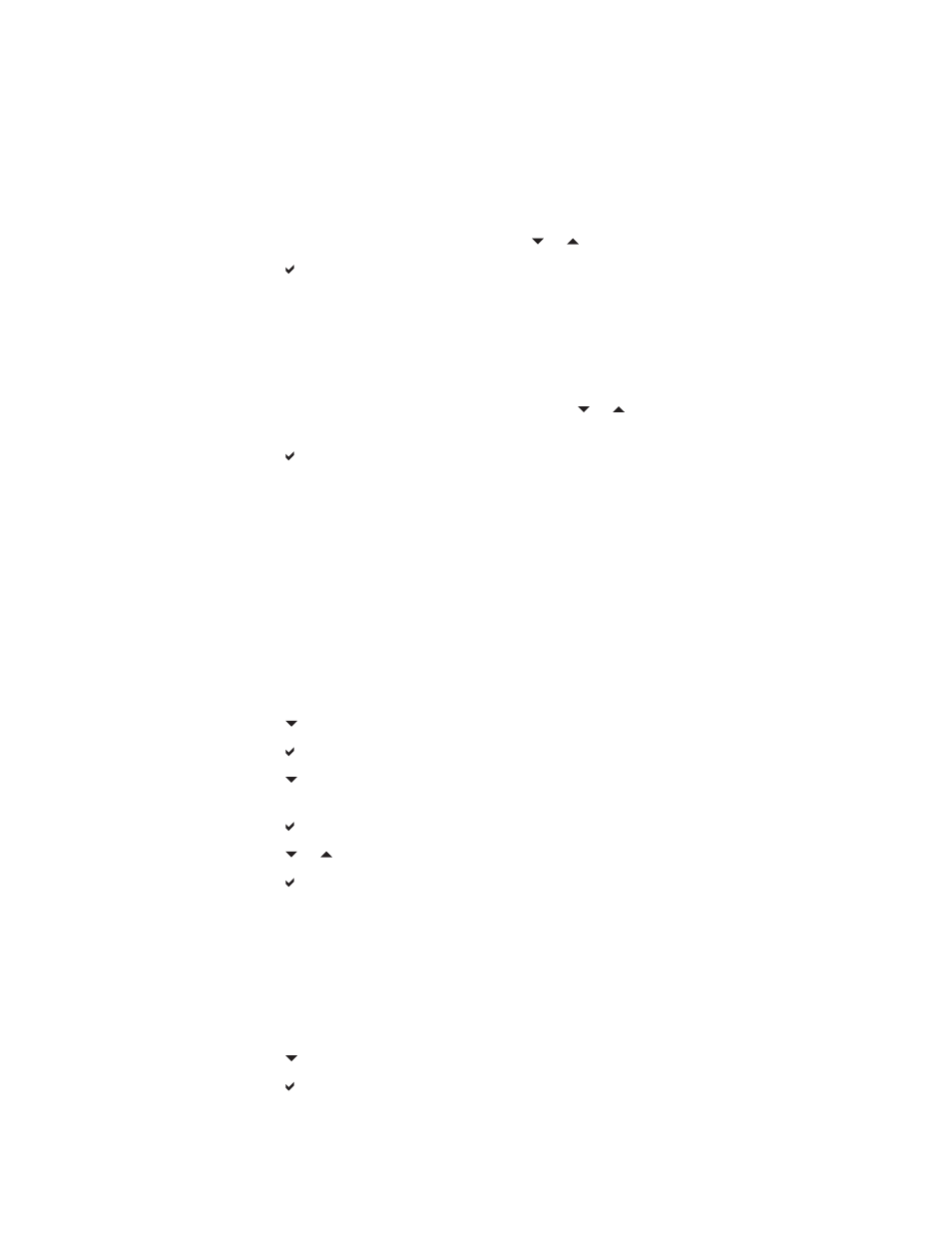
To configure a tray to match print job settings
1. In the software application, specify the source tray, the paper size, and the paper type.
2. Send the job to the printer.
If the tray needs to be configured, the LOAD TRAY X: message appears.
3. Load the tray with the correct paper. When the tray is closed, the TRAY X SIZE=
appears.
4. If the highlighted size is not correct, press or to highlight the correct size.
5. Press to select the correct size.
Depending on the size setting, the printer might prompt you to move the CUSTOM/
STANDARD switch in Tray 2 to the other position. Follow the instructions in the prompt,
and then close the tray.
A Setting saved message appears, and then a prompt appears to configure the paper
type.
6. If the highlighted paper type is not correct, press or to highlight the desired paper
type.
7. Press to select the paper type.
A Setting saved message appears, and then the current type and size settings are
displayed.
Configuring trays using the Paper Handling menu
You can also configure the trays for type and size without a prompt from the printer. Use the
paper handling menu to configure the trays as follows.
Configuring the paper size
1. Press
M
ENU
to enter the MENUS.
2. Press to highlight PAPER HANDLING.
3. Press to select PAPER HANDLING.
4. Press to highlight Tray
configuring.)
5. Press to select Tray
6. Press or to highlight the correct size.
7. Press to select the correct size.
Depending on the tray you are configuring and the size selected, the printer might
prompt you to adjust the tray guides or to move the CUSTOM/STANDARD switch in the
tray to the other position. Follow the instructions in the prompt, and then close the tray.
Configuring the paper type
1. Press
M
ENU
to enter the MENUS.
2. Press to highlight PAPER HANDLING.
3. Press to select PAPER HANDLING.
ENWW
Configuring input trays
73
