Manual two-sided (duplex) printing – HP LaserJet 4610n User Manual
Page 101
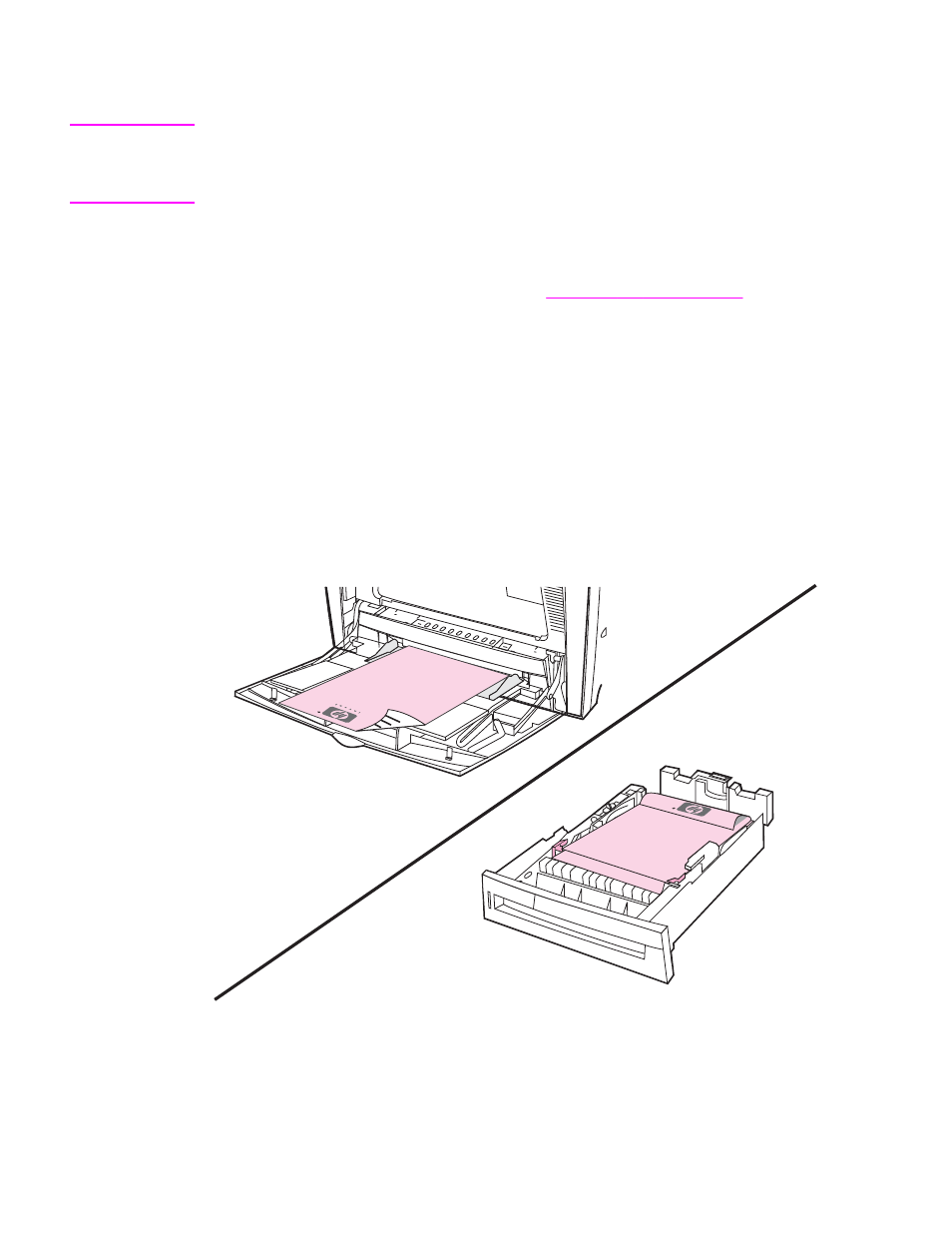
Manual two-sided (duplex) printing
NOTE
You must specify two-sided printing options in your software application or in the printer
driver in order to print on both sides of the page. If this option is not visible in the software
application or printer driver, use the following information to make duplex printing options
available.
To use two-sided printing:
●
Verify that the printer driver is configured to show the two-sided printing option as
manual. For instructions, see the online Help for the printer driver or for more information
about how to access the printer drivers, see
.
●
Once the two-sided printing option is shown, select the appropriate two-sided printing
options in the printer driver software. Two-sided printing options include page and
binding orientation.
●
Two-sided printing is not supported for certain media types, including transparencies,
envelopes, labels, heavy, extra heavy, cardstock, and Tough paper. (The maximum
weight paper for automatic duplex printing is 105 g/m
2
(28 lb) bond.)
●
Manual two-sided printing can support all sizes and more types of media.
(Transparencies, envelopes, and labels are not supported.)
●
For best results, avoid two-sided printing with rough-textured, heavy-weight media.
●
When using special media such as letterhead or forms, place the media face down in
Tray 2. Place special media face up in Tray 1. (This is different than for one-sided
printing.)
ENWW
Manual two-sided (duplex) printing
89
