Transparencies or glossy paper will not feed – HP LaserJet 4610n User Manual
Page 185
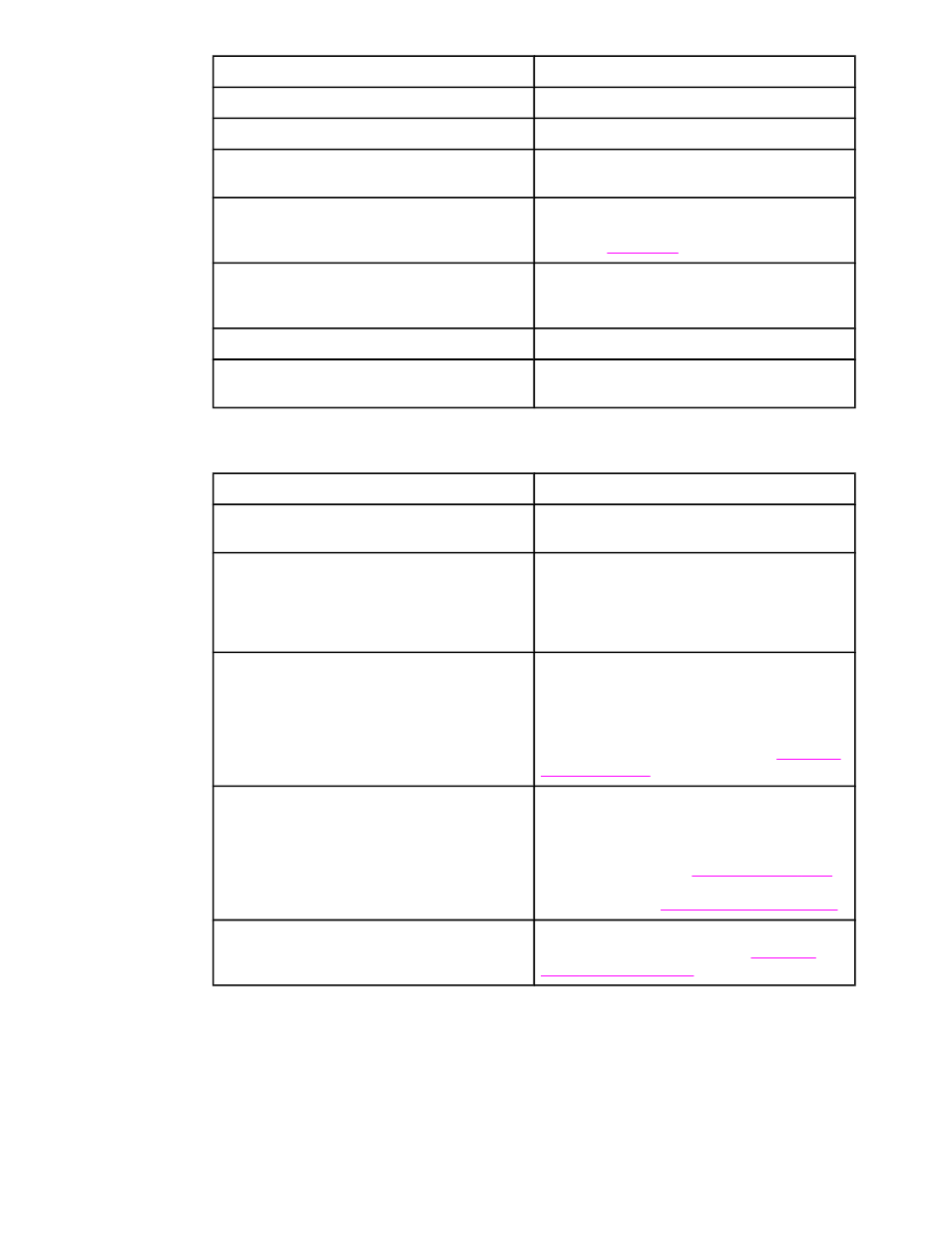
Cause
Solution
The correct size media is not loaded.
Load the correct size media.
The input tray is empty.
Load media in the input tray.
The correct media type for the input tray is not
selected in the printer control panel.
From the printer control panel, select the correct
media type for the input tray.
Media from a previous jam has not been
completely removed.
Open the printer and remove any media in the
paper path. Closely inspect the fuser area for
jams. See
The media size is not configured correctly for the
input tray.
Print a configuration page or use the control
panel to determine the media size for which the
tray is configured.
The guides in the tray are not against the paper.
Verify that the guides are touching the paper.
The custom/standard switch in the tray is not in
the correct position.
Verify that the switch is in the correct position for
the media size.
Transparencies or glossy paper will not feed
Cause
Solution
The correct media type is not specified in the
software or printer driver.
Verify that the correct media type is selected in
the software or printer driver.
The input tray is overfilled.
Remove excess media from the input tray. Do
not load more than 200 sheets of glossy paper
or glossy film, or more than 100 transparencies
in Tray 2. Do not exceed the maximum stack
height for Tray 1.
Media in another input tray is the same size as
the transparencies, and the printer is defaulting
to the other tray.
Make sure that the input tray containing the
transparencies or glossy paper is selected in the
software application or printer driver. Use the
printer control panel to configure the tray to the
media type loaded. For more information about
how to access the printer drivers, see
The tray containing the transparencies or glossy
paper is not configured correctly for type.
Make sure that the input tray containing the
transparencies or glossy paper is selected in the
software application or printer driver. Use the
printer control panel to configure the tray to the
media type loaded. See
For more information about how to access the
printer drivers, see
Transparencies or glossy paper may not meet
supported media specifications.
Use only media that meets the HP media
specifications for this printer. See
.
Media does not feed from input Tray 2 (continued)
ENWW
Media-handling problems
173
