Proofing and holding a job – HP LaserJet 4610n User Manual
Page 106
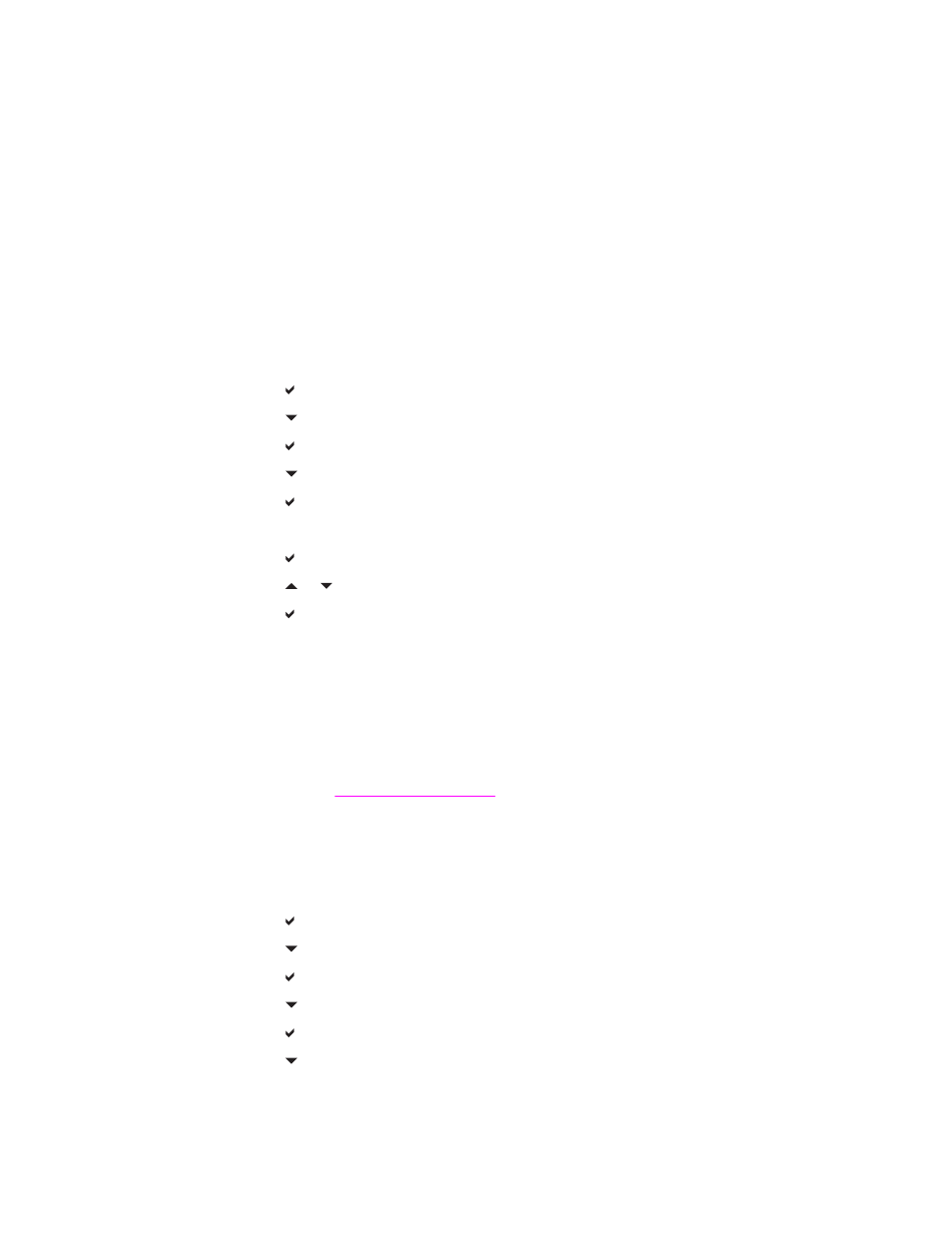
Proofing and holding a job
The proof and hold feature provides a quick and easy way to print and proof one copy of a
job and then print addtional copies. This option stores the print job in printer RAM memory,
and prints only the first copy of the job, allowing you to check the first copy. If the document
prints correctly, you can print the remaining copies of the print job from the printer control
panel. The number of proof-and-hold print jobs that can be stored in the printer is set from
the printer control panel.
To permanently store the job and prevent the printer from deleting it, select the Stored Job
option in the driver.
Printing stored jobs
1. Press
M
ENU
to enter MENUS.
RETRIEVE JOB is highlighted.
2. Press to select RETRIEVE JOB.
3. Press to highlight your USER NAME.
4. Press to select your USER NAME.
5. Press to highlight a JOB NAME.
6. Press to select the JOB NAME.
PRINT is highlighted.
7. Press to select PRINT.
8. Press or to select the number of copies.
9. Press to print the job.
Deleting stored jobs
When you send a stored job, the printer overwrites any previous jobs with the same user and
job name. If there is not a job already stored under the same user and job name, and the
printer needs additional space, the printer may delete other stored jobs starting with the
oldest. The default number of jobs that can be stored is 32. You can change the number of
jobs that can be stored from the control panel. For more information about setting the job
storage limit, see
.
A job can be deleted from the control panel or from HP Web Jetadmin. To delete a job from
the control panel, use the following procedure:
1. Press
M
ENU
to enter MENUS.
RETRIEVE JOB is highlighted.
2. Press to select RETRIEVE JOB.
3. Press to highlight your USER NAME.
4. Press to select your USER NAME.
5. Press to highlight a JOB NAME.
6. Press to select the JOB NAME.
7. Press to highlight DELETE.
94
Chapter 4 Printing tasks
ENWW
