Menu map, Printer information pages, Configuration page – HP LaserJet 4610n User Manual
Page 112
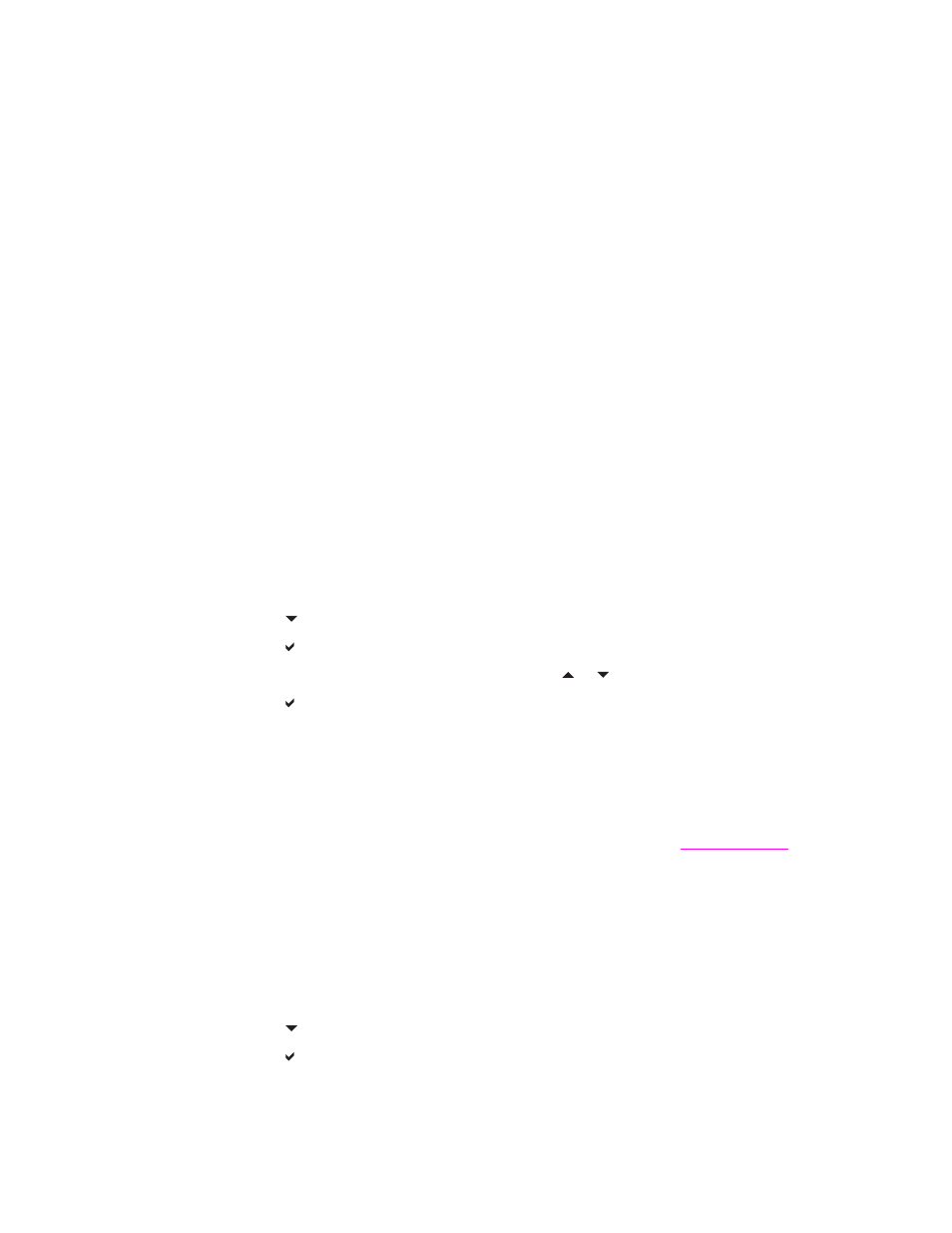
Printer information pages
From the printer control panel, you can print pages that give details about the printer and its
current configuration. The procedures for printing the following information pages are
described here:
●
menu map
●
configuration page
●
supplies status page
●
usage page
●
demo page
●
print RGB samples
●
print CMYK samples
●
file directory
●
PCL or PS font list
●
event log
Menu map
To see the current settings for the menus and items available in the control panel, print a
control panel menu map.
1. Press
M
ENU
to enter the MENUS.
2. Press to highlight INFORMATION.
3. Press to select INFORMATION.
4. If PRINT MENU MAP is not highlighted, press or until it is highlighted.
5. Press to select PRINT MENU MAP.
The message Printing... MENU MAP appears on the display until the printer finishes
printing the menu map. The printer returns to the Ready state after printing the menu map.
You might want to store the menu map near the printer for reference. The content of the
menu map varies, depending on the options currently installed in the printer. (Many of these
values can be overridden from the printer driver or software application.)
For a complete list of control panel menus and possible values, see
Configuration page
Use the configuration page to view current printer settings, to help troubleshoot printer
problems, or to verify installation of optional accessories, such as memory (DIMMs), paper
trays, and printer languages.
1. Press
M
ENU
to enter the MENUS.
2. Press to highlight INFORMATION.
3. Press to select INFORMATION.
100
Chapter 5 Managing the printer
ENWW
