Supplies low, Color supply out, Supplies low color supply out – HP LaserJet 4610n User Manual
Page 67
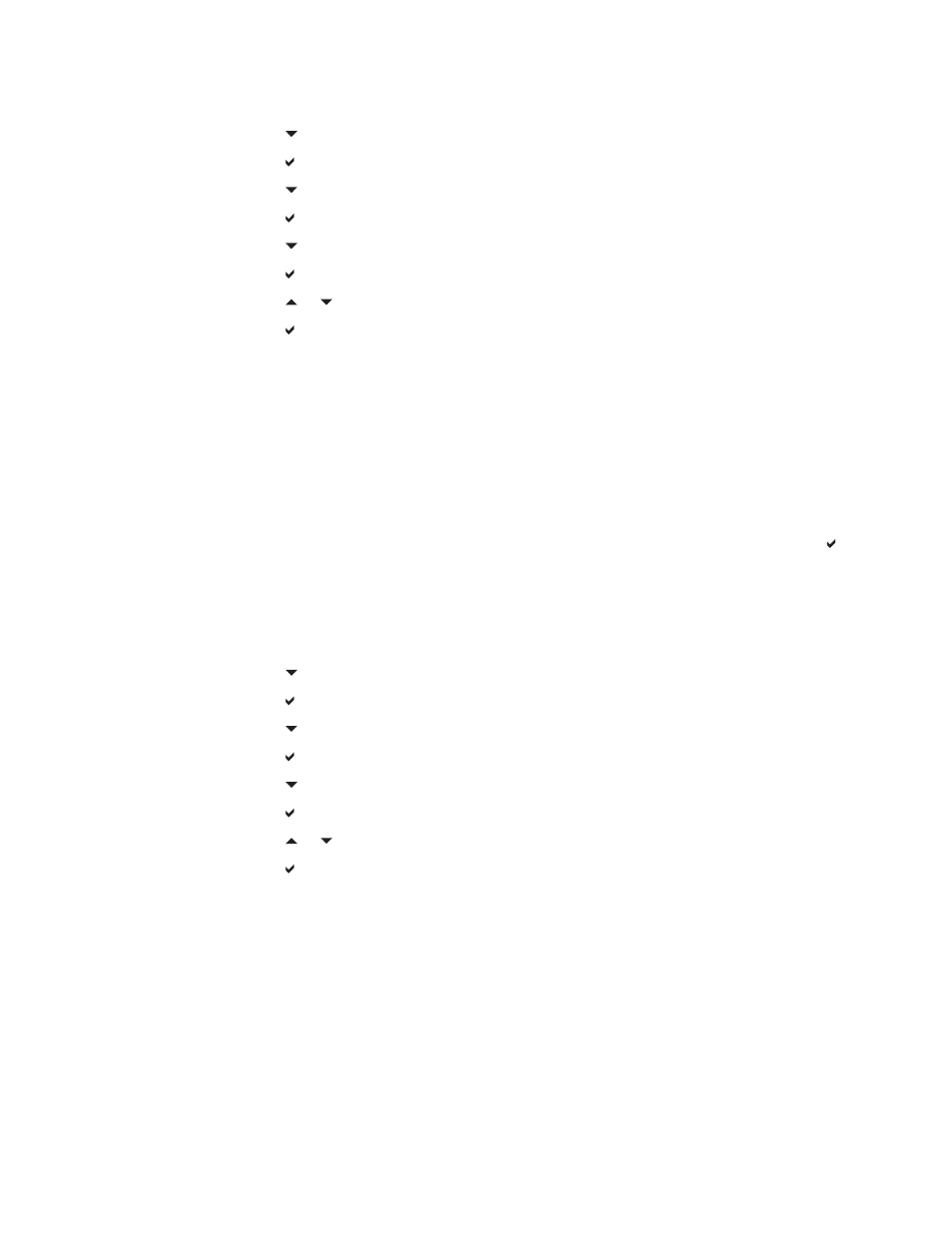
To set the auto continue
1. Press
M
ENU
to enter the MENUS.
2. Press to highlight CONFIGURE DEVICE.
3. Press to select CONFIGURE DEVICE.
4. Press to highlight SYSTEM SETUP.
5. Press to select SYSTEM SETUP.
6. Press to highlight AUTO CONTINUE.
7. Press to select AUTO CONTINUE.
8. Press or to select the appropriate setting.
9. Press to set the selection.
10. Press
M
ENU
.
Supplies low
The printer allows two options for reporting that supplies are low; CONTINUE is the default
value.
●
CONTINUE allows the printer to continue printing while displaying a warning until the
supply is replaced.
●
STOP causes the printer to pause printing until you replace the used supply or press ,
which allows the printer to print while continuing to display the warning.
To set supplies low reporting
1. Press
M
ENU
to enter the MENUS.
2. Press to highlight CONFIGURE DEVICE.
3. Press to select CONFIGURE DEVICE.
4. Press to highlight SYSTEM SETUP.
5. Press to select SYSTEM SETUP.
6. Press to highlight SUPPLIES LOW.
7. Press to select SUPPLIES LOW.
8. Press or to select the appropriate setting.
9. Press to set the selection.
10. Press
M
ENU
.
Color supply out
There are two options for this menu item.
●
AUTOCONTINUE BLACK allows the printer to continue printing using black toner only
when a color supply is empty. A warning message displays on the control panel when
the printer is in this mode. Printing in this mode is allowed only for a specific number of
pages. After that, the printer will pause printing until you replace the empty color supply.
●
STOP causes the printer to stop printing until the empty color supply is replaced.
ENWW
Changing printer control panel configuration settings
55
