Canceling a print job, Canceling a print job -4 – Canon W8200 User Manual
Page 76
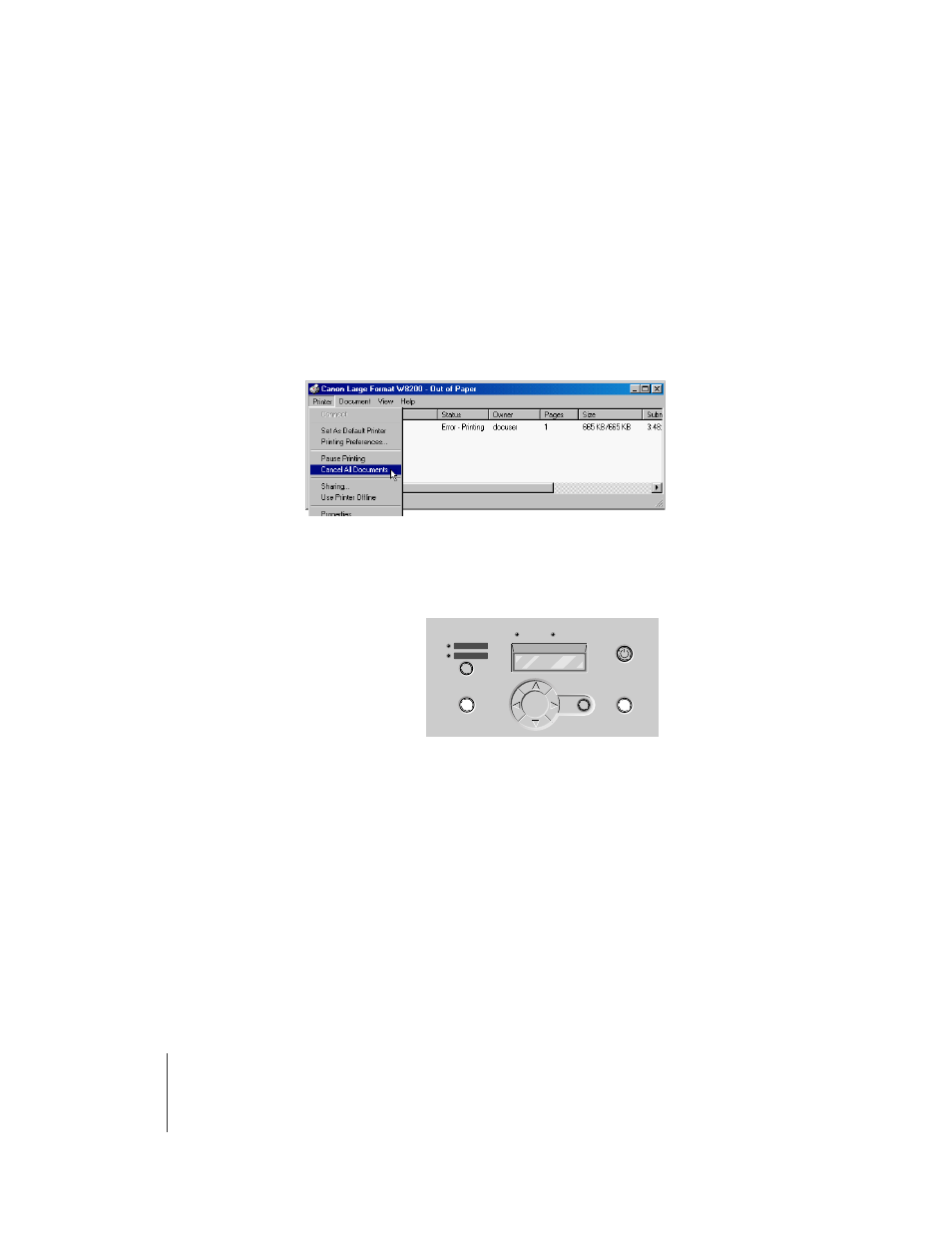
Printing from Windows
4
3-4
Canceling a Print Job
Follow this procedure to cancel a print job.
1
In the Printers folder, double-click the icon for the printer.
2
Click the name of the job that you want to cancel, click Printer in the
menu bar and select Cancel All Documents.
The print job is deleted.
3
If the Online lamp on the printer operation panel is flashing, indicating
that the print job is still processing, press Online. When “Pause” is
displayed, press Cancel for over 0.5 seconds.
The print job in progress is canceled.
4
If the Data lamp goes off and you cannot cancel the print job, then
use GARO Status Monitor to cancel the print job.
5
If the GARO Status Monitor is not installed, hold down the Power
button for 1 second or more until the Online lamp goes off and
release it, then switch the printer power off and on.
If you switch off the printer, all the print jobs received by the printer and
currently in progress are erased completely. You will need to restart any job
you need to print.
Enter
Cancel
Cut Sheet
Roll Media
Paper Source
Data
Message
Power
Online
