P.2-24 – Canon W8200 User Manual
Page 52
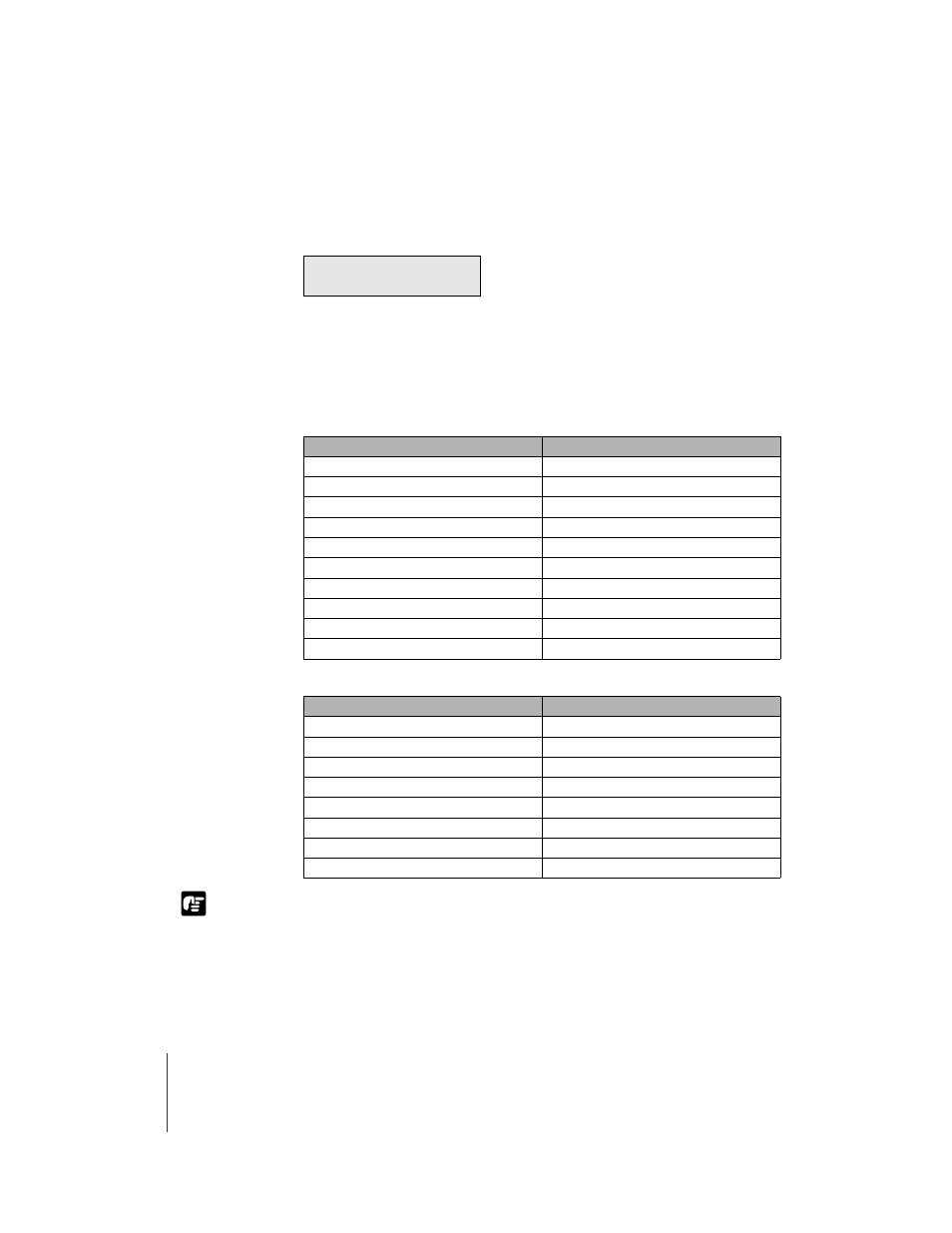
Print Media You Can Use
24
2-24
Important
6
Press or to select the type of cut sheet, then press Enter.
If the same type of cut sheet named in the message is already loaded, then
just press the Enter button.
The cut sheet starts to feed.
If the printer detects no skew and there is no problem, then the printer enters
the print standby mode.
The table below lists the possible settings for the cut sheet type.
For Dye Ink
For Pigment Ink
z A skew error occurs if the cut sheet is not straight. In this case, repeat the above
procedure from Step 1 to set the cut sheet.
z You must set the correct type of cut sheet. If the set cut sheet does not match the
Cut Sheet Type setting, make the correct setting.
(
Æ “Select the Cut Sheet Type”, P.2-26)
z You should remove each sheet output to the output stacker, one at a time.
C u t S h e e t T y p e
H e a v y C o a t e d
Media Name
Roll Media Type Setting
Plain Paper
Plain Paper
Coated Paper
Coated Paper
Heavy Coated Paper
Heavy Coated
Glossy Paper
Glossy Paper
Photo Glossy Paper
Photo Glossy
Photo Semi-Glossy Paper
Photo Semi-Glos
Glossy Film
Glossy Film
Back Print Film
Back Print Film
Proofing Paper
Proofing Paper
—
Special 1 to 5
Media Name
Roll Media Type Setting
Heavy Coated Paper
Heavy Coated
Photo Glossy Paper
Photo Glossy
Photo Semi-Glossy Paper
Photo Semi-Glos
Synthetic Paper (Non-Adhesive)
Syn. Paper
Synthetic Paper (Adhesive)
Adh. Syn. Paper
Back Light Film
Back Light Film
Flame-Resistant Cloth
Flame-Res.Cloth
—
Special 1 to 5
