Printing halts during print job, Printing halts during print job -7 – Canon W8200 User Manual
Page 139
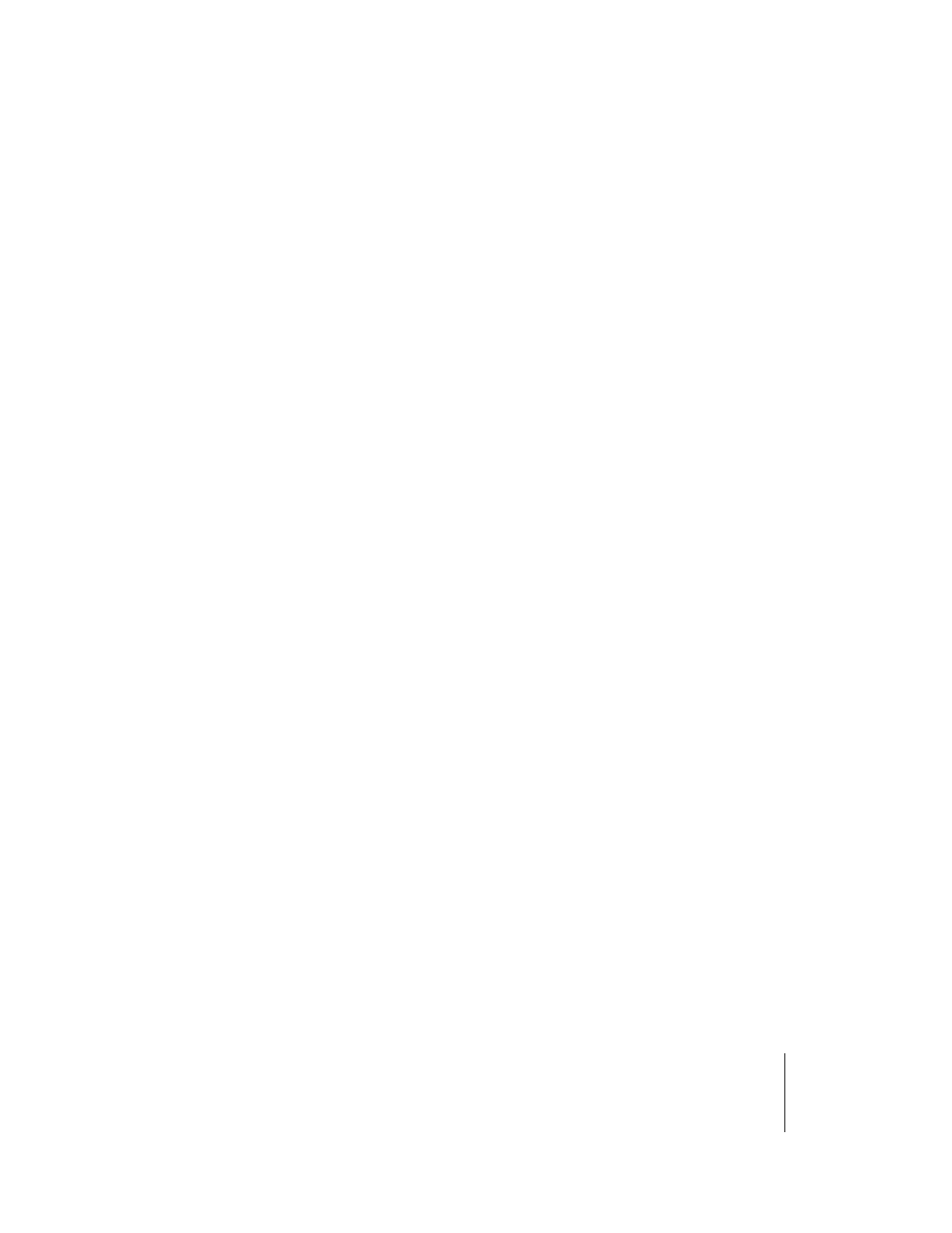
Printer Not Operating Correctly
7
7-7
Problem 3: Error message appears during print job.
Solution:
When an error message appears in the printer operation panel or the
Windows display, read the message in the GARO Status Monitor, or in the
GARO Printermonitor for Macintosh. Then correct the problem.
(
Æ P.7-13)
Problem 4: No print media loaded.
Solution:
Replenish the print media in the designated feed source.
Problem 5: The “Media Size” and “Media Type” selections are not selected.
Solution:
Use the printer operation panel to select the correct setting for the media
type. (
Solution:
If the Media Type selection is incorrect, cancel the print job, open the
printer driver and select the correct setting for the print media loaded.
(
Problem 6: Ink has run out, or the printhead nozzles are clogged.
Solution:
Print a nozzle check pattern and check the ink supply and the condition of
the printhead.
If the ink supply has run out in one or more ink tanks, replace them.
(
Æ P.6-2)
If the nozzles are clogged, clean the printhead. (
Æ P.7-33)
Ink initialization operation starts unexpectedly.
Problem 1: When the printer was switched off previously, this force cancelled a
cleaning operation.
Solution:
Wait for the ink initialization operation to finish. Ink initialization may
require up to 30 minutes to finish.
Printing Halts During Print Job
Error message is displayed.
Problem 1: An error message is displayed during printing.
Solution:
Read the message displayed in the GARO Status Monitor or GARO
Printmonitor, and correct the problem indicated by the error message.
(
Æ P.7-13)
Problem 2: The specified Media Source is not correct for the media loaded in the
paper supply source.
Solution:
Confirm the current selection for the Media Size. If the setting is not
correct, stop the print job, select the correct setting, then start the print job
again. (
