Removing paper jams, Removing a roll media jam, Removing paper jams -19 – Canon W8200 User Manual
Page 151: Removing a roll media jam -19, P.7-19, P.7-19)
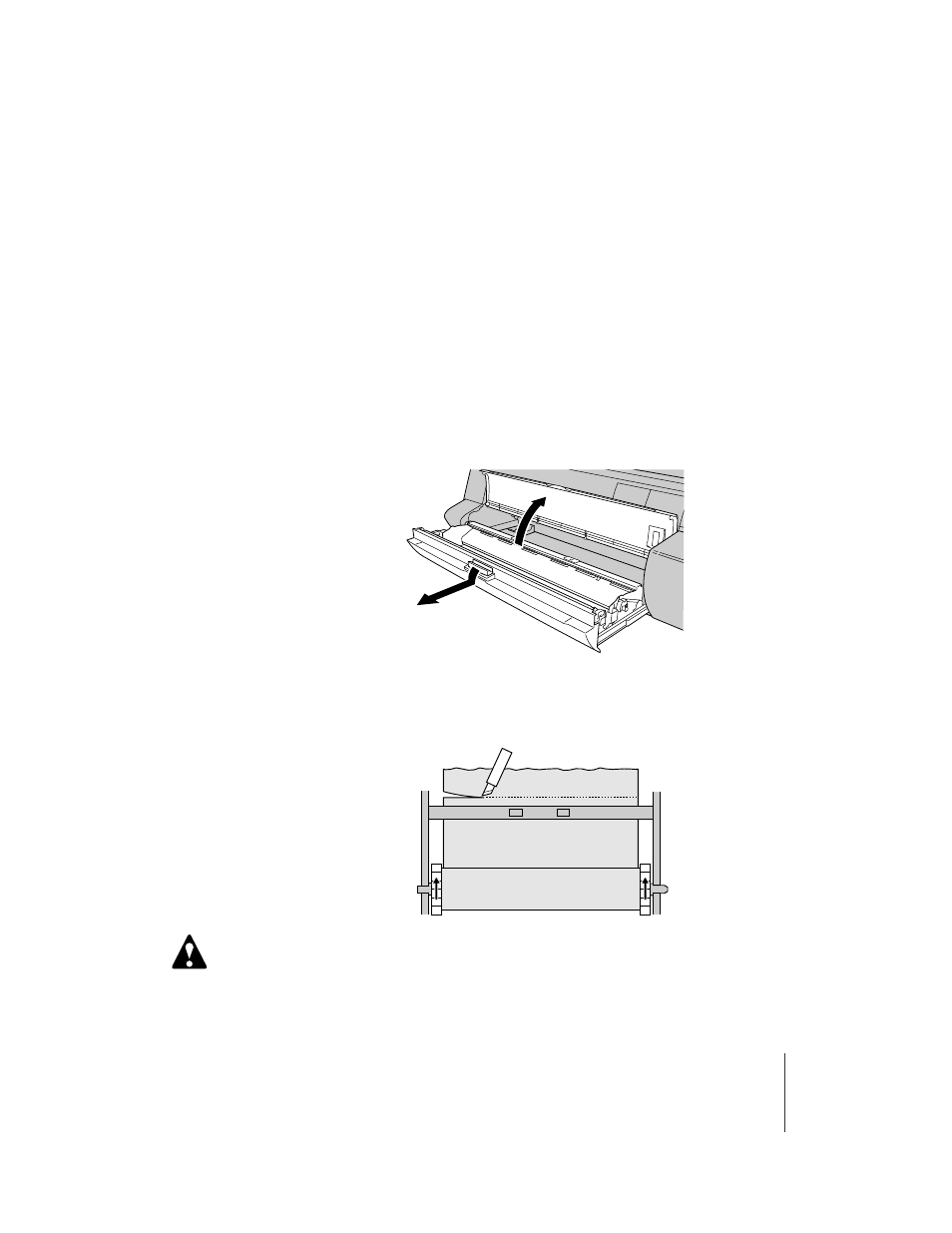
Removing Paper Jams
19
7-19
Caution
Removing Paper Jams
When a paper jam occurs, the “Media Jam” or “Turn Power Off !!” message
is displayed on the operation panel and the print job stops. Follow the
procedure below to check each location for paper jams and remove the
jammed sheets.
Removing a Roll Media Jam
Follow the procedure below to remove a roll media jam.
TJam During Roll Media Preparation
1
Open the tray, pull the tray open lever, then pull out the roll media
tray.
2
Rotate the roll holder in the direction shown in the illustration so you
can see the leading edge of the roll, then cut the media at the buckle.
When cutting the media, work carefully to avoid cutting your hand on the
cutting blade or leading edge of the media.
See also other documents in the category Canon Printers:
- mx860 (997 pages)
- mp620 (815 pages)
- mp495 (759 pages)
- PIXMA iP2600 (72 pages)
- Pixma MP 190 (396 pages)
- PIXMA iX6520 (300 pages)
- PIXMA iX6540 (339 pages)
- PIXMA iX6540 (335 pages)
- BJC-3000 (80 pages)
- BJC-3000 (350 pages)
- BJC-50 (141 pages)
- BJC-55 (181 pages)
- BJC-6200 (281 pages)
- BJC-8200 (85 pages)
- BJC-8500 (159 pages)
- BJC-8500 (13 pages)
- i475D (2 pages)
- i80 (1 page)
- i850 (2 pages)
- CP-100 (110 pages)
- SELPHY CP750 (50 pages)
- CP 300 (53 pages)
- CP100 (62 pages)
- C70 (421 pages)
- H12157 (359 pages)
- ImageCLASS MF4570dw (61 pages)
- i 350 (9 pages)
- C560 (2 pages)
- C2880 Series (16 pages)
- Color imageRUNNER C3080 (4 pages)
- BJ-30 (183 pages)
- CDI-M113-010 (154 pages)
- imagerunner 7095 (14 pages)
- C3200 (563 pages)
- Direct Print (109 pages)
- IMAGERUNNER ADVANCE C5030 (12 pages)
- IMAGERUNNER 3530 (352 pages)
- IMAGERUNNER 3530 (6 pages)
- IMAGERUNNER ADVANCE C7065 (12 pages)
- BJC-4400 (106 pages)
- IMAGERUNNER 2525 (3 pages)
- ImageCLASS 2300 (104 pages)
- IMAGECLASS D440 (177 pages)
- ImageCLASS MF7280 (4 pages)
