A editing sample data, E-74, Replacing the contents of a cell – Casio fx-5800P User Manual
Page 75: Inserting a line, Deleting all stat editor data, Inserting a cell, Deleting a cell
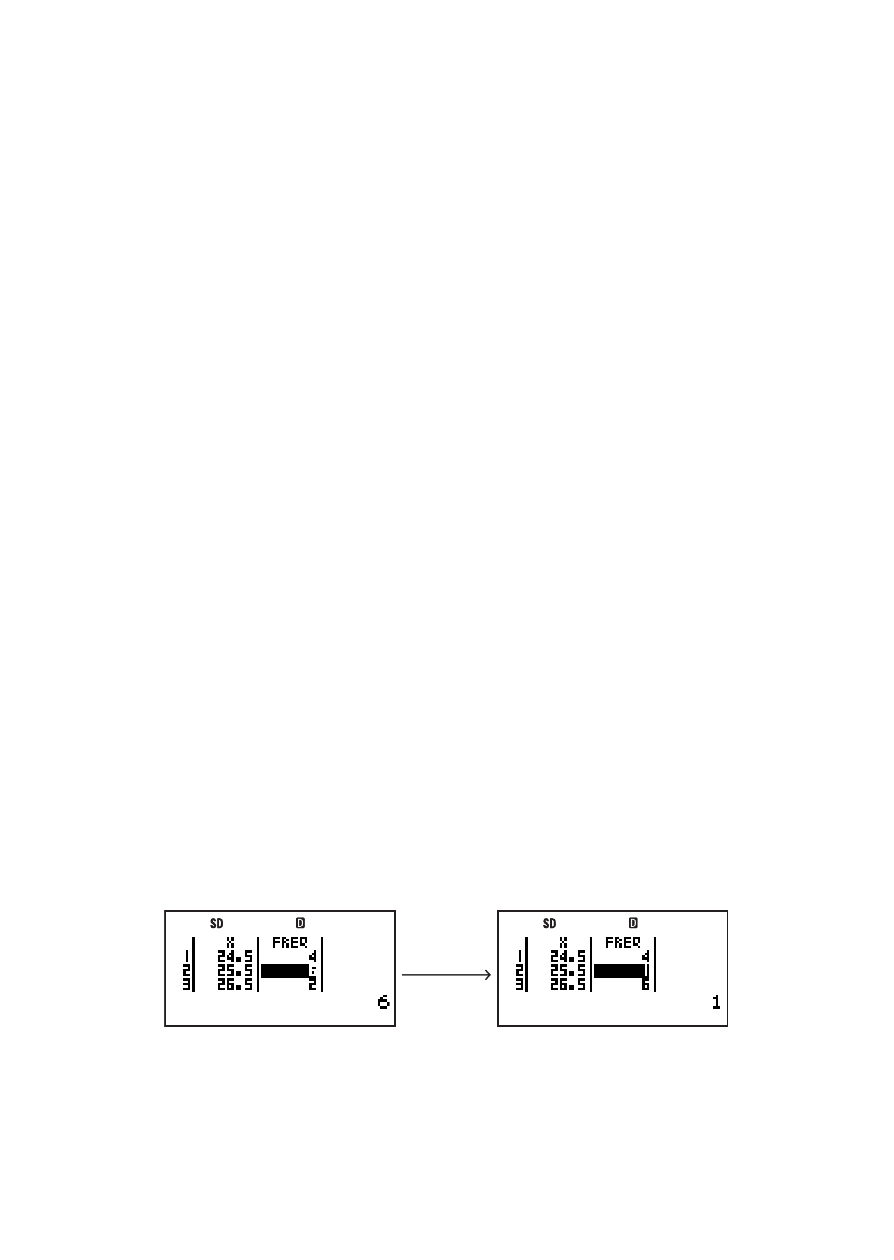
E-74
• Even though Y-data is not used and there is no indication of Y-data on the screen in the
SD Mode, the calculator still maintains a Y-value (always zero) internally for each X-data.
Because of this, if you perform a statistical calculation operation that involves Y-data (such
as
Σ
y
) after inputting single-variable data in the SD Mode, the calculator will produce a
result without displaying an error.
A Editing Sample Data
You can use the procedures in this section to perform the following STAT editor screen
editing operations: replace cell contents, insert a line, insert a cell, delete a cell, and delete
all STAT editor screen data.
Replacing the Contents of a Cell
Use the cursor keys to move the cursor to the cell whose contents you want to replace and
then input the value or calculation expression you want. After you are fi nished, press
E to
register your input.
Inserting a Line
1. Move the cursor to the location where you want to insert the line.
2. Press
z5(STAT) 1(Edit)1(Ins Row).
• This shifts the line where the cursor is located and everything below it downwards, and
inserts a new line.
• All of the columns in the newly inserted lines are fi lled in with the applicable initial
default values (X = 0, Y = 0 if applicable, FREQ = 1).
Deleting all STAT Editor Data
1. Press
z5(STAT) 1(Edit)2(Del All).
• This causes the “Delete All Data?” confi rmation message to appear.
2. To delete all STAT editor data, press
E(Yes). To cancel the operation without deleting
anything, press
J(No).
Inserting a Cell
1. Move the cursor to the location where you want to insert the cell.
2. Press
z5(STAT) 1(Edit)3(Ins Cell).
• This shifts the cell where the cursor is located and everything below it downwards, and
inserts a new cell. The cell at the bottom of the column where the new cell is inserted is
deleted automatically.
(Ins Cell)
• The inserted cell is fi lled in with the applicable initial default value (X = 0, Y = 0, or
FREQ = 1).
Deleting a Cell
1. Move the cursor to the cell you want to delete.
