Keys to be pressed, , comment off, For your information – Brother INTELLIFAX 820MC User Manual
Page 58: Setting cover page on ¡off, Of lcd, F-to
Attention! The text in this document has been recognized automatically. To view the original document, you can use the "Original mode".
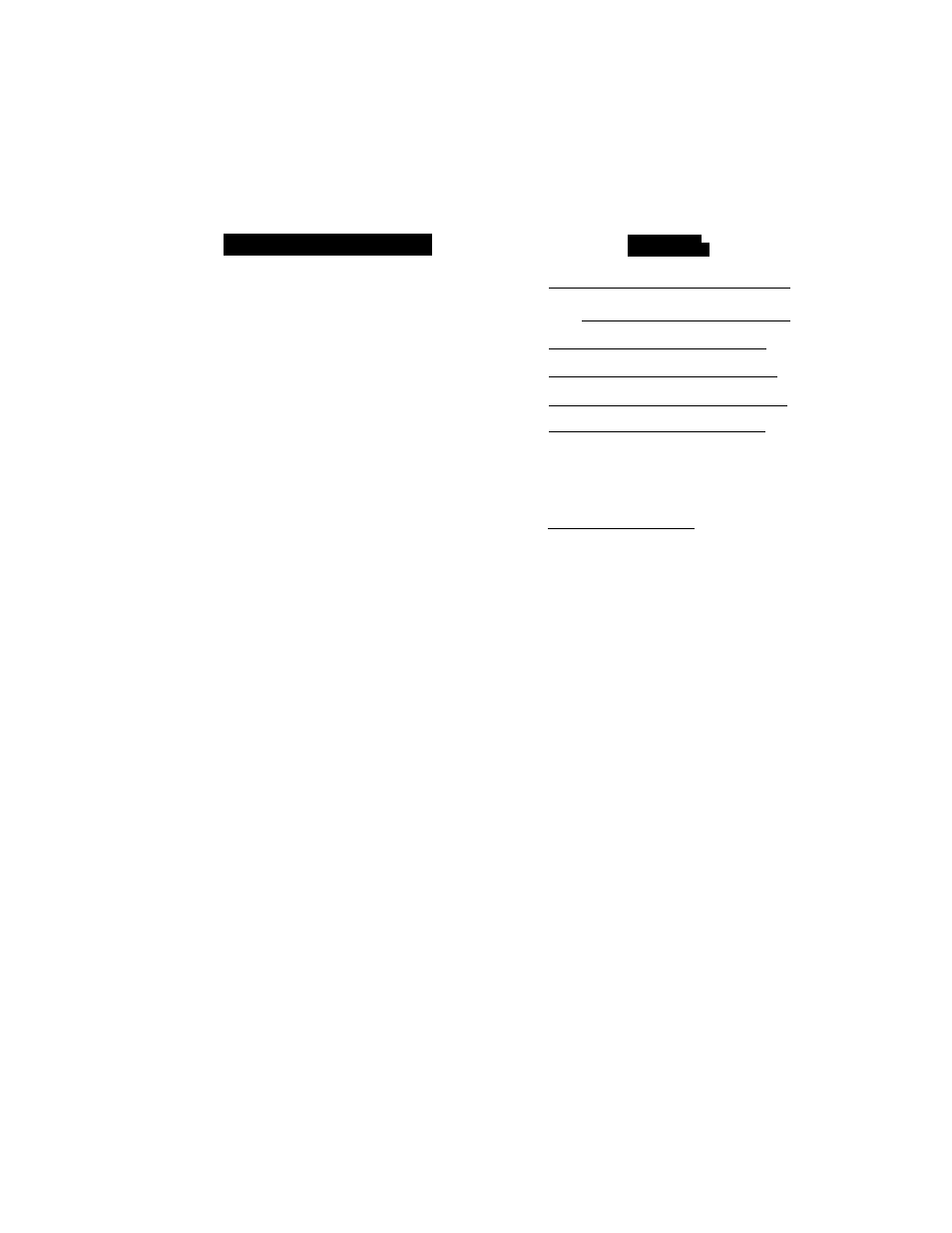
011N U11N (C7 |-A A hb
FAX TRANSMISSION OPTIONS
Setting Cover Page ON ¡OFF
If you often send an automatic Cover Page, you can set it to ON to avoid having to set up the details
of the Cover Page each time. Here is how you can switch the setting for the automatic Cover Page
to ON or OFF:
KEYS TO BE PRESSED
1. Press
FUNCTION.
2. Press
5.
3. Press
3.
4, Press (left arrow) or (right
arrow) to choose ON or OFF.
Example; ON.
5. Press
SET.
6. If you selected ON, you need to
select a comment, by pressing
(left arrow) or (right arrow).
{See page 6-15~16.)
Example: 2. PLEASE CALL.
7. Press
SET.
8. Press
STOP
to exit.
OF LCD
c
(
ff97fgy,1994-^15
:
25
1
(
l . T C M P . S E T T I N G S
;
( n . u s f c R O P T I O N S :
t‘
a j C f l V E R P G : O N / O F T I
f
-to
f S i L E C r r « # j ? B S E T
1 C O V E R P A G E : O N , J
3
c
(,1., COMMENT OFF
r
:)
{ 2
. P L E A S E C A L L ,
( 3 - GOVeilPifc Oil/0EVl
------ ^
r~
FOR YOUR INFORMATION
msm
mm
ilil
Sending an Automatic Cover Page
If you have the Cover Page ON/OFF setting to ON, the total number of pages will not
be printed on the Cover
Page.
Also, the
coimiieuL you selected when you set it to
ON
will be printed on all the Cover Pages you send.
Helpful Hints
• Even if the Cover Page ON/OFF setting is ON, you can avoid sending an
automatic Cover Page by pressing COVERPAGE once to turn off the Cover
Page for that transmission.
*
* If you want the total number of pages sent to be printed on the cover page, press
COVERPAGE once to set the COVERPAGE ON/OFF option to OFF. Then
press COVERPAGE once again and enter the number of pages. (See page 6-
15-16.)
6-18
