Setting the station id, Status of lcd displa, Enteir&'~s'ef – Brother INTELLIFAX 820MC User Manual
Page 33: Name, Press function, Press 7, Press 4, Enter your fax number (up to 20, Press set, Enter your telephone number (up to 20 digits)
Attention! The text in this document has been recognized automatically. To view the original document, you can use the "Original mode".
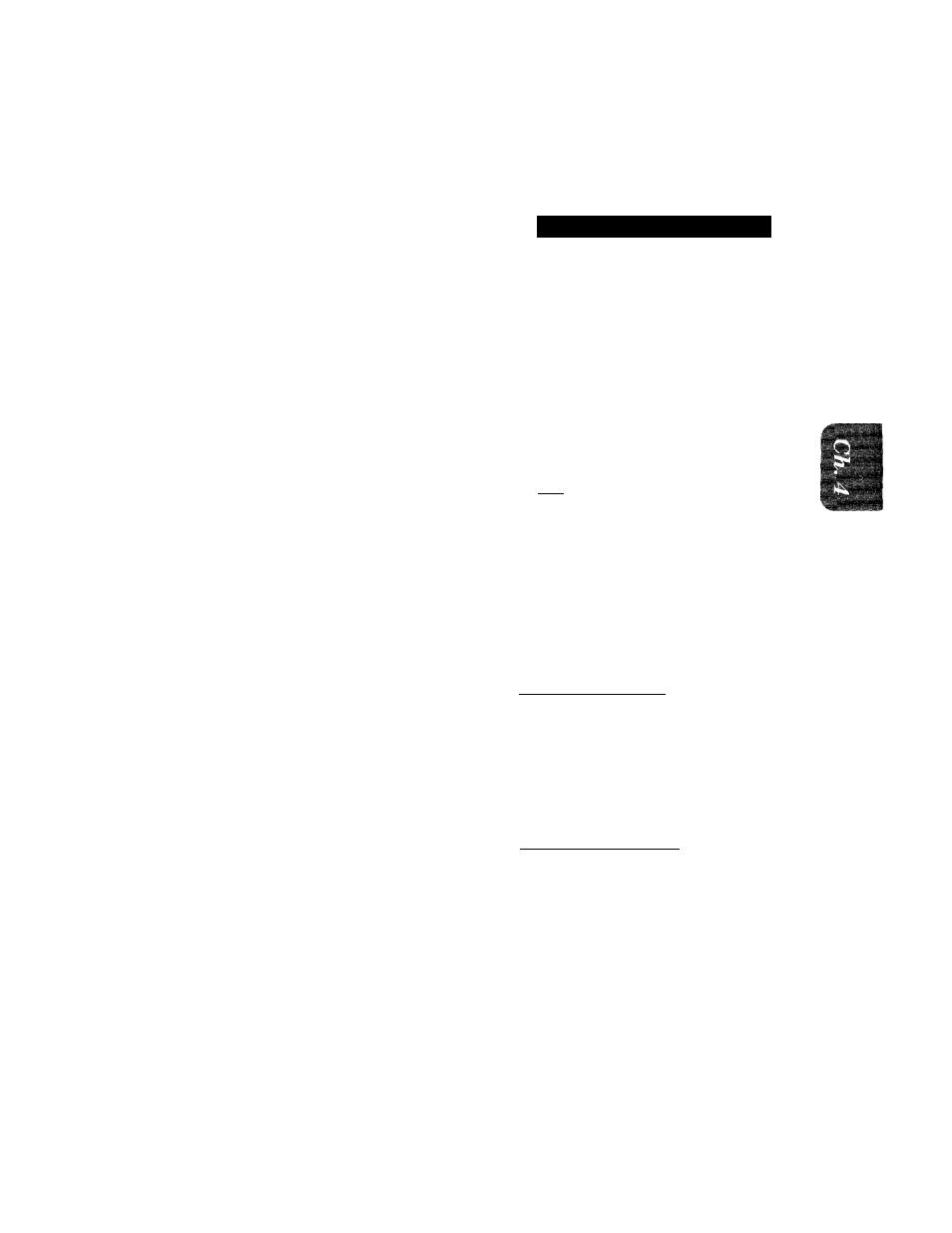
tLhPHONE FUNCTION SETTINGS
Setting the Station ID
The Station ID is for identification purposes. Here you can store your name, fax number, and
telephone number. Your machine then prints this information on the electronic Cover Page and
every fax page you send.
STATUS OF LCD DISPLA
T E L :
ENTEir&'~s'Ef
3
3
c
[ N A M E :
1. Press FUNCTION.
2. Press
7.
3. Press
4.
You will then be prompted to enter your
fax number.
4. Enter your fax number (up to 20
digits).
Example:
4155554444.
5. Press
SET.
You will now be prompted to enter your
telephone number,
6. Enter your telephone number (up
to 20 digits).
If your telephone number and fax number
share the same line, enter the same
number again.
Example;
4155554445.
7. Press
SET.
You will be prompted to enter your name
or company’s name.
8. Enter your name by using the
number keys (up to 20 characters).
Example: BROTHER.
Refer to the section “How to Enter Text
in the Function Mode” on the page 3-
10
-
11
.
9. Press
SET
to confirm the entry.
10.
Press
STOP
to return to date and
time.
Helpful Hints
1. The telephone number that you stored above is only used for the Call Back
Message and the Cover Page features.
2. If you do not enter a fax number, no additional information can be entered.
3. When you enter a space, use (right arrow). Then it will be registered as a
blank space,
4. If Station ID has already been programmed, then after Step 3 the name will be
displayed with the prompt “1” to change “2” to exit. Press “1” if you need to
change any information. Pressing “2” to exit will take you out of the function.
1
E N T E R & S E T
r~NAME7BMfHE4
3
1
4 . S T A T I 0 N I D
