Gray scale, Press function, Press 5 – Brother INTELLIFAX 820MC User Manual
Page 55: Press 4, Press set, Press stop to exit, Status of lcd display, F 4.gray scale, I 4.gray scale, F, in ..y „etot; s er r
Attention! The text in this document has been recognized automatically. To view the original document, you can use the "Original mode".
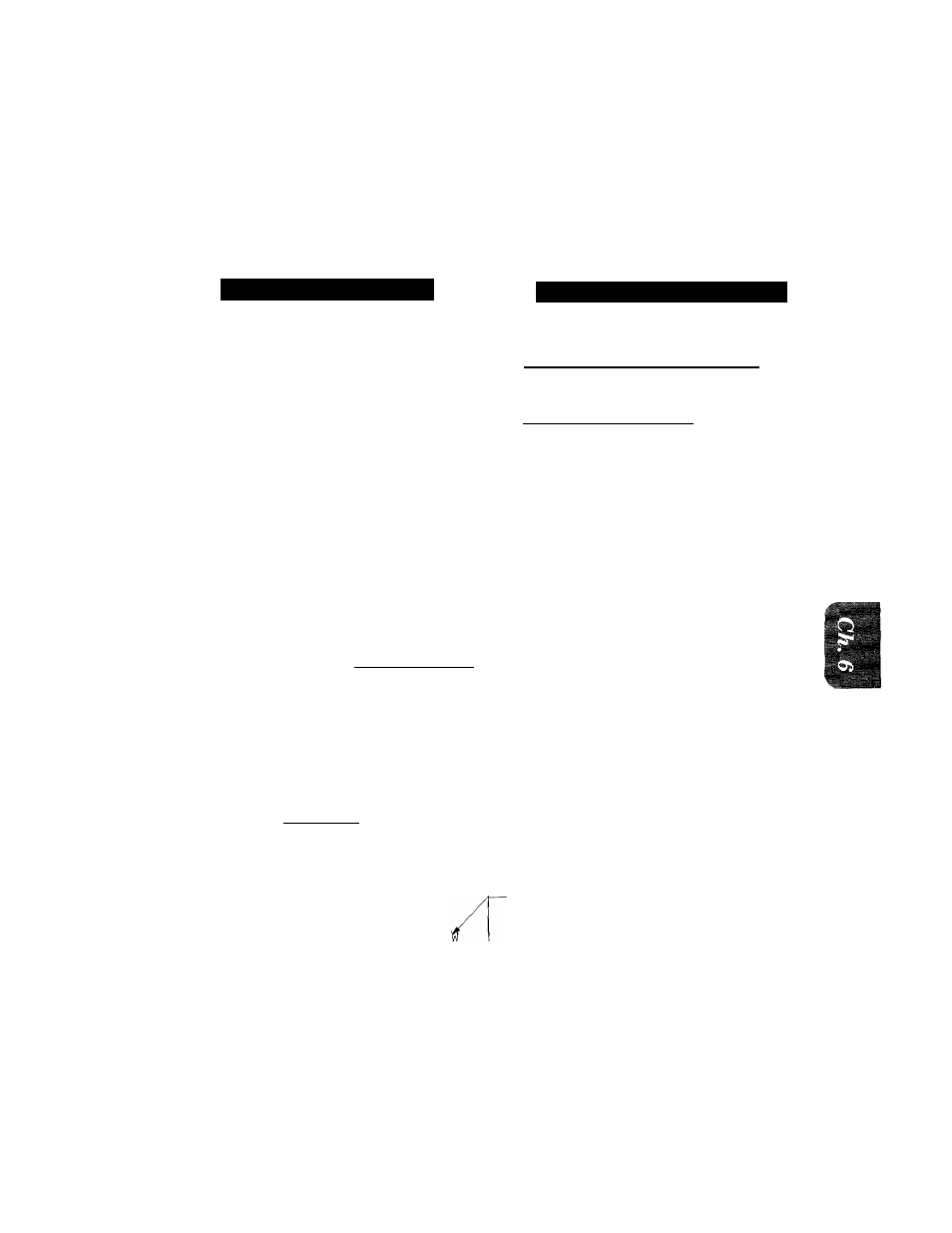
FAX TRANSMISSION OPTIONS
SENDING FAXES
■ ■ ■
- V . : :
V v ; > >
t y'£ £ }'£ :'£.£.£/ £•■££.£££ £ ■'’■£££££,/
■ ■ ■ ■ : ' J ' . , ' ^ r
V
'
■
"
^ E
E
V E '
, ; ; i - j / . V i
MW'.™*.
Gray Scale
You can set initial gray scale level to either 16 or 32. The default setting is 32. This is the initial
level of photo mode, which is effective for sending photographs. If you try to send a document in
32 level photo mode and the receiving machine does not have super fine mode, the machine will
fall back to the 16 level automatically. Therefore, if you send frequently to such a machine, you
may want to set the initial gray scale level to 16.
KEYS TO BE PRESSED
1. Press FUNCTION.
2. Press
5.
3. Press
4.
4. Press (left arrovir) or (right
arrow) to choose either 16 or 32.
Example; 16.
5. Press SET.
6. Press STOP to exit.
Sending a Fax with a Cover Page
STATUS OF LCD DISPLAY
f, in ..y „ETOt; s er r
f: :5.x0 j§t R; ::pferr CEWf.Yi)
f 4 . G R A Y S C A L E
3
c
SBllillESiESiiS
I 4 . G R A Y S C A L E
:)
An automatic Cover Page will allow you to send details of who the fax is going to, who it is from
and when it was sent. This is what the Cover Page looks like:
0 9 /1 2 / 1 9 9 4 1 5 : 2 5
=== COVER PAGE ==3
TO;
FROM;
N T O F F I C E
FAX; 14155551212
BROTHER
FAX: 4155554444
TEL; 4155554445
03 PAGEIS] TO FOLLO
COMMENT; PLEASE CALL --------------
(1) The “TO” information comes from the
One-Touch or the Speed-Dial memory.
If you are dialing manually, the name
of the destination will be left blank.
(2) The “FROM” information comes from
the Station ID.
(3) The number of pages you are sending.*
(4) Your comments. You may customize
comments,
* When Cover Page is sent each time by using the automatic settings (see page 6-18), the number
of pages will be left blank,
6-15
