ALTANA Temp-Chart User Manual
Page 37
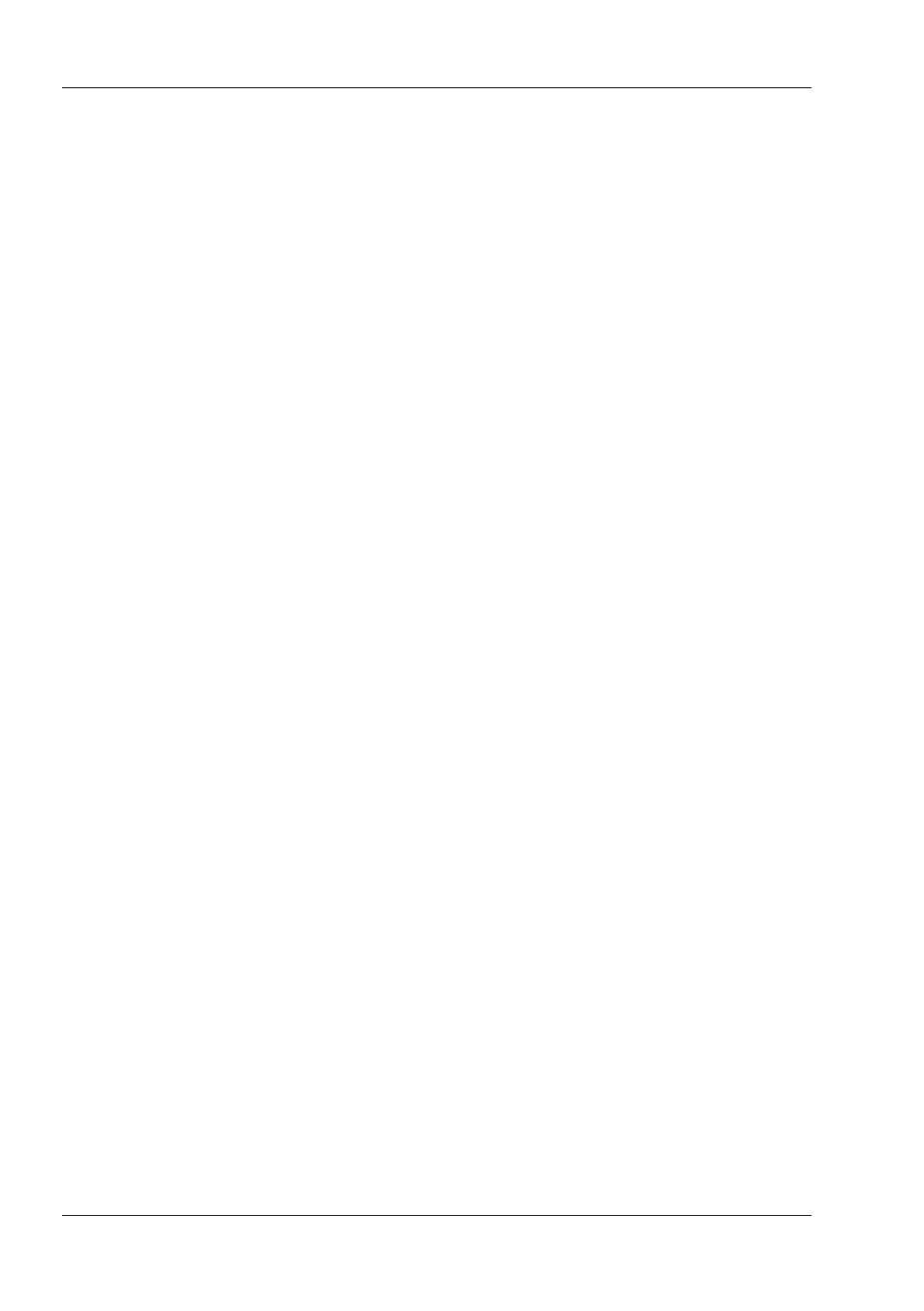
36
4.2.1.2 Zoom Square
Draw a square around the part of the graphic that
you are interested in by moving the mouse over it
while holding the mouse button pressed.
Releasing the mouse button will display the zoom
square. You can change the position and size of
the square by dragging the corners.
When the zoom square is showing the section as
you want it you can activate it by double-clicking
the mouse.
Note: The shape of the cursor indicates whether
you are only moving the square to a different
position or changing its size.
4.2.1.3 Moving the Axes
Move the cursor into the scaling legend of an axis
(e.g. of the temperature axis in order to change
the temperature section, or the time axis in order
to change the time section) and „drag“ the axis in
the desired direction by holding the mouse button
pressed.
When you release the mouse button the axis will
be displayed in the new scaling.
If you only want to move the axis, i.e. leave the
expansion as it is, you must hold the shift key
pressed while moving the mouse!
Note: The shape of the cursor indicates whether
you are only moving the axis to a different position
or changing the size of the section.
4.2.1.4 Restoring the Original Scaling
In order to restore the original scaling you can
• Right click anywhere in the chart area and
select the Rezoom command in the context
menu
Chart area
