Onfigure text editor – ChemoMetec NC-100 User Manual
Page 52
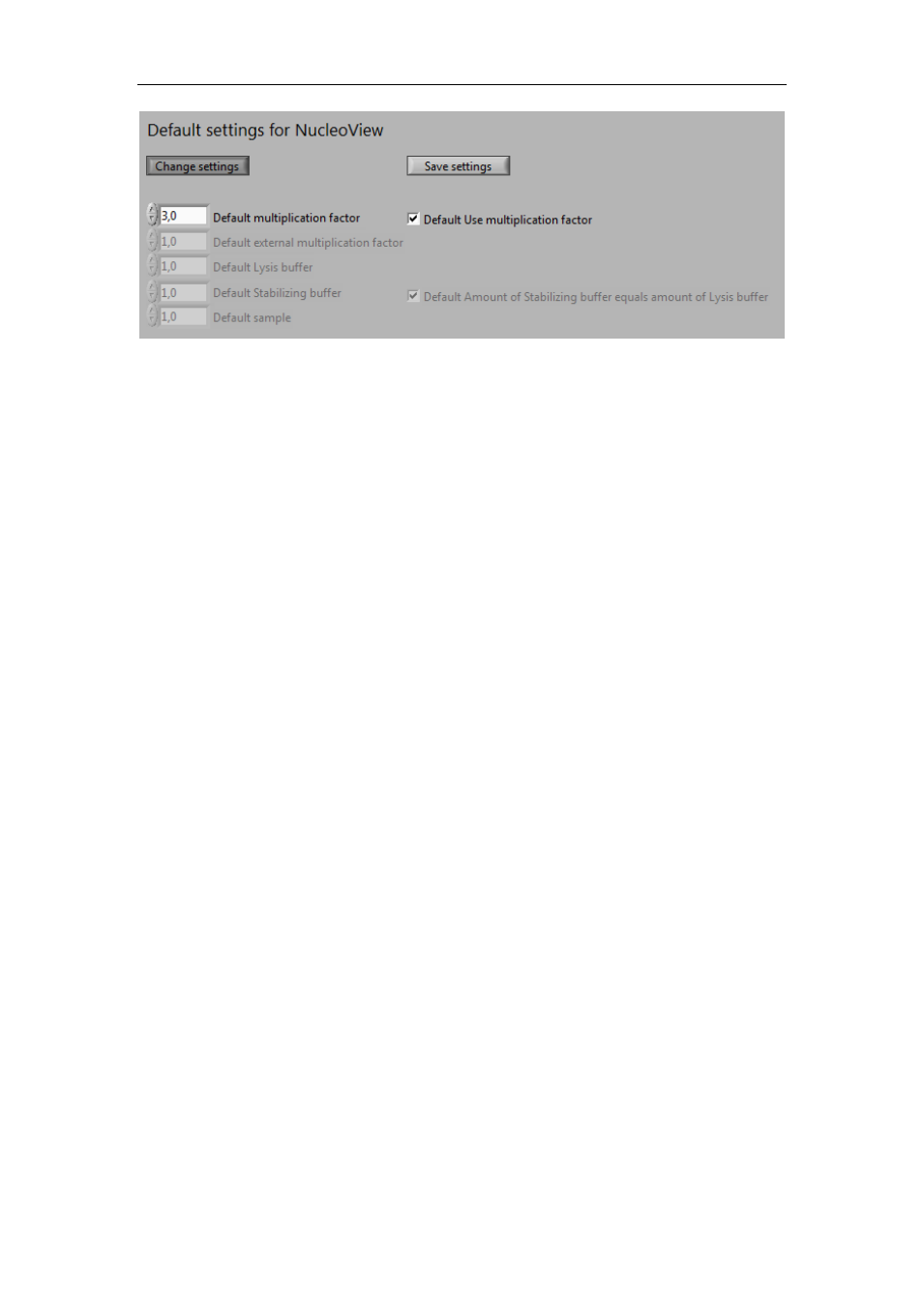
6 Utilities tab
42
Figure 37 Customized default settings for NucleoView.
Next time the “Change settings” button is activated, the new default settings appear again.
The old default settings will appear only if NucleoView has been closed down and launched
again, this can be used as an easy method to change the settings back to the factory set
default values (by clicking “Save settings”).
If the “Change settings” button has been activated but no changes are to be made, click
“Change settings” again. The possibility to change settings will disappear and no changes
are made.
When NucleoView is restarted, the settings shown in Figure 37 will revert to the factory
set default values.
For users with a NucleoCounter YC-100 for analysis of samples with very high cell counts in
e.g. Beer or Wine Yeast fermentation samples usin g only Reagent Y100, please refer to
Appendix 3: Default settings for Yeast samples.
6.7
Configure text editor
It is necessary to configure a text editor to be able to print result lists and viability reports
from the Utilities tab. Either WordPad or Notepad can be configured as text editor. Follow
the directions below to configure a text editor.
1. When the Utilities tab is activated for the first time, the message shown in figure
38 appears. Click OK.
