Torage of data, Hanging data in, Files – ChemoMetec NC-100 User Manual
Page 30
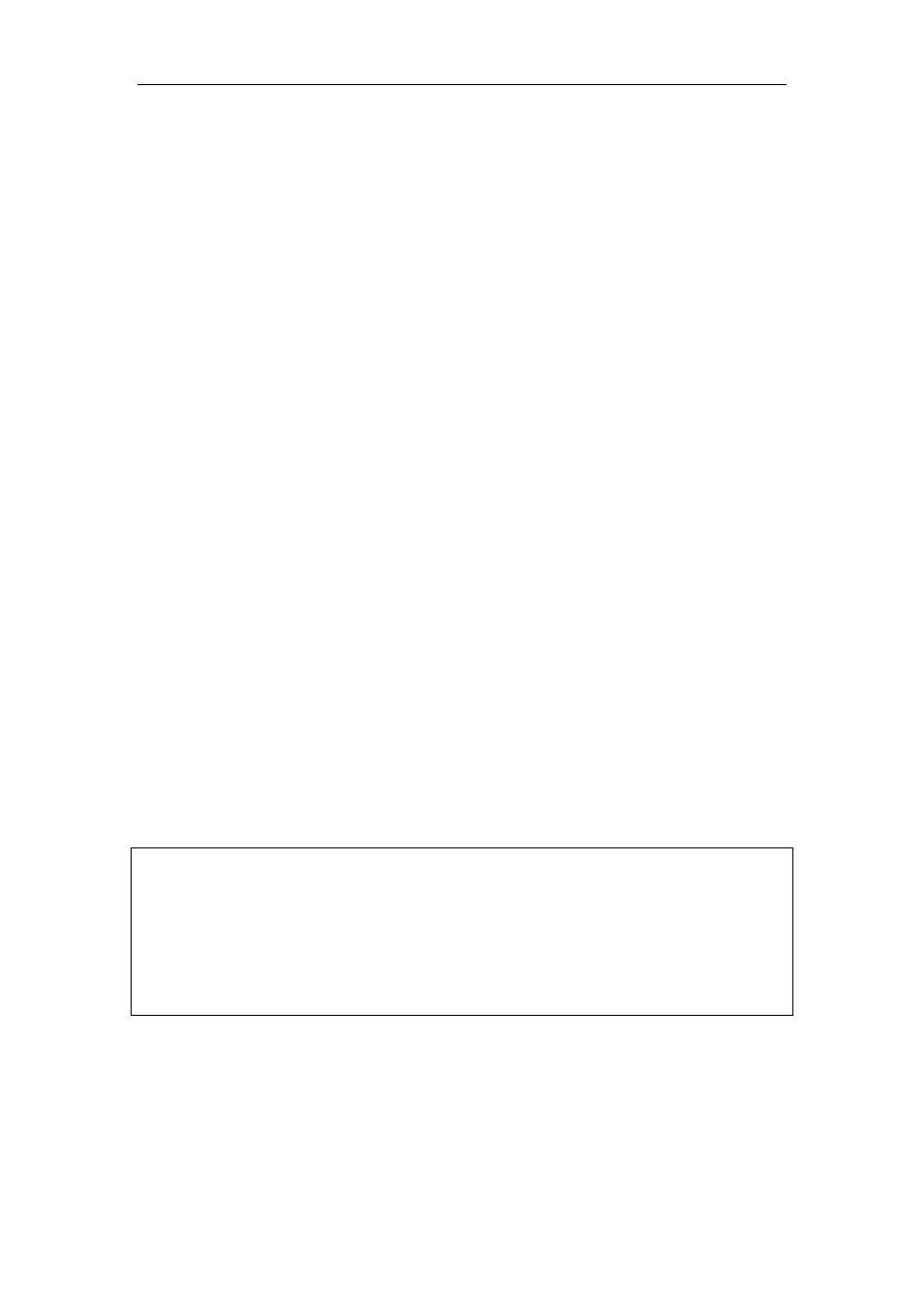
4 Measurement tab
20
received from the NucleoCounter then NucleoView detects this and changes the active
session to the session of the day, displaying the most recent results.
The "Today" button will also change the active session to the current days session.
If comments have been added to a file this will be shown next to the name of the CM file
eg. File 040831-054.CM from figure Figure 15 has the comment “Total Vial 2” and is shown
next to the file name. This makes it easy to navigate and locate the files.
4.6
Storage of data
Using NucleoView it is possible to save information a bout the operator, data relating to
the dilution of the sample and general comments. In figure 14 the data relating to the
dilution of the sample is presented.
The settings described in chapter 4.2 are automatically stored to the CM-file when another
file is transferred, another tab is activated or when the program is shut down using the
Quit button. Do not shut Windows down without shutting NucleoView 2.2 down firs t or
you may loose date entered in the very last file shown.
4.7
Changing data in CM-files
The data transferred from the NucleoCounter to the computer is stored on the computers
hard disk as a file with type identifier (file extension) “.CM” (e.g. 020511-007.CM). To
preserve the integrity of the data NucleoView upholds strict rules for changing information
in the file and NucleoView will detect if the contents of the file is changed using other
applications. NucleoView also on ly allows the modification of a file while it is in its original
position on the hard disk.
Information can be changed and saved only in CM-files, which are still placed
on the original file path.
In other words; information can only be changed and saved on the computer
that collected the files in the first place, and if the files have not been moved
from their original folder.
Also modifying information is only possible if NucleoView is installed in the Data collection
mode. When browsing through files from an earlier date an “Edit”-button appears to the
left of the file list. Click the “Edit” -button to change and save data in the file highlighted in
the file list.
