ChemoMetec NC-100 User Manual
Page 34
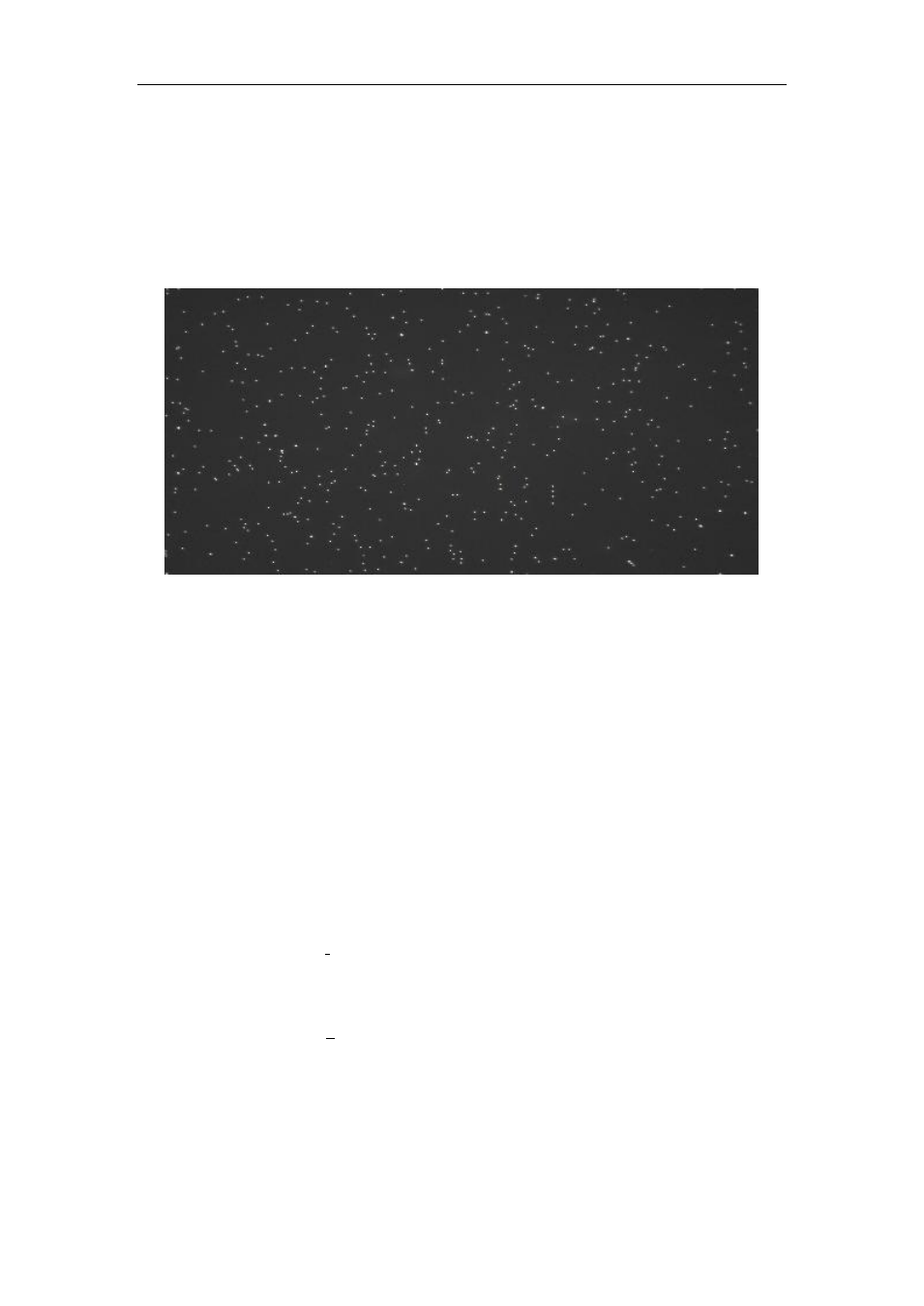
4 Measurement tab
24
To obtain a copy of the image, use the "Save image " button. This will activate a standard
save dialogue where the location and name of the resulting image is defined. The image is
saved as a .BMP image, a graphical format, which can be used with variety of common
applications, such as word processing software. The size of t he BMP image is 140 KB and it
looks as shown in figure 20.
Figure 20 Image created with “Save image” button.
The BMP image, which is saved, contains the actual data originally me asured by the
NucleoCounter. The actual image consists of 510 x 246 pixels representing an area of 4.8
by 3.6 mm. This area has the ratio 4:3 (width: height). However the ratio of the pixels
width and height is 2.07:1 and therefore the image created by the button “Save image”
will look like figure 20 when viewed as a BMP image. To restore the appropriate aspect
ratio of the image it is therefore necessary to scale the image. The following is an example
of the scaling of an image using Microsoft Word.
1. Click on the image using the right mouse button. This activates a pop -up menu.
2. Click on “Format Picture…” and the dialogue shown in figure 21 appears.
3. Click the “Size” tab in the dialogue.
4. Remove the “Lock aspect ratio” checkmark by clicking it.
5. Adjust the Height to 155 and the Width to 100. Usually only the Height needs to be
adjusted.
6. Click OK, and the image will look as shown in figure 22.
