Brookfield RST Rheometer User Manual
Page 30
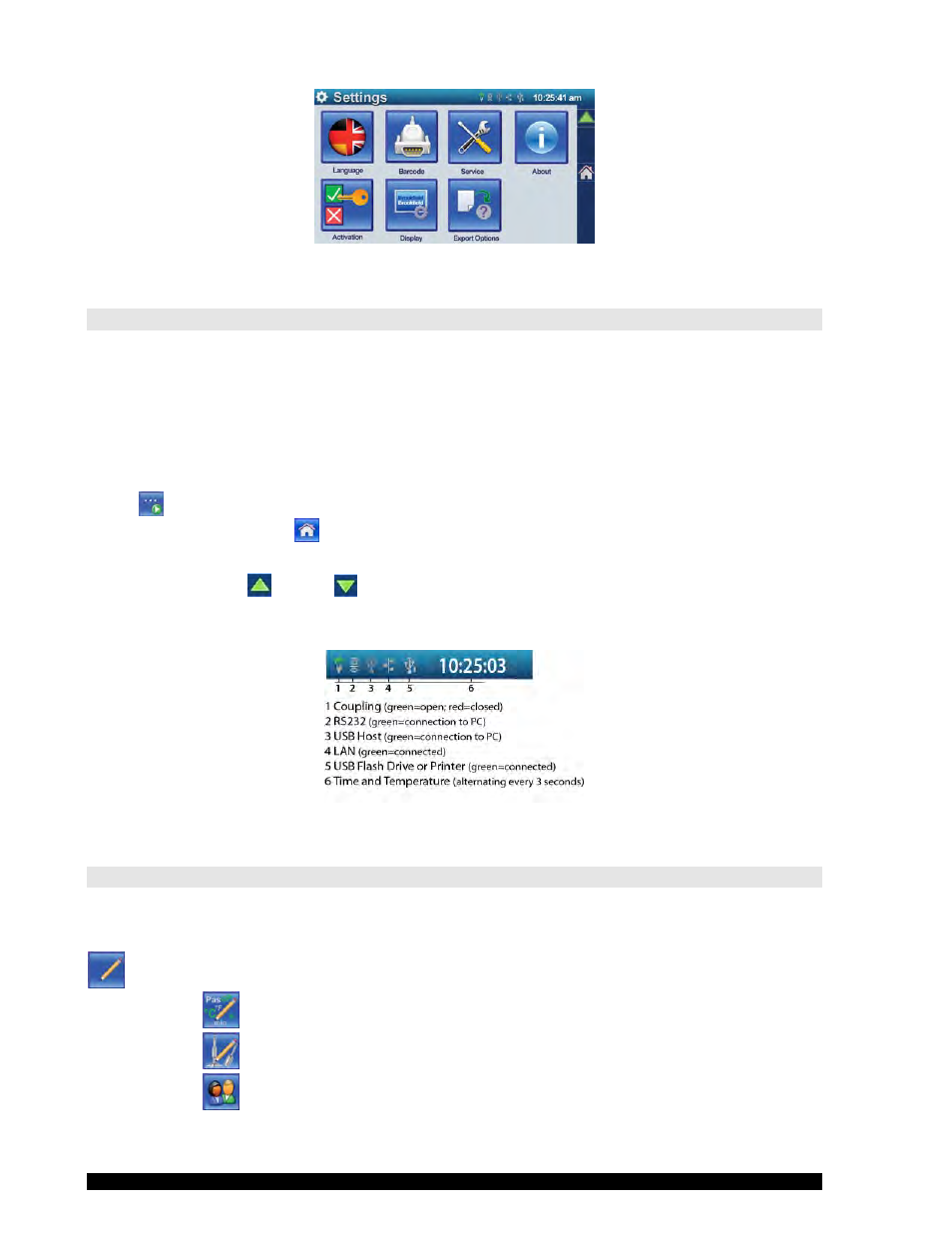
Brookfield Engineering Labs., Inc.
page 30
Manual No. M14-223
Figure III-16
III.3 Touchscreen
All user input is done via touchscreen. The touchscreen doubles as both an input and output device. The
touchscreen is resistive, i.e. it responds to light pressure. You tap lightly with your finger to select the
desired option on the touchscreen. Tap and drag your finger across the touchscreen to perform a drag-
and-drop operation. Instead of your finger you may also use the stylus that is provided with your
instrument. Replace the protective foil on the display when damage or heavy wear is in evidence.
After turning the RST Rheometer on, you will see the main menu. Since the RST Rheometer cannot show
all main menu items at the same time, there is a second menu page to which you go with the icon “Run
4…10“
at the bottom right of the touchscreen.
Tapping at the stylized house
you will always get to the first page of the main menu.
Use the arrow keys up
or down
to turn pages within the active menu.
The Status Bar provides information relating to the time (as configured by the user), the coupling and
various connections to the RST-CPS Rheometer:
Figure III-17
III.4 The Menu System of the RST Rheometer
This is a schematic representation of the menu sytem of the RST-CPS Rheometer on the touchscreen –
start screen / main menu:
!Edit
!Units
!Measuring Systems
!Users
