Numbered, Buttons, Enter – Panasonic SC-DK10 User Manual
Page 25: Return, Using gui screens, Remote control only, Press [gui disp, Lunk gutlonlv, While the leftmost icon is highiighted, Press [a], [▼] to select the menu
Attention! The text in this document has been recognized automatically. To view the original document, you can use the "Original mode".
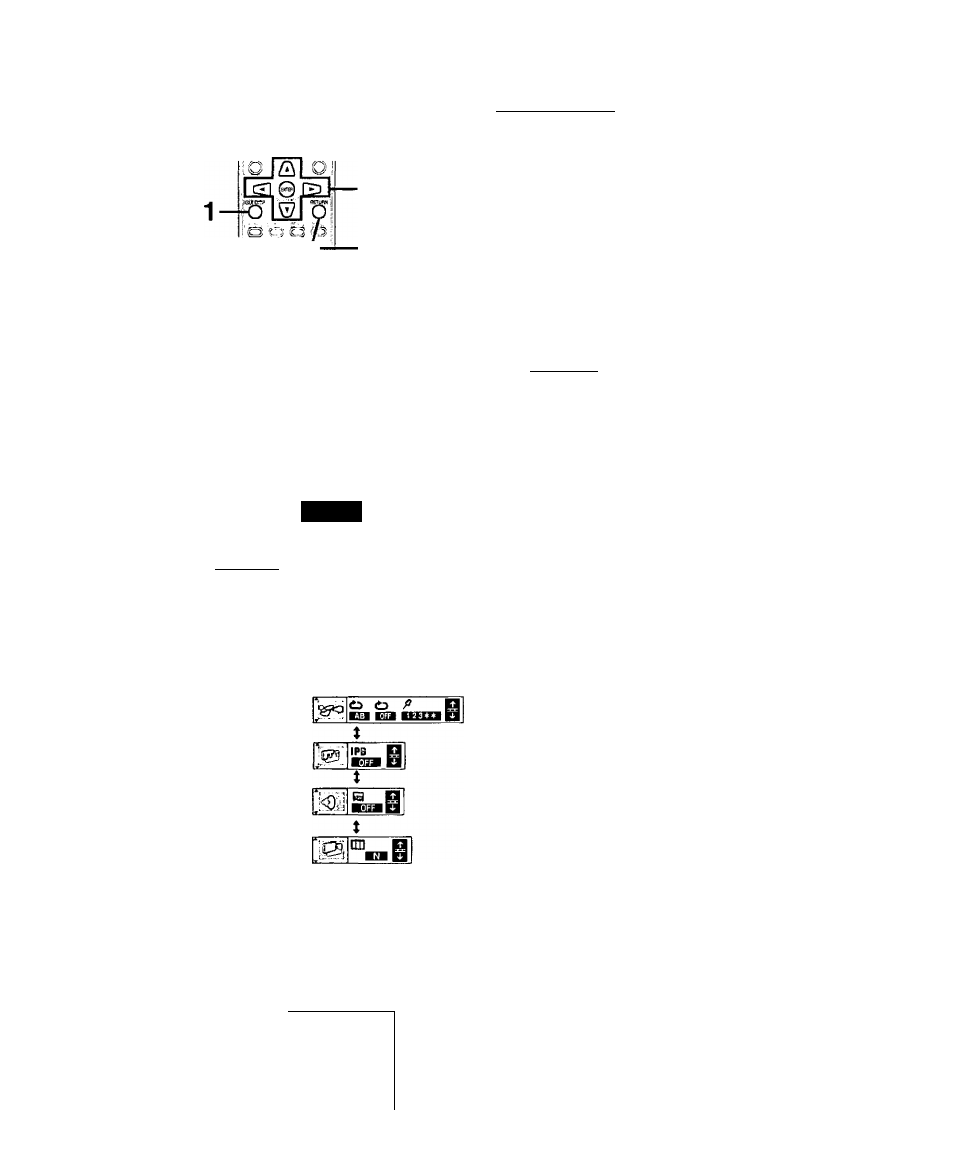
'.v-i'
\J'
W'
O =© !© O
Q ® ®
b
I
Numbered
buttons
2
-
3-4
ENTER
^ fei o
^
й ^ 3(Й)
O @ @ ^
'c£^
RETURN
1
TEST
GUI DISP
©
M
^ ©__________
o
□□ Digital
1 ENG 3/2.1 cti
^IH^i
®
©
to to
A
_________ n
gn lira SHtiza n
EE
IIL
"nSB
*■
©
h
©
©
©
a
■a
Using GUI screens
Remote control only
GUI (Graphic User Interface) are icons that contain information about
the disc or unit. These icons allow you to perform operations by
changing this information.
1
Press [GUI DISP].
Each time you press the button;
Disc GUI (©)
i
Unit GUI (®)
i
Shuttle GUI(©)
1
>— Original display (®)
Actual GUI depend on the disc contents.
lUnk GuTlonlv
While the leftmost icon is highiighted
Press [A], [▼] to select the menu.
Each time you press the button:
Play menu {©)
I
Display menu (®)
I
Audio menu (®)
I
3
4
Video menu (®)
Press [◄], [►] to select the item.
Press [ A ] , [ T ] to select the setting.
Items with “A” or “T” above and below can be changed by
[A], [▼]. Other items use different buttons. See pages 26 and
27 for details.
5
I
For your reference
•Some functions cannot be accessed from the stop mode (e.g.
changing the soundtrack language).
• Press [ENTER] if the setting does not change after pressing
[AUV],
•When numbers are displayed (e.g. title No.), the numbered buttons
are also effective for setting. When numbers are entered with the
numbered buttons, press [ENTER] to register the setting.
To clear the GUI
Press [RETURN] until the GUI are cleared.
To change the position of the icons
You can lower the position of the icons on the screen if they are cut
off for some reason.
1. Press [◄], [►] to select the rightmost icon.
2. Press [ A ] , [▼] to move the icon.
g
RQT5824
