New installation, Fiber optics problems, Configuration problems – CANOGA PERKINS 9145 Network Interface Device User Manual
Page 78
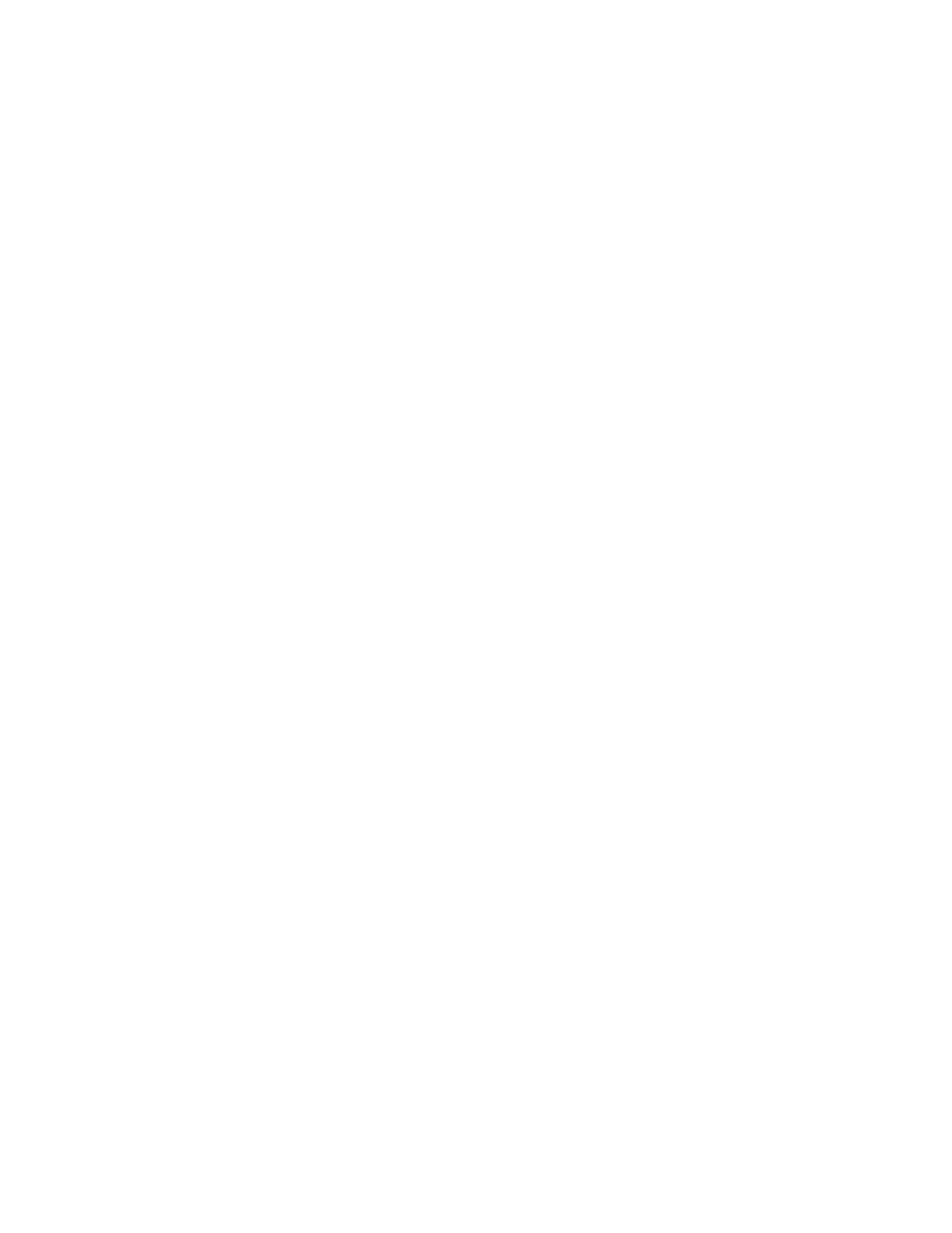
4-4
9145 Network Interface Device
Use the System Alarms Screen to view alarms and faults on the 9145 and its remote
partner. To view alarm status, follow these steps:
1. From the Main Menu, type [
4
], "System Alarms," and press
Alarms Screen appears.
2. When you finish checking the Alarm status, press
New Installation
On new installations, make sure that all steps in Chapter 2 are complete, then follow these
steps:
1. Check that the STA LED is green.
2. Check that the fiber type (multimode or single mode) matches the 9145 Optical
Interface. A listing of the 9145’s Interface modules and their media types (UTP, Single
Mode, Multimode) is in Chapter 5.
3. Make these checks:
• All fiber cabling is of the same type; do not mix multimode and single mode cables.
• The fiber optic cable is within the specifications and loss budget of the optic interface
module.
• The line length between the 9145 and the remote link does not exceed the allowable
loss budget or overdrive limit.
• All host modules in the link are turned on.
• All fiber cables are connected Tx to Rx and Rx to Tx.
Fiber Optics Problems
If the System Alarms Screen shows that an Extension Port link is down, inspect and clean
the cables and connectors and replace any damaged fiber. Retest modules after cleaning.
Configuration Problems
If a configuration error appears and you have difficulty isolating the fault, you can reset all
configurable settings to default except for the time and date, password, BOOTP setting, and
TELNET timeout. Then restart your configuration process. To reset the 9145’s
configuration to default, follow these steps:
1. At the Main Menu, type [
6]
, "Utilities," and press
2. At the Utilities Menu, type [
2
], "Reset Configuration To Default," and press
follow the prompts on the screen.
3. To return to the Main Menu, press
