CANOGA PERKINS 9145 Network Interface Device User Manual
Page 46
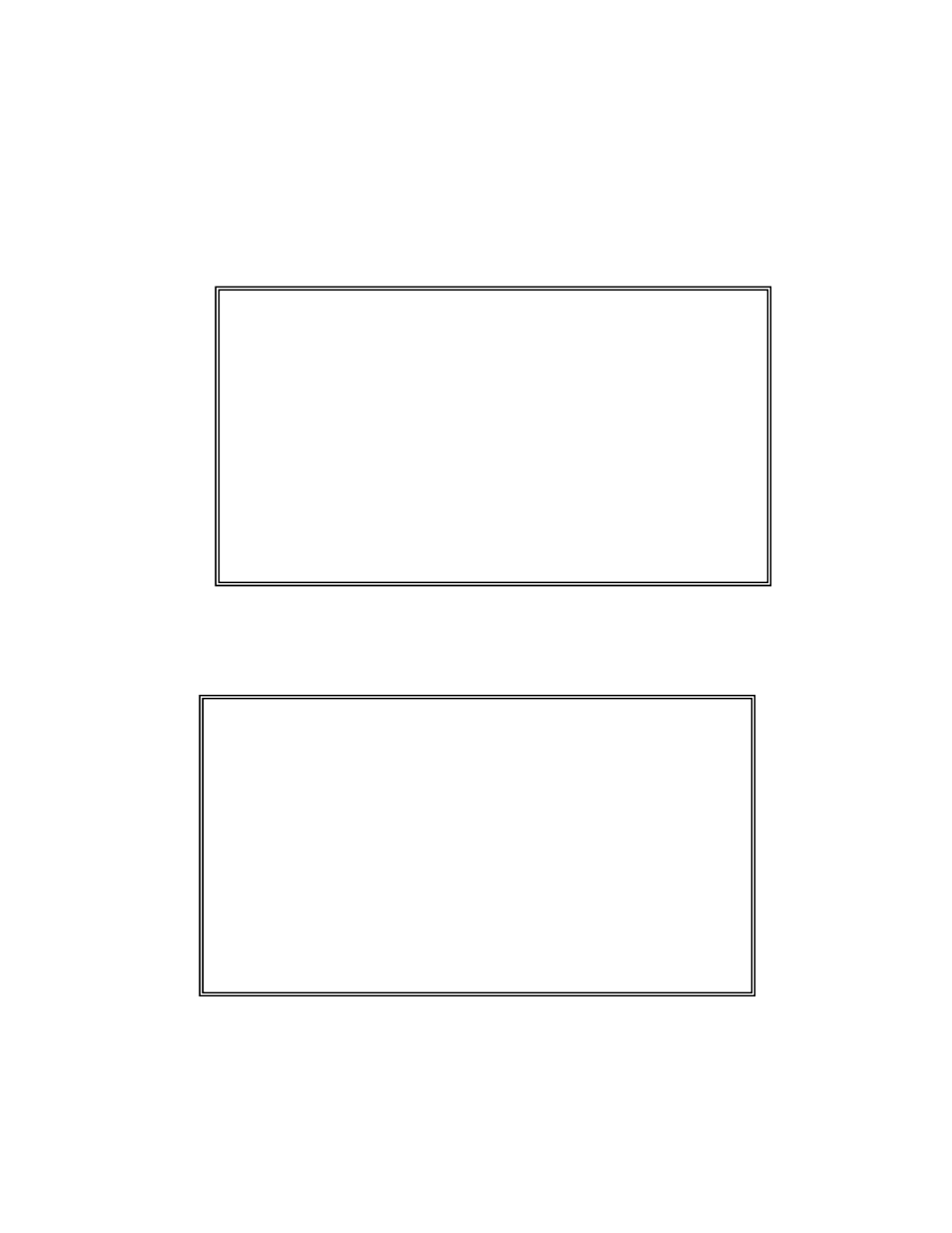
3-28
9145 Network Interface Device
Caution: To ensure compatibility when two 9145s are connected using the EXT ports,
you must upgrade all connected units with the same firmware. Failure to do so will
cause CFG alarms could result in user traffic disruption.
To upgrade 9145 software, follow these steps:
1. Access the SNMP Configuration Menu before starting the software upgrade: enter the
IP Address, Subnet Mask, and Default Gateway for the 9145.
2. From the Main Menu, type [
7
], "Software Upgrade," and press
3. At the Software Upgrade Menu, type [
3
], Get New File with TFTP, and press
4. At the prompts, type the IP address for the TFTP, FTP, or SFTP server and the
Filename.
Canoga Perkins Corp. Ethernet Network Interface Device 04-Dec-2006
Model 9145-5 V96.05 F96 9145 DC_172.16.142.225 07:38:04
------------------------------------SOFTWARE UPGRADE----------------------------
Time Since Last Restart 2 days 13:53:23
Local Remote Offline
Last Data
Active Firmware 96.05
Inactive Firmware 12.15
Bootcode 06.30
1) Software Reset Reset Reset
2) Swap Bank & Reset Swap Swap
3) Get New File with TFTP
Select [1-3]:
------------------------------------Messages------------------------------------
Canoga Perkins Corp. Ethernet Network Interface Device 29-Nov-2006
Model 9145-5 V05.00 F96 9145 D 10:20:16
-------------------------------MANAGEMENT IP CONFIGURATION----------------------
Local Remote L357
MAC Address 00 40 2A 00 87 3A
Management Port UP
1) Manager IP Address 172.016.142.225
Subnet Mask 255.255.000.000
Default Gateway 172.016.001.001
2) Test IP Address 000.000.000.000
Test Subnet Mask 255.255.255.000
3) Inband Management Port Both Ports
4) Management VLAN Tagging Disabled
5) Management VLAN Number 1
6) SLIP/PPP IP Address 000.000.000.000
7) Serial Port Config VT100
8) Telnet Security Disabled
Select [1-8]:
------------------------------------Messages------------------------------------
