Measuring fiber link attenuation, Troubleshooting – CANOGA PERKINS 9145 Network Interface Device User Manual
Page 77
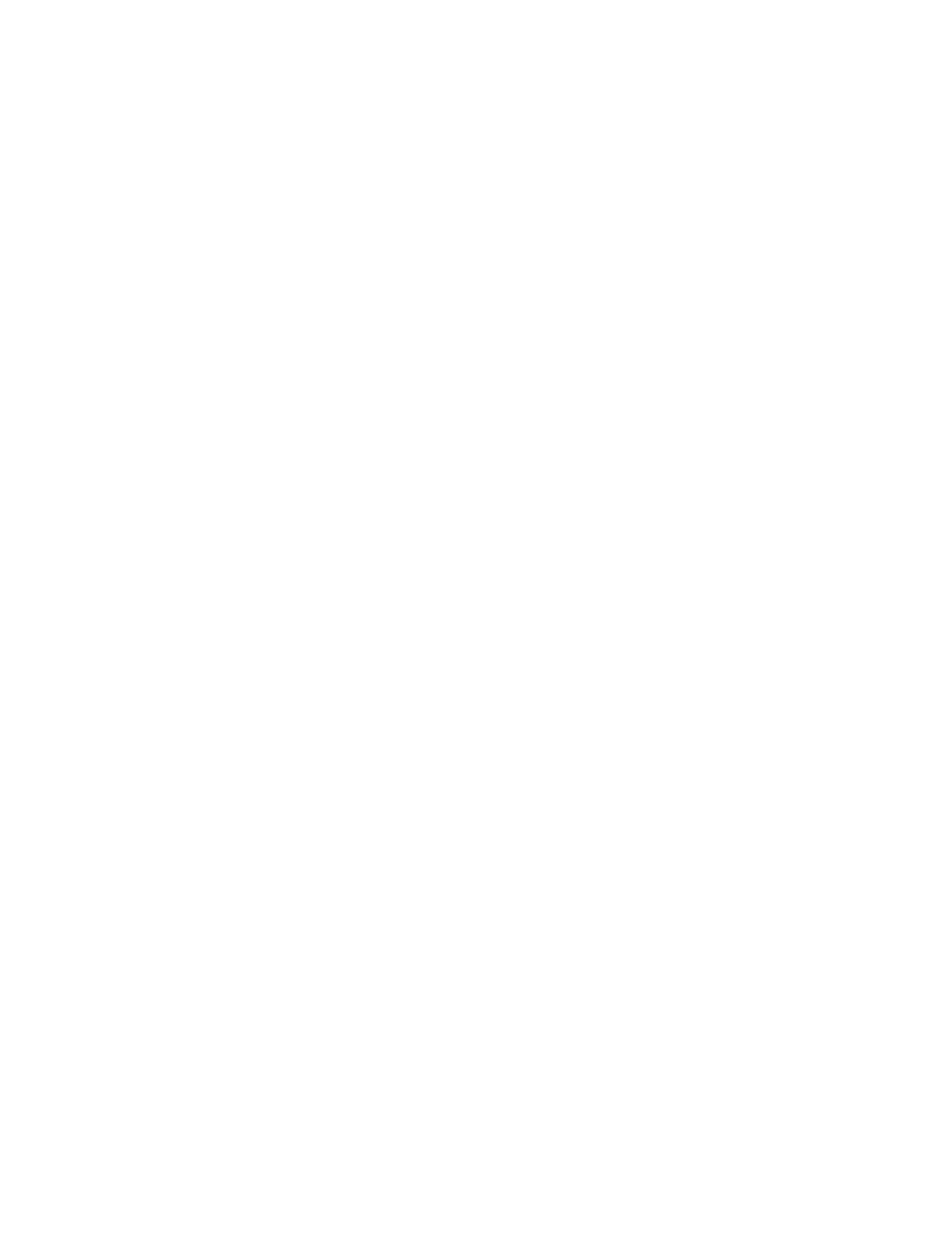
9145 Network Interface Device
4-3
Measuring Fiber Link Attenuation
Determine and record link attenuation before starting normal link traffic. Link attenuation
identifies potential problems with links that are on the threshold of receiver sensitivity.
Measure optical fiber links at the shortest wavelength of operation to determine the limiting
factor in the loss budget. Each device that transmits to an 9145 has a loss budget that is
specified by the manufacturer and recorded on a data sheet provided with the equipment.
That loss budget must be greater than the total of the measured loss of the fiber link and the
attenuation of the 9145s.
Use a power meter calibrated for the laser source, then factor in approximately 1 dB for the
connector loss from the patch cables between the 9145 and the local device. (Each fiber
connection can generate 0.5 dB of additional loss.)
Note: Consider this measurement when extending the link at CWDM wavelengths because
the shorter wavelengths have a greater loss.
To measure attenuation:
1. Connect the transmit fiber to the local and remote 9145s/optical device.
Caution: To avoid damage and signal loss, do not over-tighten or force-fit optical
connectors.
2. With a properly calibrated optical power meter, measure the optical power on the fiber
that will be connected to the Rx connector at one site. Record this reading.
Note: Use either a hand-held power meter or other similar measuring device.
3. Repeat this process at the other site.
Troubleshooting
This section describes fault conditions and corrective action. The multifunction LEDs and
the alarms display all failures.
Whenever there is a significant signal loss, first check the fiber path and the minimum bend
radius for problems. Remove and inspect the cable connectors, being careful not to
damage the fiber end-face surface or the connector housing. Clean all optical connectors
before reinstalling them.
The front panel LEDs show both normal and fault conditions. Additional information about
fault conditions appears in the System Alarms and System Status & Configuration screens.
To aid troubleshooting, Table 1 in Chapter 3 lists the front panel LED functions and
indications.
