Managing the network interface, Configuring ports – CANOGA PERKINS 9145 Network Interface Device User Manual
Page 61
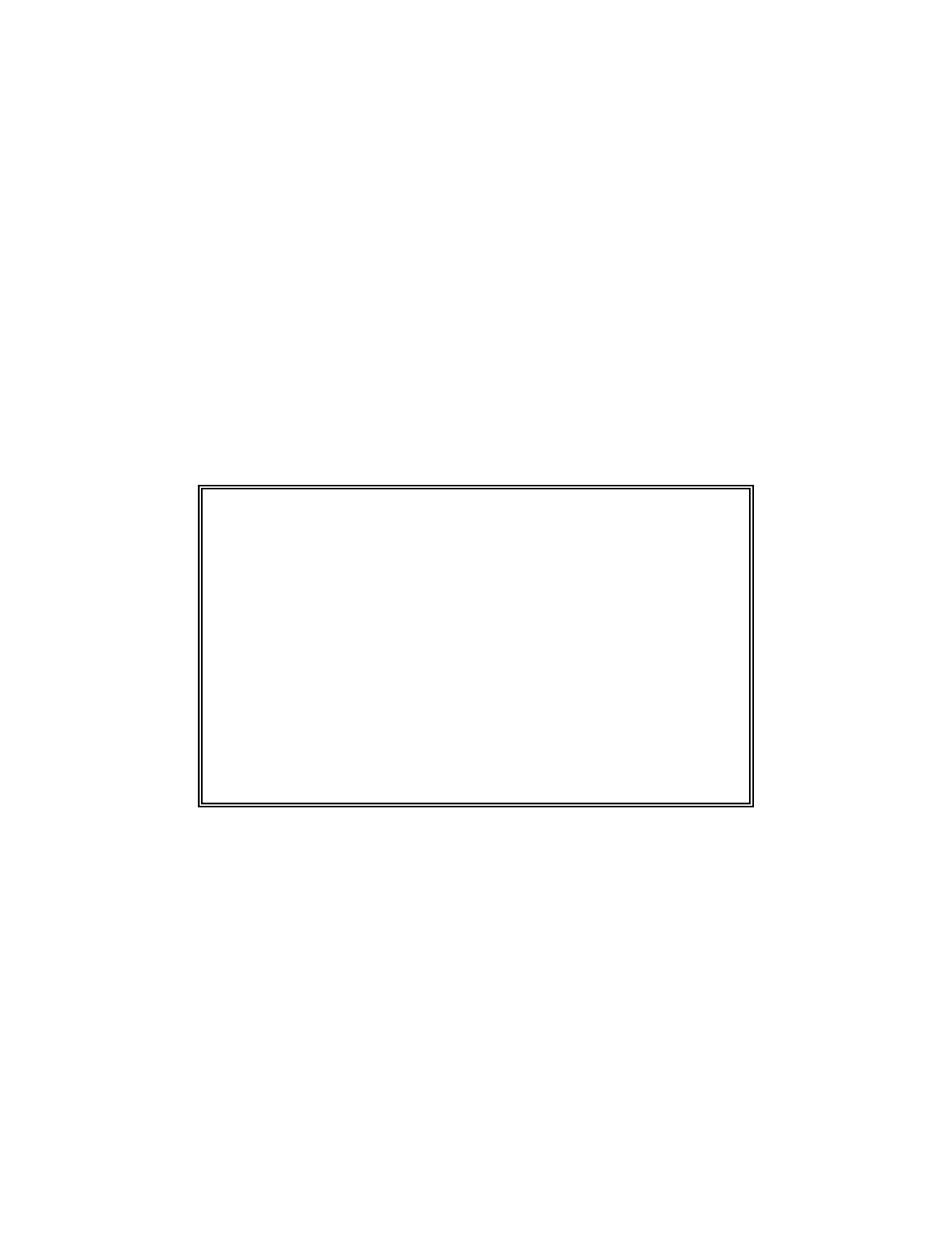
9145 Network Interface Device
3-43
Managing the Network Interface
When configuring ports, it is best to configure options in this order:
1. Set up the physical layer, such as port speeds.
2. Set up the VLAN rules, translation, and priority bits.
3. When all aspects of the link are ready, connect cables and start the network services.
Configuring Ports
Port functions are configured on the Functional Configuration Menu. This screen also displays
data speed and duplex settings for the local 9145 and the remote 9145, L351 or L357. If the
remote device is an L351 or L357, you can configure that device. For details, see the user
manual for the L351 or L357. The Port Information Screen displays general Port status and
menu for access Port Configuration and port Status/Performance functions.
Canoga Perkins Corp. Ethernet Network Interface Device 04-Dec-2006
Model 9145-5 V96.05 F96 9145 DC_172.16.142.225 06:55:53
--------------------------------PORT INFORMATION--------------------------------
USR/ 9400-330 EXT/ 9400-330
10/100/1000 UTP 10/100/1000 UTP
___________________________________________________________________________
| _____________________________________________________ |
| STA CFG | ___________ | ___________ | |
| G o | Tx Aut 1G | | | Tx Aut 1G | | | |
| | o G o | | | o G G | | | |
| _______ | | UTP | | | UTP | | |
| \:::::/ | o o G | | | o G o | | | |
| | Rx FDX 100 |___________| | Rx FDX 100 |___________| | |
| |__________________________|__________________________| |
|___________________________________________________________________________|
1) Link Status
2) Port Configuration
3) Layer 2 Statistics
4) RMON Group 1 Statistics
Select [1-4]:
------------------------------------Messages------------------------------------
