Diagnostics, Loopback setup, Latency/jitter test – CANOGA PERKINS 9145 Network Interface Device User Manual
Page 26
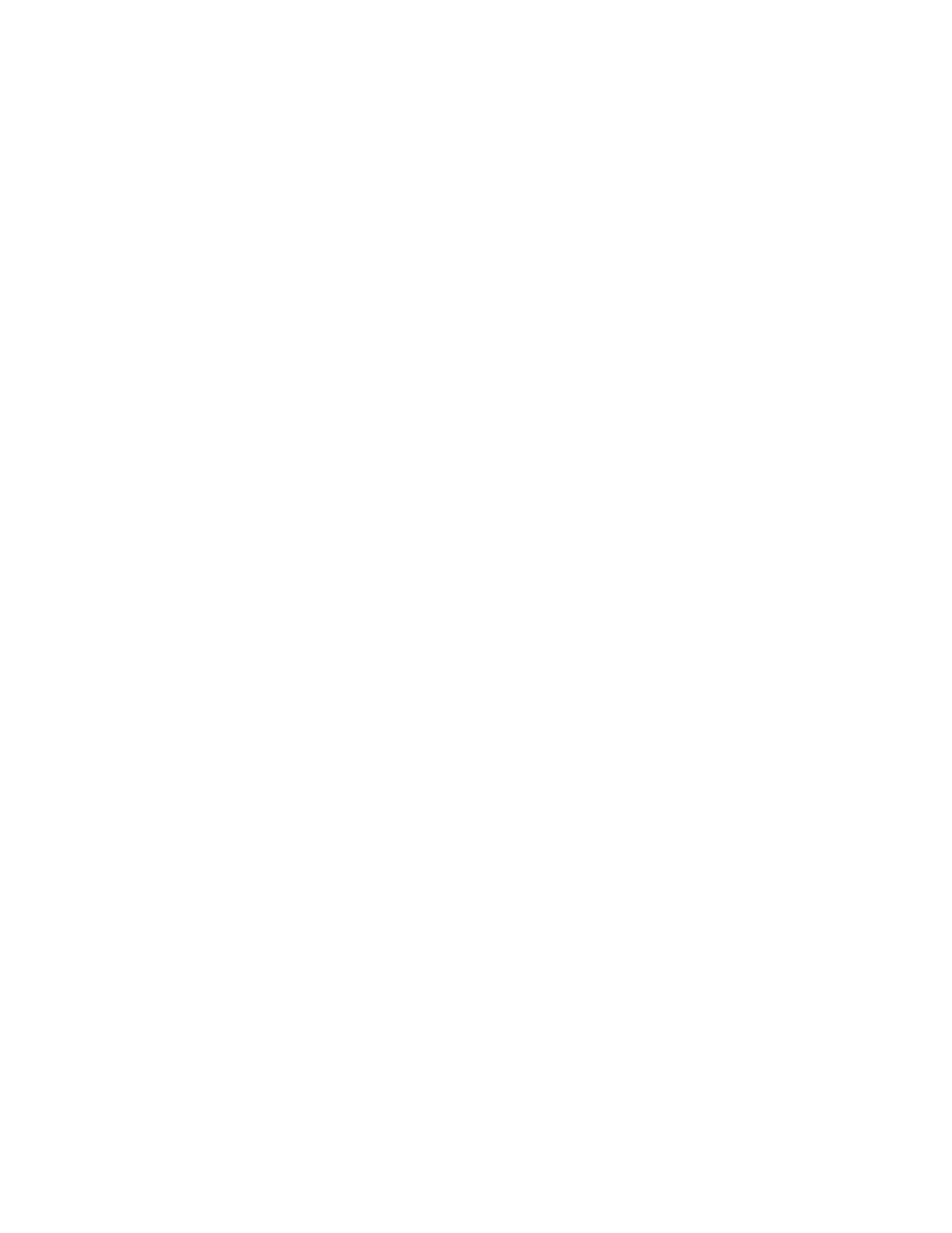
3-8
9145 Network Interface Device
Diagnostics
Used to set up loopback, latency and jitter, or PING tests and to configure and run
Network Performance Assurance (optional software).
Loopback Setup
This initiates and configures the 9145 for loopback diagnostics. Packets are loop
backed based on MAC address of the 9145. The 9145 is configurable to swap
origination and destination MAC addresses of the test packet and to recalculate the
CRC of the looped packet when the MAC address are swapped.
Latency/Jitter Test
This manually initiated test is used to measure network latency, inter-frame jitter and
frame loss from this 9145 to a remote 9145 in a network. Configuration items are:
1. To IP Address
This is the remote 9145’s IP Address
2. From IP Address
This selects the originating IP address from the 9145 places into the test
packets. Choices are Auto Selection, Management IP or Aux IP.
3. Test VLAN
This is the VLAN Tag the test packets will carry. It can be the Management
VLAN or any customer VLAN.
4. Test Packets per sec
This lets you control the amount of packets that will be sent for every second
the test runs. Settings are: 1, 2, 5, 10, 20, 50 and 100.
5. DF Bit
This applies when you are testing with oversized packets over 1518 bytes in
length. It is an identifier in the packet that lets other network devices (i.e.
routers, switches, bridges) know if this packet can be fragmented to smaller
packets or not.
6. DSCP Precedence / Drop Probability
Short for Differentiated Services Code Point. 9145s at the edge of the
network classify packets and mark them with either the IP Precedence or
DSCP value in a Diffserv network. Other network devices in the core that
support Diffserv use the DSCP value in the IP header to select a PHB
behavior for the packet and provide the appropriate QoS treatment.
7. Test Packet Priority
This lets you set packet priority: 0 – highest priority / 7 – lowest priority.
8. Test Duration
This is the duration the test will run for in min:sec, 0 – is forever
