10 decluttering the screen – BendixKing KLN 94 - Pilots Guide User Manual
Page 90
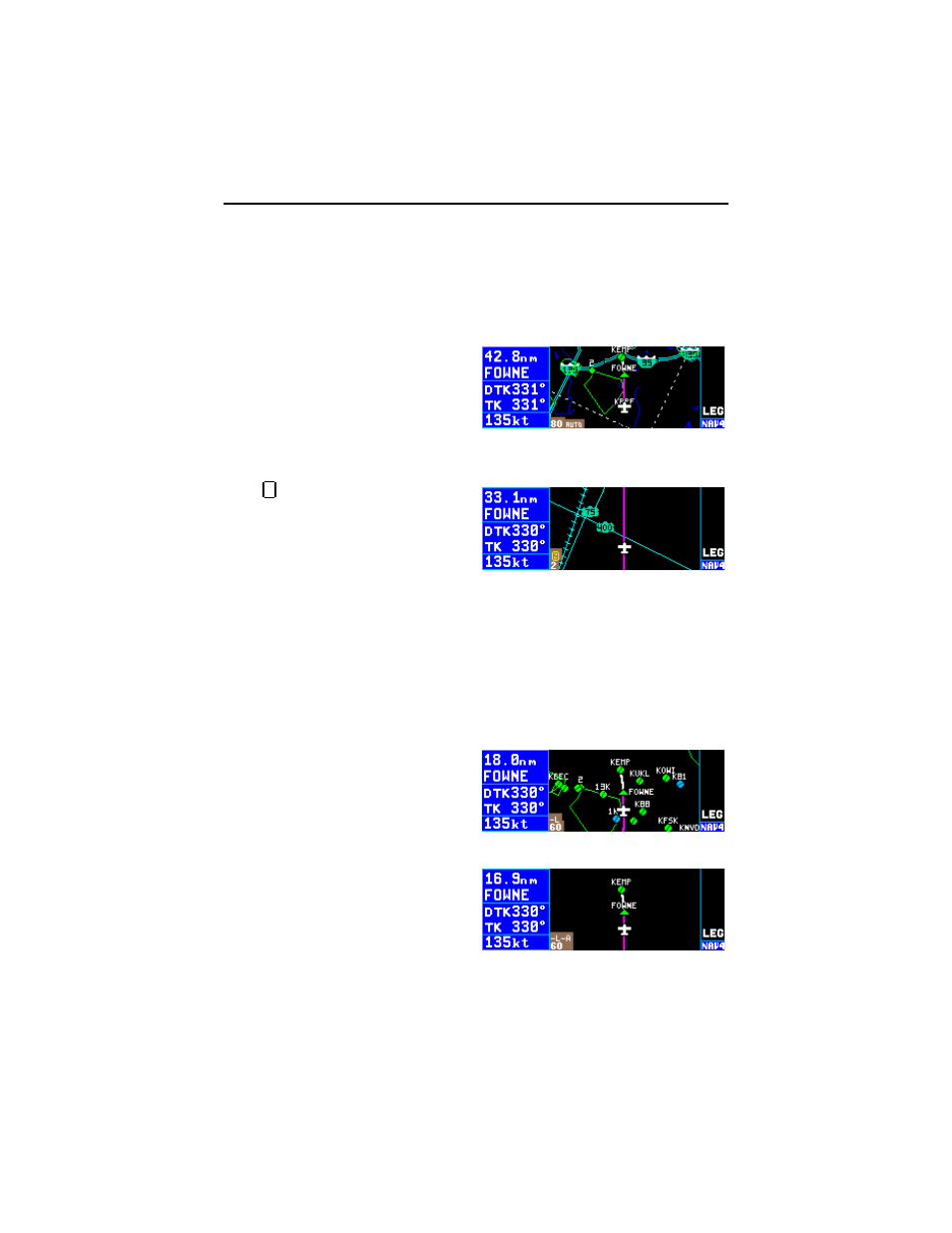
scale. The scale may be changed from 1/2 NM to 1000 NM (or 1 km to
2000 km if km selected as distance unit on SET 12 page).
In addition, an “AUTO” scale mode may be selected so that the map scale
automatically changes to display the active waypoint and, if there is one,
the next waypoint after the active waypoint (figure 3-136).The AUTO map
scale may be selected in two ways: 1) by pressing either portion of the
R
button continuously for 2 seconds, or
2) by repetitively pressing the
R
button either one step “below” the
1/2 NM (1 km) or “above” 1000 NM
(2000 km) until “AUTO” is displayed.
The AUTO scale mode is especially
useful when using the KLN 94 for
approaches.
The
overzoom icon is displayed
when the selected map scale range
is beyond the accuracy of the stored
land data (figure 3-137). This occurs
at small map scale ranges and
means that land data positions may
not be accurately displayed.
Remember, it is easy to clutter the display with so much data that it is
unusable. Select a range scale that allows an uncluttered presentation of
the chosen aeronautical and land data. Or, select another combination of
these starting from the Map Menu page. Experiment and continue to
make new selections for different phases of your trip.
3.11.4.10 Decluttering The Screen
The map may be temporarily declut-
tered by pressing the
E button to
make it easier to view the active
flight plan waypoints or the Direct To
waypoint. The first press of the
E
button turns off the land data and an
“-L” annunciation is shown above the
map range scale (figure 3-138). A
second press of the
E button
removes the aeronautical data and
an “-A” annunciation is also dis-
played (figure 3-139). The land and
aeronautical data may be brought
back by pressing the
E button
again or by leaving the map page and returning to it. The
E button only
declutters what has been turned on from the SET 7 and SET 8 pages.
Z
Chapter 3 Basic GPS Operation
3-48
Figure 3-138
Figure 3-139
Figure 3-136
Figure 3-137
