BendixKing KLN 94 - Pilots Guide User Manual
Page 87
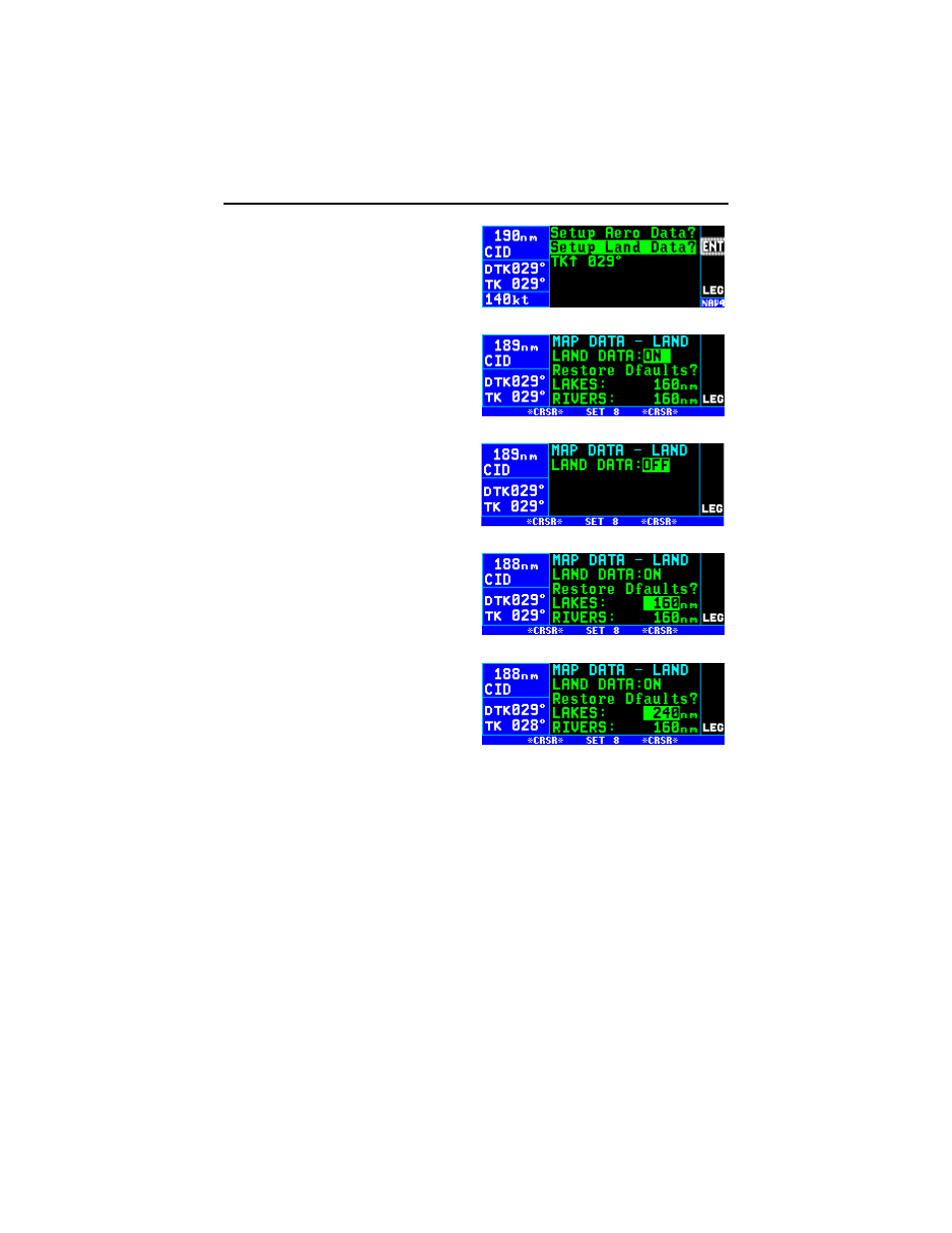
To configure land data for the map:
1.
Press the
M
button while view-
ing the NAV 4 map page to bring
up the map menu.
2.
Turn the right outer knob clock-
wise to position the cursor over
“Setup Land Data?” (figure 3-
127).
3.
Press the
F button. This
brings up the SET 8 page (figure
3-128).
NOTE: All land data may be turned
off by using the right outer knob to
position the cursor over the field to
the right of “LAND DATA: “ and then
using the right inner knob to select
“OFF” (figure 3-129).
4.
Use the right outer knob to posi-
tion the cursor over the field next
to the item to be configured.
Lines 4 and 5 are a scrolling
region so after positioning the
cursor over the Med City field,
further clockwise turns of the
knob will scroll down the list. To
configure Lakes, position the
cursor over the distance field to
the right of Lakes: (figure 3-130).
5.
Rotate the right inner knob to select the desired range (figure 3-131).
Range scales greater than that selected will not display the selected
item. Range scales equal to or less than that selected will display the
item.
6.
Use the right inner and outer knobs to finish configuring the rest of the
land items for the map.
7.
Press the
R
button or
M
button to return to the map.
NOTE: Each land item has a factory set default range value. To change
an individual item to the default value place the cursor over the range field
to the right of the desired item and press the
E button. To change all
land items to their default ranges, place the cursor over “Restore Dfaults?”
on line 3 and press the
F button.
KLN 94 Pilot’s Guide
Chapter 3 Basic GPS Operation
3-45
Figure 3-127
Figure 3-128
Figure 3-129
Figure 3-130
Figure 3-131
